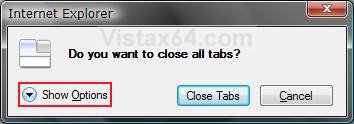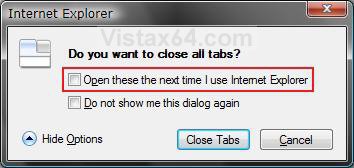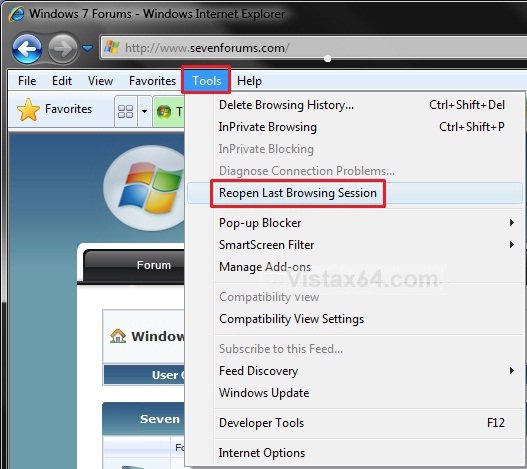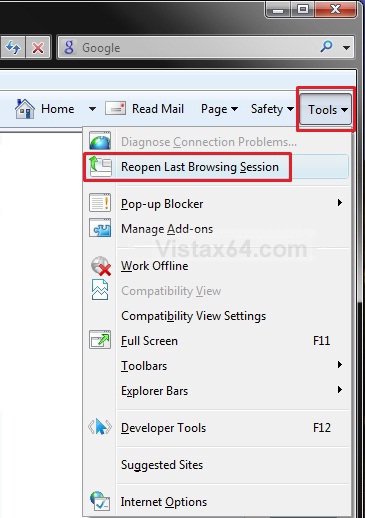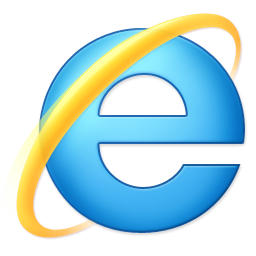How to Reopen the Last Browsing Session in Vista Internet Explorer
This will show you how to reopen the last browsing session in Vista for Internet Explorer 7, 8, and 9 to when Internet Explorer was last closed.
 OPTION ONE
OPTION ONE 
NOTE: This will set IE7 to save the current browsing session (opened tabs) when you close IE7 to have IE7 open them again automatically the next time you open IE7.
1. When you have more than one tab open, close Internet Explorer 7.
2. Click on Show Options for the Do you want to close all tabs? notice. (See screenshot below)
3. Check the Open these the next time I use Internet Explorer box. (See screenshot below step 4)
NOTE: If you checked the Do not show me this dialog again, you can get it back by checking Warn me when closing multiple tabs in OPTION ONE (step 5) here.
4. Click on the Close Tabs button. (See screenshot below)
 OPTION TWO
OPTION TWO 
NOTE: This will show you how to open the last IE8 browsing session when you open IE8 and IE9 the next time.
1. Open Internet Explorer 8 or 9.
2. Click on Tools and Reopen Last Browsing Session. (See screenshots below)
NOTE: You can click on Tools from the Menu Bar or Command Bar button.
3. Internet Explorer will now open the tabs with the websites that you had open in the last Internet Explorer browsing session.
That's it,Shawn
Related Tutorials
- How to Use Tabbed Browsing in Internet Explorer in Vista
- How to Delete the Internet Explorer Browsing History in Vista
- How to Create Shortcuts to Delete Internet Explorer Browsing History in Vista
- How to Restore Previous Opened Folder Windows at Logon in Vista
- How to Turn the "Always close all tabs" Warning Message On or Off in Internet Explorer
Attachments
Last edited: