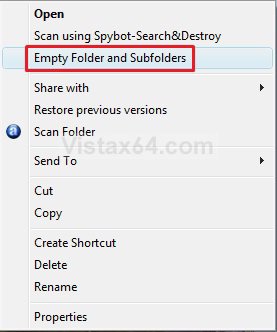How to Add Empty Folder and Subfolders to the Vista or Windows 7 Context Menu
This will show you how to add Empty Folder and Subfolders to the Vista context menu to be able to automatically permanently delete all file contents of a folder and it's subfolders without deleting the subfolders when you right click on a folder and click on Empty Folder and Subfolders.
Be careful of what folder you decide to empty. The files deleted by this are permanently deleted and not placed in the Recycle Bin.
EXAMPLE: Context Menu with "Empty Folder and Subfolders" added
Here's How:
1. To Add Empty Folder and Subfolders
NOTE: This will add Empty Folder and Subfolders to the context menu to automatically permanently delete the file contents of a folder and it's subfolders when clicked on.
A) Click on the Download button below to download the file below.
Add_Empty_Folder_and_Subfolders.zip
B) Go to step 4.
2. To Add Empty Folder and Subfolders with a Prompt
NOTE: This does the same as step 1, but will prompt you to type Y or N in the command prompt to approve each file before it is permanently deleted.
A) Click on the Download button below to download the file below.
Add_Empty_Folder_and_Subfolders_Prompt.zip
B) Go to step 4.
3. To Remove Empty Folder and Subfolders -
NOTE: This will remove Empty Folder and Subfolders (step 1 or step 2) from the context menu.
A) Click on the Download button below to download the file below.
Remove_Empty_Folder_and_Subfolders.zip
4. Click on Save, and save the .zip file to the desktop.
5. Open the .zip file and extract the .reg file to the desktop.
6. Right click on the extracted .reg file and click on Merge.
7. Click on Run, Continue (Vista) or Yes (Windows 7), Yes, and OK when prompted.
8. When done, you can delete the downloaded .reg and .zip files on the desktop if you like.
That's it,Shawn
Related Tutorials
- How to Add Empty Recycle Bin to the Vista Desktop Context Menu
- How to Expand the Context (Shortcuts) Menu in Vista
- How to Add Encrypt and Decrypt to the Context Menu in Vista
- How to Add Take Ownership to the Context Menu in Vista
- How to Add Flip 3D to the Context Menu in Vista
- How to Restore or Remove New from the Context Menu in Vista
- How to Enable or Disable the Context Menu in Vista
- How to Add View and Print File Directory to the Context Menu in Vista
- How to Add or Remove Copy as Path from the Vista Context Menu
- How to Add or Remove Send To from the Vista Context Menu
- How to Add or Remove Turn Aero On or Off from the Vista Context Menu
- How to Add System Properties to Computer Context Menu in Vista
- How to Restore or Remove "Restore Previous Versions" from the Vista Context Menu
- How to Add COPY TO FOLDER and MOVE TO FOLDER to the Context Menu in Vista
Attachments
Last edited: