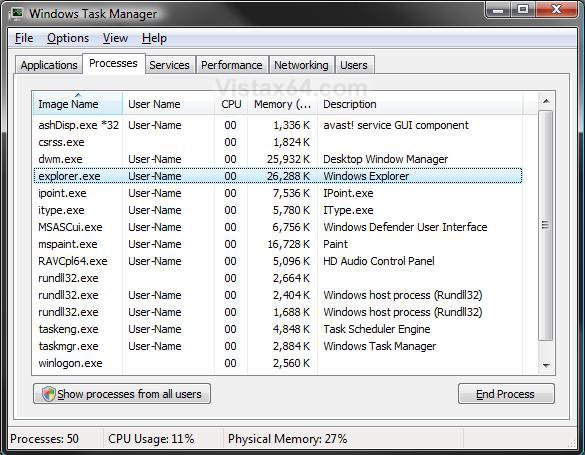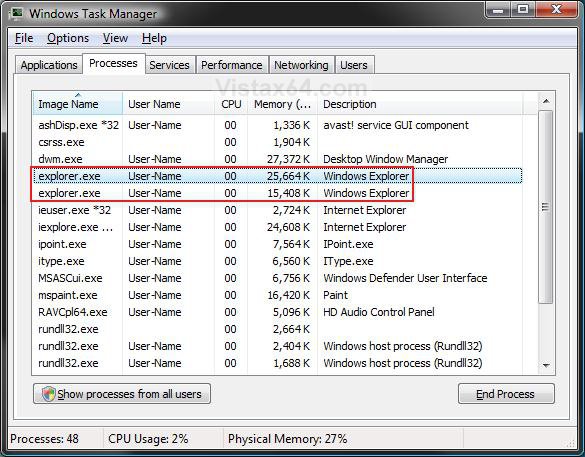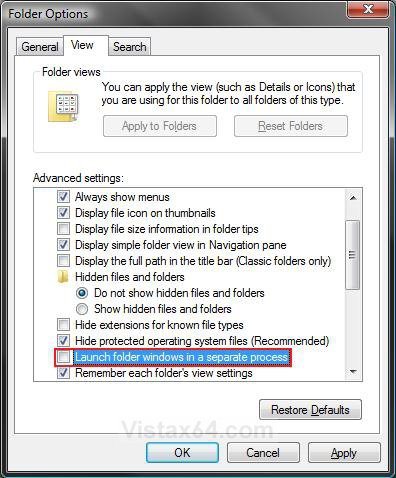How to Enable or Disable Open Folders in a New Process in Vista
This will show you how to enable or disable the option to have all folder windows open in a separate new Windows Explorer (explorer.exe) process in Vista.
This is not the same as just having a folder open in a separate new window. Those two folder windows would still just be running in the same single explorer.exe process.
Having a folder open in a separate process will allow multiple instances of the open folder window to be running with each instance running with a separate explorer.exe process. If one of these instances should close or crash, the other instances would be completely unaffected by it.
Having a folder open in a separate process will allow multiple instances of the open folder window to be running with each instance running with a separate explorer.exe process. If one of these instances should close or crash, the other instances would be completely unaffected by it.
This can increase the stability of Windows 7 by opening every folder in a separate part of memory. Use this setting if your computer frequently crashes, and you are trying to minimize problems or troubleshoot. Be aware, however, that doing this could slow down the performance of your computer.
Here's How:
1. Open Folder Options, and click on the View tab. (See screenshot below step 4)
2. Enable Automatic Launch Folder Windows in a Separate Process
A) Check the Launch folder windows in a separate process box. (See screenshot below step 4)
B) Go to step 4.
3. Disable Automatic Launch Folder Windows in a Separate Process
A) Uncheck the Launch folder windows in a separate process box. (See screenshot below step 4)
4. Click on OK. (See screenshot below)
That's it,
Shawn
Attachments
Last edited: