How to Install a Device Driver in Vista Device Manager
This will show you how to install or update a device driver using the Device Manager in Vista if you cannot do so in any other way.
You must be running the Device Manager with administrative credentials for this.
Here's How:
NOTE: I will use a sound card (audio adapter) for this example. This may either be on-board or an external card.
1. Open the Control Panel (Standard View).
2. Click on System and Maintenance and then System.
3. Under Tasks, click on Device Manager.
4. Provide administrative credentials when prompted.
5. Click on the + sign next to the device that you wish to install a driver for to expand it.
6. Right click on the selected device and click Properties.
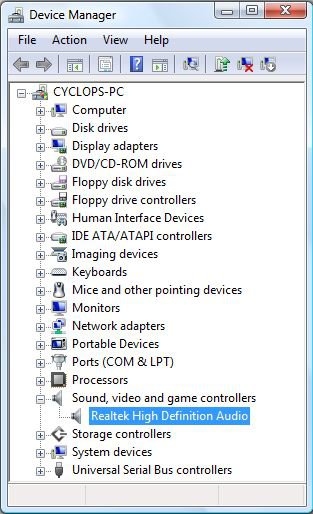
7. Click on the Driver tab.
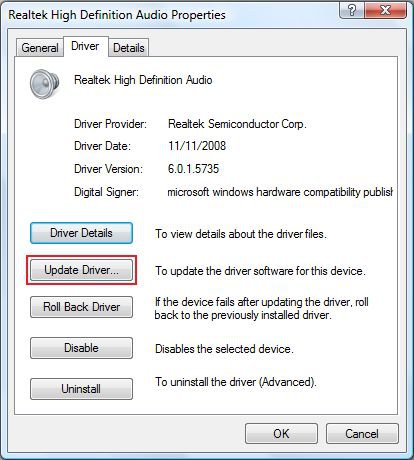
8. Click on the Update Driver... button.
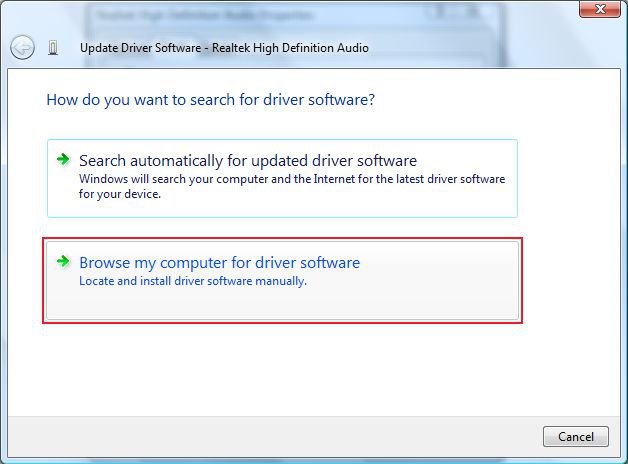
9. Click on Browse my computer for driver software.
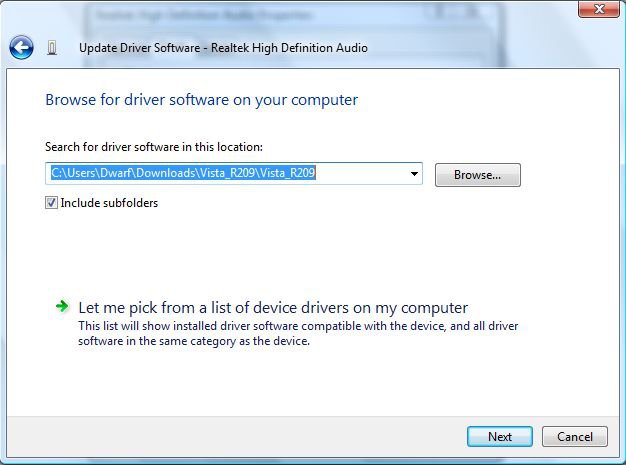
10. Click on Browse... and locate the required driver.
11. Click on Next and follow the subsequent instructions given by the installer.
That's it,Dwarf
Related Tutorials
Attachments
Last edited by a moderator:

