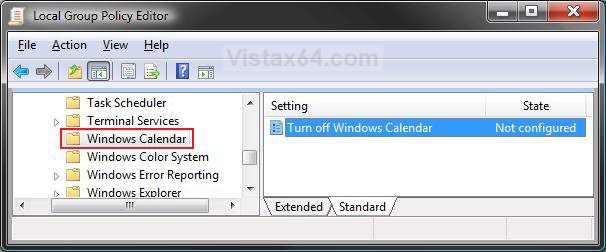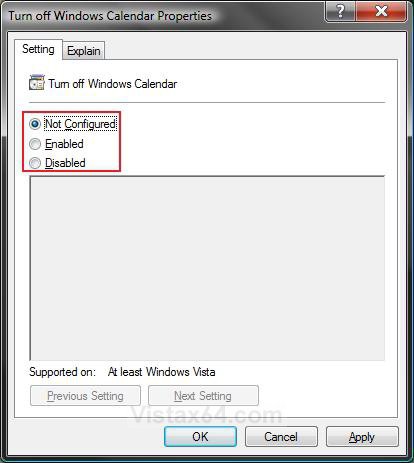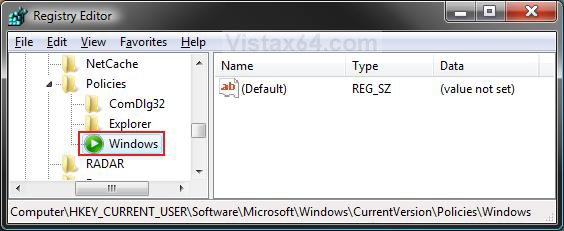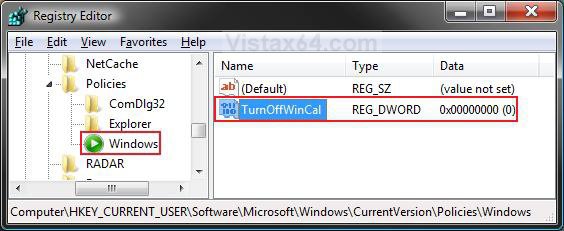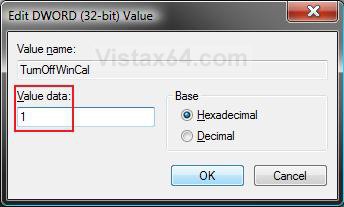How to Enable or Disable Windows Calendar in Vista
This will show you how to Enable (Turn on) or Disable (Turn off) Windows Calendar for all users on the computer in Vista.
The Windows Calendar .exe file is located at:
C:\Program Files\Windows Calendar\WinCal.exe
C:\Program Files\Windows Calendar\WinCal.exe
EXAMPLE: Windows Calendar Disabled
 OPTION ONE
OPTION ONE 
1. Open the all users, specific users or groups, or all users except administrators Local Group Policy Editor for how you want this policy applied.
2. In the left pane, click on User Configuration, Administrative Templates, Windows Components, and Windows Calendar (See screenshot below)
3. In the right pane, right click on Turn off Windows Calendar and click on Properties. (See screenshot above)
4. To Enable Windows Calendar
A) Select (dot) Disabled or Not Configured and click on OK. (See screenshot below step 5A)
B) Go to step 6.
5. To Disable Windows Calendar
A) Select (dot) Enabled and click on OK.
6. Close the Local Group Policy Editor window. Your done.
 OPTION TWO
OPTION TWO 
1. To Enable Windows Calendar
A) Click on the Download button below to download the file below.
Enable_Windows_Calendar.reg
B) Go to step 3.
2. To Disable Windows Calendar
A) Click on the Download button below to download the file below.
Disable_Windows_Calendar.reg file.
3. Click on Save, and save the .reg file to the Desktop.
4. Right click on the downloaded .reg file and click on Merge.
5. Click on Run, Continue (UAC), Yes, and then OK when prompted.
6. When done, you can delete the downloaded .reg file if you like.
 OPTION THREE
OPTION THREE 
1. Open the Start Menu.
2. In the white line (Start Search) area, type regedit and press Enter.
3. Click on the Continue button in the UAC prompt.
4. In regedit, go to: (See screenshot below)
NOTE: If Windows is not there, then right click on Policies in the left pane and click on New and Key. Type Windows and press Enter.
HKEY_CURRENT_USER\Software\Microsoft\Windows\CurrentVersion\Policies\Windows
5. To Disable Windows Calendar
A) In the right pane, right click on a empty area and click on New and DWORD (32-bit) Value. (See screenshot below)
B) Type TurnOffWinCal and press Enter.
C) Right click on TurnOffWinCal and click on Modify.
D) Type 1 and click on OK. (See screenshot below)
E) The registry will now look like this. (See screenshot below)
F) Go to step 7.
6. To Enable Windows Calendar
A) In the right pane, right click on TurnOffWinCal and click on Delete. (See screenshot above)
B) Click on Yes to confirm deletion.
7. Close regedit.
That's it's,Shawn
Attachments
Last edited: