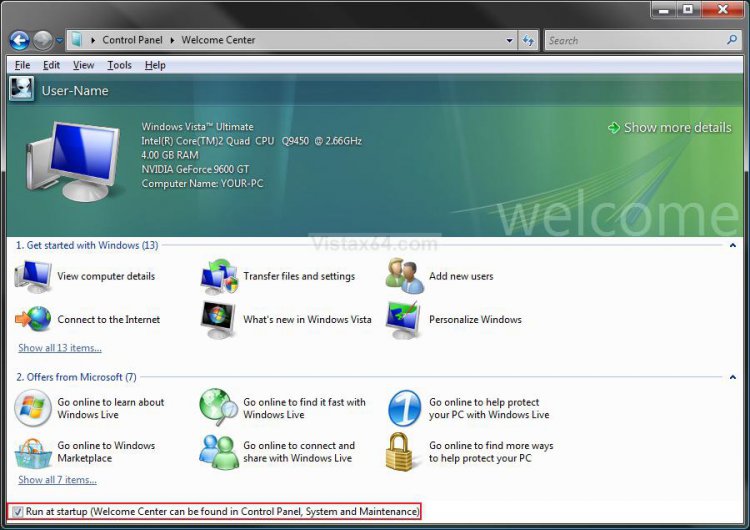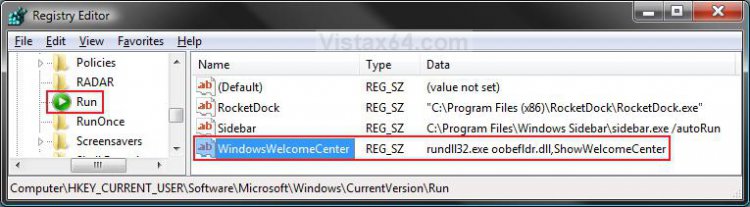How to Enable or Disable the Vista Welcome Center at Startup
This will show you how to enable or disable the Welcome Center from running at startup for only the currently logged in user account.
By default the Welcome Center is enabled to run at startup until you disable it.
If you wish to do this with another user account than the user account that you are logged into, then you will need to log out and log on to that account instead.
 OPTION ONE
OPTION ONE 
1. To Enable the Welcome Center to Run at Startup
A) Open the Control Panel (Classic View)
B) Click on the Welcome Center icon.
C) Check the Run at startup box at the bottom of the Welcome Center window. (See screenshot below step 3)
D) Go to step 3.
2. To Disable the Welcome Center to Not Run at Startup
A) Uncheck the Run at startup box at the bottom of the Welcome Center window. (See screenshot below step 3)
3. Close the Welcome Center window to apply the change.
 OPTION TWO
OPTION TWO 
1. To Enable the Welcome Center to Run at Startup
A) Click on the Download button below to download the file below.
NOTE: This will add the WindowsWelcomeCenter string value in the right pane of the registry below. (See screenshot below step 7).
Enable_Current_User_Welcome_Center.reg
B) Go to step 3.
2. To Disable the Welcome Center to Not Run at Startup
A) Click on the download button below to download the file below.
NOTE: This will delete the WindowsWelcomeCenter string value in the right pane of the registry below. (See screenshot below step 7).
Disable_Current_User_Welcome_Center.reg
3. Click on Save, and save the .reg file to the Desktop.
4. Right click on the downloaded .reg file and click on Merge.
5. Click on Run, Continue (UAC), Yes, and then OK when prompted.
6. When done, you can delete the downloaded .reg file if you like.
That's it,
Shawn
Attachments
Last edited: