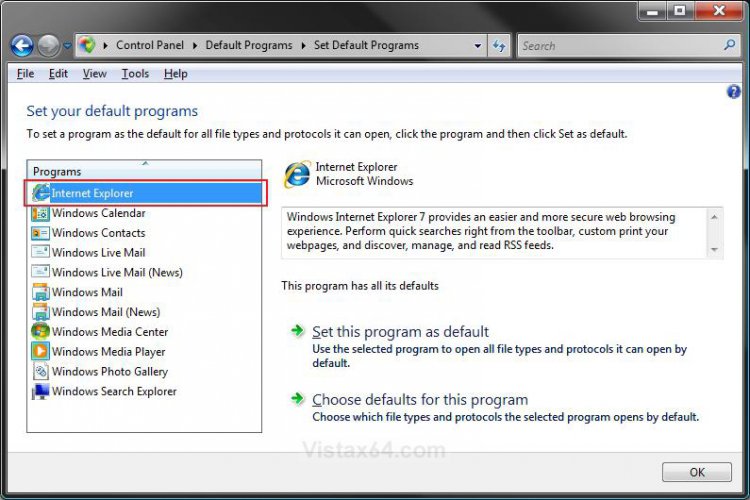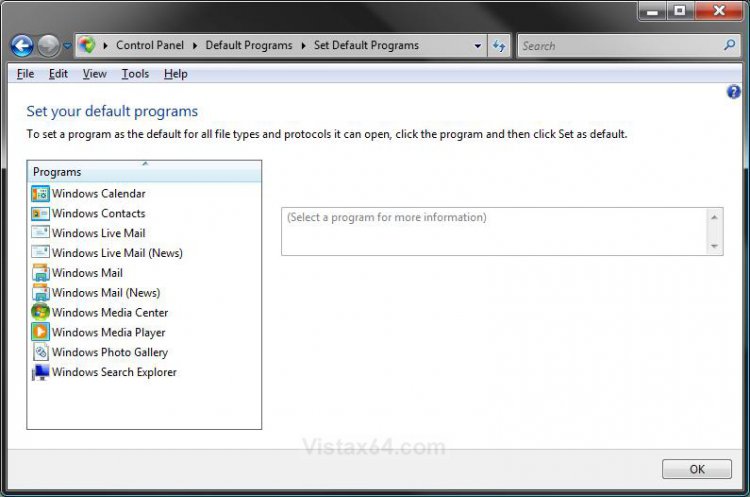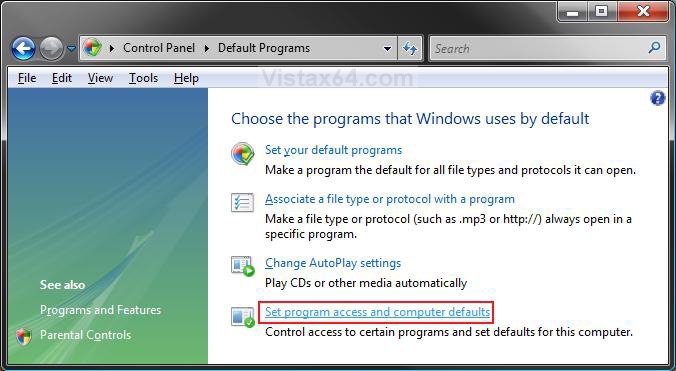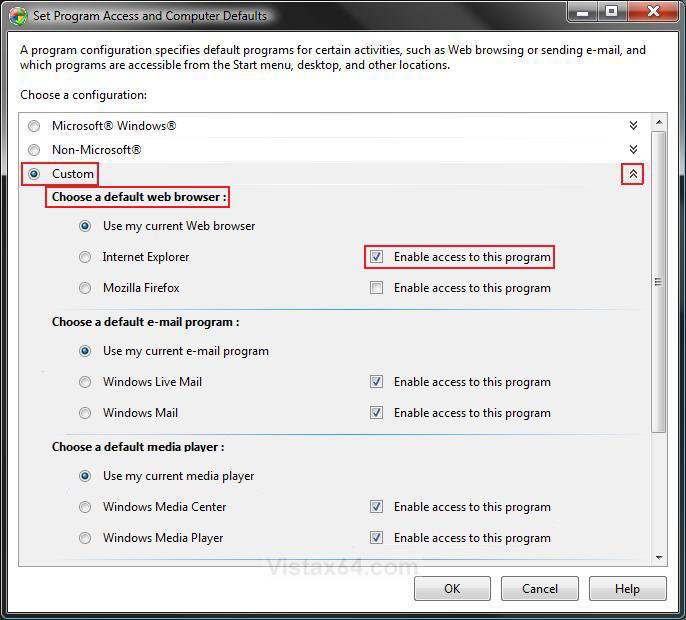How to Restore or Remove Internet Explorer from Default Programs
This will show you how to either restore or remove Internet Explorer from the Set Default Programslist in for all users in Vista and Windows 7.
EXAMPLE: Internet Explorer Restored and Removed from Set Default Programs list
Here's How:
1. Open the Control Panel (Classic View-Vista) or (Icons view-Windows 7).
2. Click on the Default Programs icon.
3. Click on the Set program access and computer defaults link. (See screenshot below)
4. If prompted by UAC, then click on Continue (Vista) or Yes (Windows 7).
5. Dot Custom and click on the drop down arrow to the right of it to expand Custom. (See screenshot below step 6)
6. Scroll down to the Choose a default web browser section.
7. To Restore Internet Explorer to the Set Default Programs List
A) To the right of Internet Explorer, check the Enable access to this program box. (See screenshot above)
B) Go to step 9.
8. To Remove Internet Explorer from the Set Default Programs List
A) To the right of Internet Explorer, uncheck the Enable access to this program box. (See screenshot below step 6)
9. Click on OK. (See screenshot below step 6)
10. Internet Explorer will now be restored or removed from the Set Default Program list. (See examples above)
That's it,Shawn
Related Tutorials
- How to Set Default Associations For a Program in Vista
- How to Set 64 bit or 32 bit WMP in 64 bit Vista as Default
- How to Restore or Remove Windows Media Center from Default Programs
- How to Restore or Remove Windows Mail from Default Programs
- How to Restore or Remove Windows Media Player from Default Programs
Attachments
Last edited: