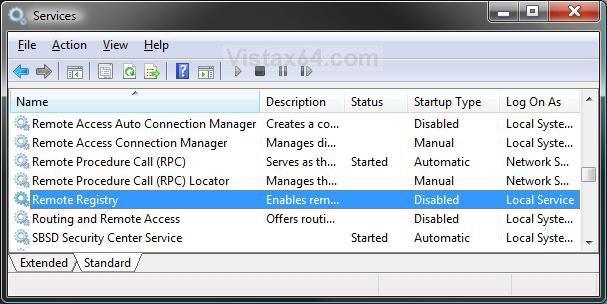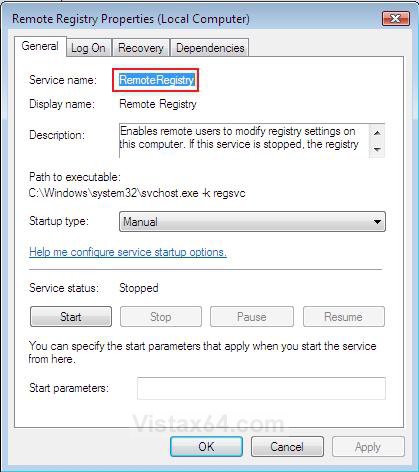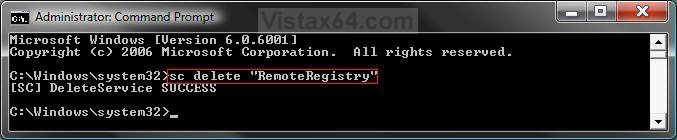How to Delete a Service in Windows
This will show you how to delete a service of your choice from the Services window.
This can be handy if a program (ex: antivirus) that you installed added a service, and it was not removed from Services due to it not uninstalling properly, or you just want to delete unused services to make it easier to modify the other services.
Once you delete a service, it is gone from Vista. I would strongly recommend that you create a restore point before doing this just in case you need to restore the deleted service. The only other way to restore the deleted service is to reinstall Vista, or the program that added the service.
Here's How:
1. Open the Start Menu, then type services in the search box and press Enter. (see screenshot below)
2. If prompted by UAC, then click on Continue (Vista) or Yes (Windows 7).
3. Right click on the service that you want to delete and click on Properties. (see screenshot below)
4. Stopped and Disabled the service.
5. Right click on the service name and click on Copy, then click on the Cancel button. (see screenshot below)
NOTE: This is to add the service name to the clipboard so that we can paste it in the command prompt later in step 8. The exact service name in Properties (step 3) must be used in the command prompt.
6. Close the Services window. (see screenshot below step 3)
7. Open a elevated command prompt.
8. In the elevated command prompt, type sc delete "(right click and click on Paste from step 5)" and press Enter. (see screenshot below)
NOTE: Substitute Service Name with the Pasted copy of the name from step 5 above.
sc delete "Service Name"
For example: If I wanted to delete the service name RemoteRegistry (step 5), I would type the command below exactly, and press Enter.
sc delete "RemoteRegistry"
9. Close the elevated command prompt when done.
NOTE: When you open Services again, the deleted service will no longer be listed.
That's it,Shawn
Related Tutorials
Attachments
Last edited by a moderator: