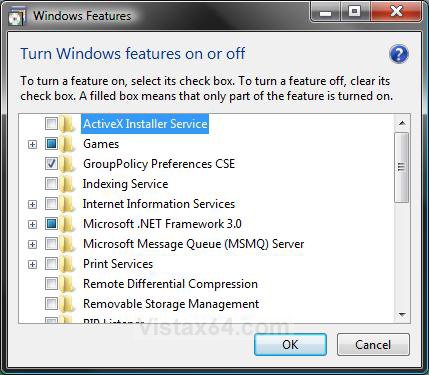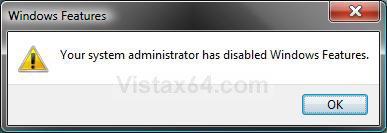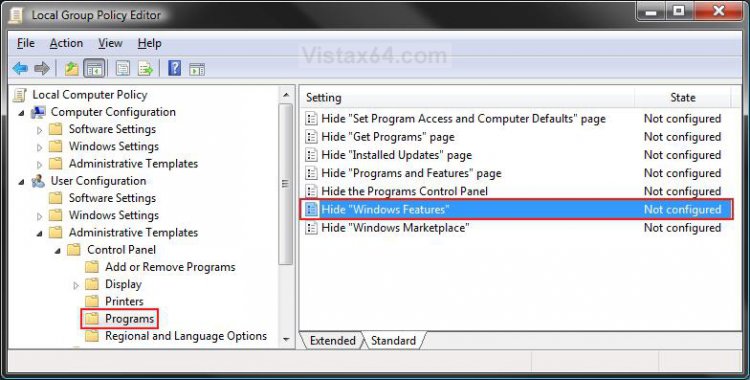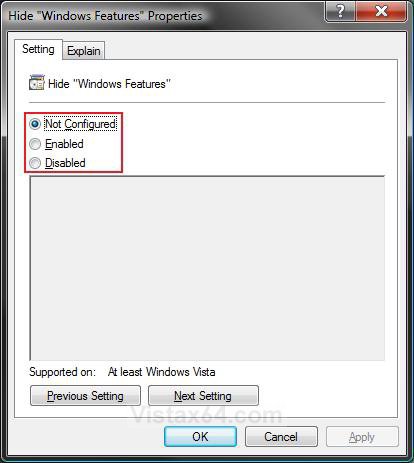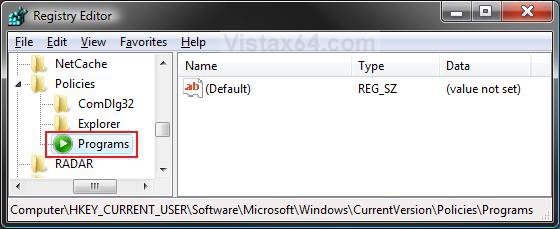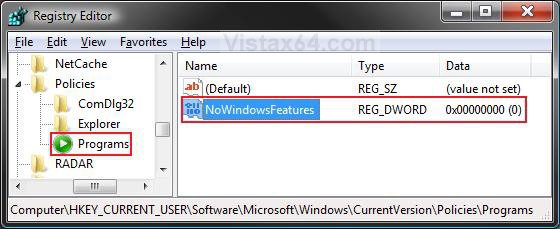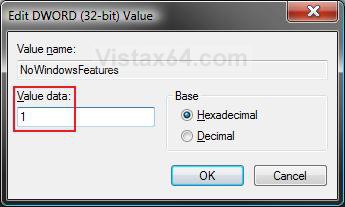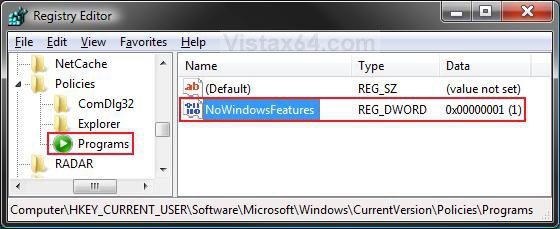How to Disable or Enable Windows Features Access in Vista
This will show you how to enable or disable access of Turn Windows and Features On or Off to view, enable, or disable various Windows features and services for all users.
EXAMPLE: Windows Features Enabled or Disabled
NOTE: The Turn Windows and Features On or Off link is found in the Control Panel's Programs and Features window.
 OPTION ONE
OPTION ONE 
1. Open the all users, specific users or groups, or all users except administrators Local Group Policy Editor for how you want this policy applied.
2. In the left pane, click on User Configuration, Administrative Templates, Control Panel, and Programs. (See screenshot below)
3. In the right pane, right click on Hide "Windows Features" and click on Properties. (See screenshot above)
4. To Enable Windows Features
A) Select (dot) Disabled or Not Configured and click on OK. (See screenshot below step 5A)
B) Go to step 6.
5. To Disable Windows Features
A) Select (dot) Enabled and click on OK.
6. Close the Local Group Policy Editor window. Your done.
 OPTION TWO
OPTION TWO 
1. To Enable Windows Features
A) Click on the Download button below to download the file below.
Enable_Windows_Features.reg
B) Go to step 3.
2. To Disable Windows Features
A) Click on the Download button below to download the file below.
Disable_Windows_Features.reg
3. Click on Save, and save the .reg file to the Desktop.
4. Right click on the downloaded .reg file and click on Merge.
5. Click on Run, Continue (UAC), Yes, and then on OK when prompted.
6. When done, you can delete the .reg file (on Desktop).
 OPTION THREE
OPTION THREE 
1. Open the Start Menu.
2. In the white line (Start Search) area, type regedit and press Enter.
3. Click on the Continue button in the UAC prompt.
4. In regedit, go to: (See screenshot below)
NOTE: If Programs is not there, then right click on Policies and click on New and Key. Type Programs and press Enter.
HKEY_CURRENT_USER\Software\Microsoft\Windows\CurrentVersion\Policies\Programs
5. To Disable Windows Features
A) In the right pane, right click on a empty area and click on New and on DWORD (32-bit) Value. (See screenshot above)
B) Type NoWindowsFeatures and press Enter.
C) Right click on NoWindowsFeatures and click on Modify. (See screenshot below)
D) Type 1 and click on OK. (See screenshot below)
E) The registry will now look like this. (See screenshot below)
F) Go to step 7.
6. To Enable Windows Features
A) In the right pane, right click on NoWindowsFeatures and click on Delete. (See screenshot above)
B) Click on Yes to confirm deletion.
7. Close regedit.
That's it,Shawn
Attachments
Last edited: