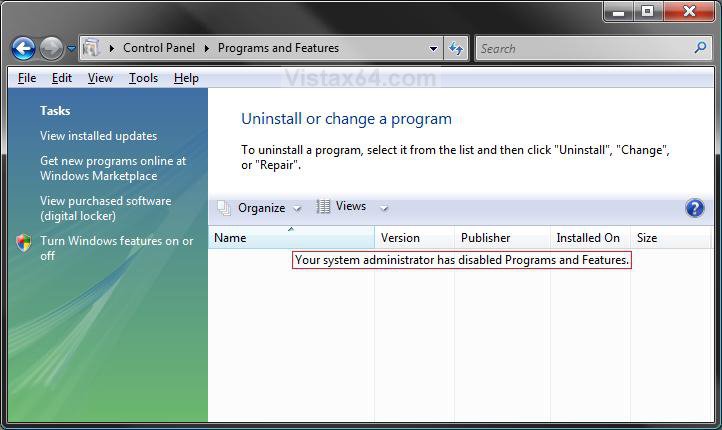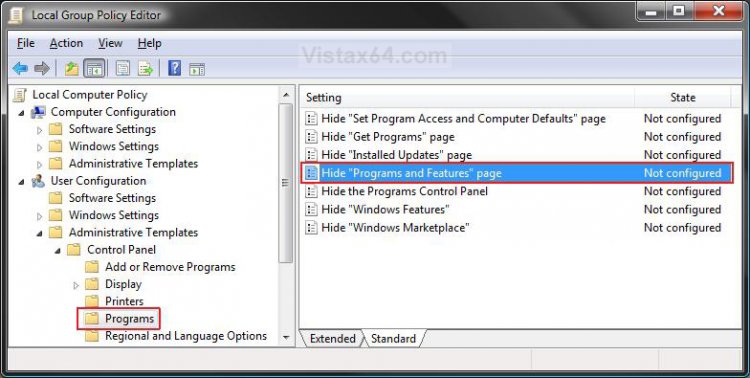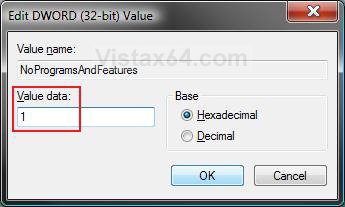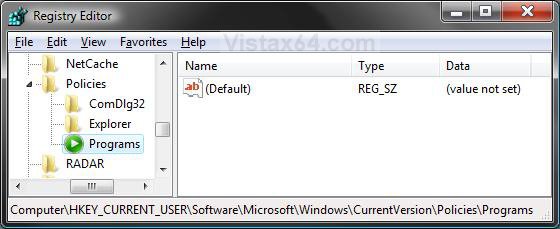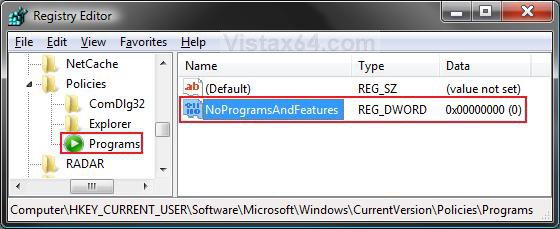How to Disable or Enable Programs and Features in Vista
This will show you how to enable or disable access of Programs and Features in the Control Panel to view, uninstall, change, or repair programs that are currently installed on the computer for all users.
This will not prevent a program from being uninstalled by a 3rd party program or manually from the program's uninstaller in it's C:\Program Files folder.
EXAMPLE: Programs and Features Disabled
 OPTION ONE
OPTION ONE 
1. Open the all users, specific users or groups, or all users except administrators Local Group Policy Editor for how you want this policy applied.
2. In the left pane, click on User Configuration, Administrative Templates, Control Panel, and Programs. (See screenshot below)
3. In the right pane, right click on Hide "Programs and Features" page and click on Properties. (See screenshot above)
4. To Enable Programs and Features
A) Select (dot) Disabled or Not Configured and click on OK. (See screenshot below step 5A)
B) Go to step 6.
5. To Disable Programs and Features
A) Select (dot) Enabled and click on OK.
6. Close the Local Group Policy Editor window. Your done.
 OPTION TWO
OPTION TWO 
1. To Enable Programs and Features
A) Click on the Download button below to download the file below.
Enable_Programs_and_Features.reg
B) Go to step 3.
2. To Disable Programs and Features
A) Click on the Download button below to download the file below.
Disable_Programs_and_Features.reg
3. Click on Save, and save the .reg file to the Desktop.
4. Right click on the download .reg file and click on Merge.
5. Click on Run, Continue (UAC), Yes, and then on OK when prompted.
6. When done, you can delete the downloaded .reg file if you like.
 OPTION THREE
OPTION THREE 
1. Open the Start Menu.
2. In the white line (Start Search) area, type regedit and press Enter.
3. Click on the Continue button in the UAC prompt.
4. In regedit, go to: (See screenshot below)
NOTE: If Programs is not there, then right click on Policies and click on New and Key. Type Programs and press Enter.
HKEY_CURRENT_USER\Software\Microsoft\Windows\CurrentVersion\Policies\Programs
5. To Disable Programs and Features
A) In the right pane, right click on a empty area and click on New and on DWORD (32-bit) Value. (See screenshot above)
B) Type NoProgramsAndFeatures and press Enter.
C) Right click on NoProgramsAndFeatures and click on Modify. (See screenshot below)
D) Type 1 and click on OK. (See screenshot below)
E) The registry will now look like this. (See screenshot below)
F) Go to step 7.
6. To Enable Programs and Features
A) In the right pane, right click on NoProgramsAndFeatures and click on Delete. (See screenshot above)
B) Click on Yes to confirm deletion.
7. Close regedit.
That's it,Shawn
Related Tutorials
Attachments
Last edited: