How to Deny or Allow Access to All Removable Drives in Vista and Windows 7
This will show you how to deny or allow read and write access to all removable drives connected to your computer for all users. This will include access to all removable Hard Disk, CD/DVD, Floppy and USB Floppy drive, WPD (Windows Portable Devices), and Tape drive media.
By default, all access is allowed to removable drives in Vista for all users. This can be handy if you do not want people that share the computer to be able to read from or write to any type of removable drive.
- If you deny read and write access to all removable drives with this setting, it will take precedence over the settings for the individual removable drive settings mentioned in the above Information box links and related links.
- If you allow read and write access to all removable drives with this setting, it will only undo the deny all setting. Each removable drive setting can still be individually set to deny or allow access to them from the above Information box links and related links.
 METHOD ONE
METHOD ONE 
1. Open the all users, specific users or groups, or all users except administrators Local Group Policy Editor for how you want this policy applied.
2. In the left pane, click on User Configuration, Administrative Templates, System, and Removable Storage Access. (See screenshot below step 5)
3. In the right pane, right click on All Removable Storage classes: Deny all access and click on Properties. (See screenshot above)
4. To Allow All Removable Drives Read and Write Access
A) Select (dot) Disabled or Not Configured and click on OK. (See screenshot below step 5A)
B) Go to step 6.
5. To Deny All Removable Drives Read and Write Access
A) Select (dot) Enabled and click on OK.
6. Close Local Group Policy Editor window. Your done.
 METHOD TWO
METHOD TWO 
1. To Allow All Removable Drives Read and Write Access
A) Click on the Download button below to download the file below.
Allow_All_Removable_Devices_Access.reg
B) Go to step 3.
2. To Deny All Removable Drives Read and Write Access
A) Click on the Download button below to download the file below.
Deny_All_Removable_Devices_Access.reg
3. Click on Save, and save the .reg file to the Desktop.
4. Right click on the downloaded .reg file and click on Merge.
5. Click on Run, Continue (UAC-Vista) or Yes (Windows 7), Yes, and then OK when prompted.
6. When done, you can delete the .reg file (on Desktop).
7. Restart the computer to apply changes.
 METHOD THREE
METHOD THREE 
1. Open the Start Menu, then type regedit in the search box and press Enter.
2. If prompted by UAC, then click on the Continue (Vista) or Yes (Windows 7).
3. In regedit, navigate to the location below. (See screenshot below)
NOTE: If RemovableStorageDevices is not there in the left pane, then right click on Windows and click on New and Key. Type RemovableStorageDevices and press Enter.
HKEY_LOCAL_MACHINE\SOFTWARE\Policies\Microsoft\Windows\RemovableStorageDevices
4. To Deny All Removable Drives Read and Write Access
A) In the right pane of RemovableStorageDevices, right click on a empty area and click on New and DWORD (32-bit) Value and type Deny_All and press Enter. (See screenshot below)
B) Right click on Deny_All and click on Modify.
C) Type 1 and click on OK. (See screenshot below)
D) Go to step 6.
5. To Allow All Removable Drives Read and Write Access
A) In the right pane of RemovableStorageDevices, right click on Deny_All and click on Delete. (See screenshot below step 4B)
B) Click on Yes to confirm delete.
6. Close regedit.
7. Restart the computer to apply changes.
That's it,Shawn
Related Tutorials
- How to Restrict or Unrestict Drive Access in Vista
- How to Hide or Unhide a Drive in Vista
- How to Deny or Allow Read and Write Access to Floppy Drives in Vista
- How to Deny or Allow Read and Write Access to CD and DVD Drives in Vista
- How to Deny or Allow Read and Write Access to Removable Hard Drives in Vista
- How to Deny or Allow Read and Write Access to Tape Drives in Vista
- How to Enable or Disable Users from Connecting a USB Storage Device in Windows
Attachments
Last edited:

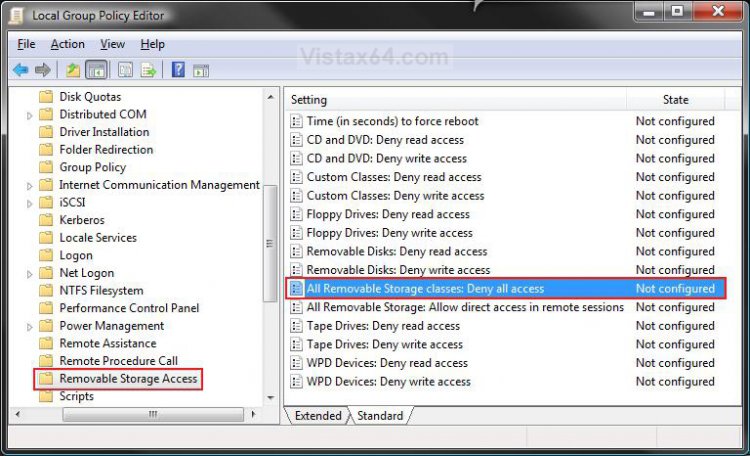
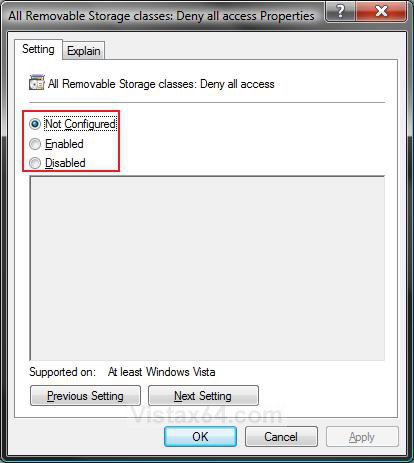

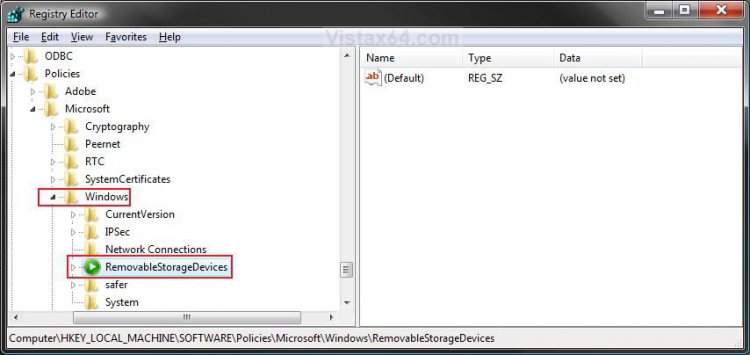
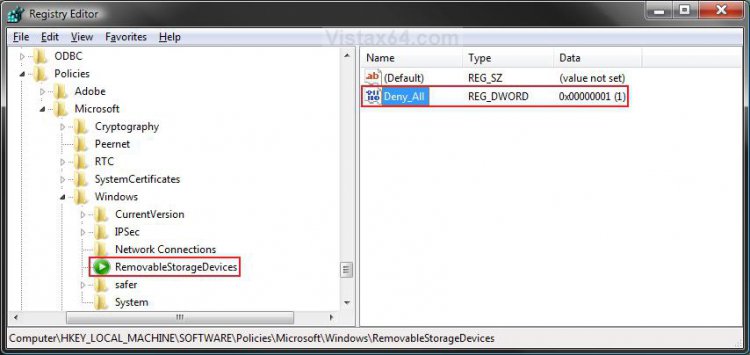
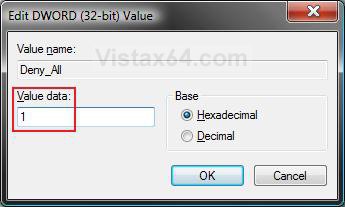


 ", F being the USB device.
", F being the USB device.