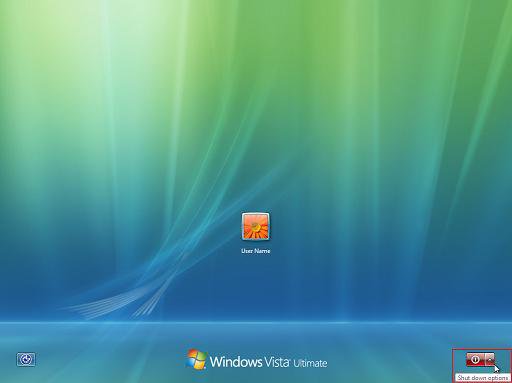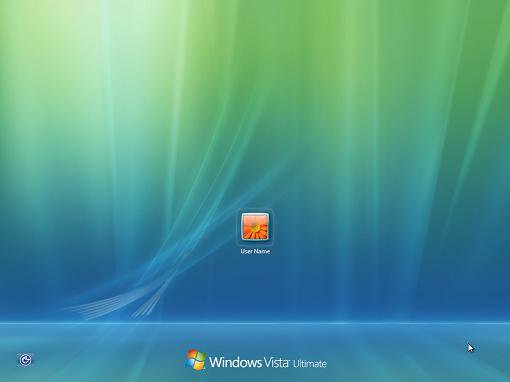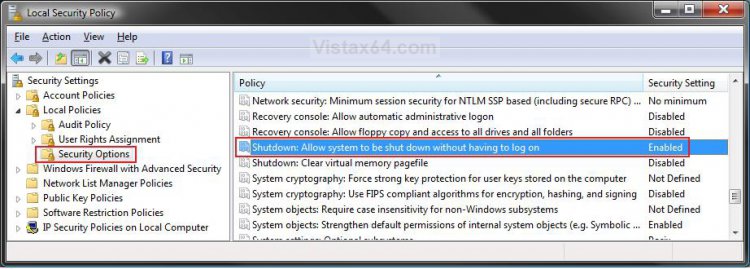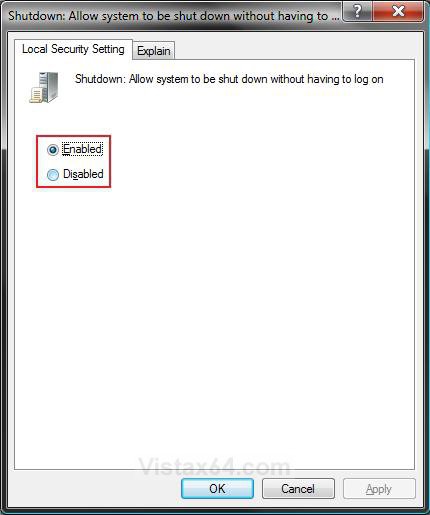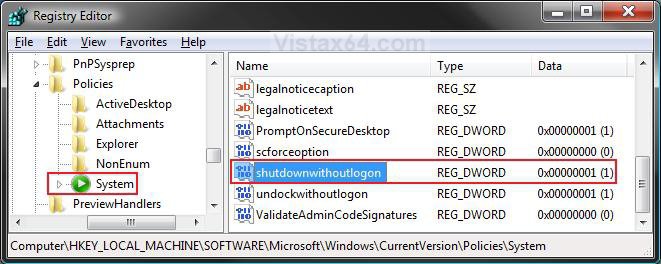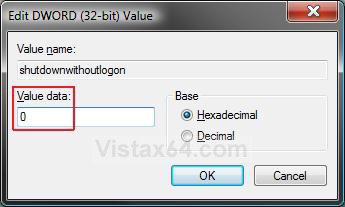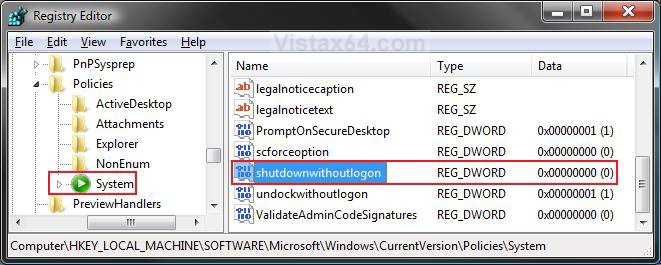How to Remove or Restore the Vista Log On Shutdown Options
This will show you how to remove or restore the red box shutdown options from the Log On screen in Vista. By default, the shutdown options are available in the log on screen.
If the shutdown options are removed from the log on screen, then users will not be able to shutdown or restart the computer unless they are logged on to Vista, or press the case power button or reset button.
EXAMPLE: Log On Screen with Shutdown Options Restored or Removed
 OPTION ONE
OPTION ONE 
1. Open the Local Security Policy editor.
2. In the left pane, click on the arrow to the left of Local Policies to expand it. (See screenshot below step 4)
3. In the left pane, click Security Options.
NOTE: It may take a short moment for it to open in the right pane.
4. In the right pane, right click on Shutdown: Allow system to be shut down without having to log on and click Properties.
5. To Restore the Log On Shutdown Options
A) Dot Enable and click on OK. (See screenshot below step 6)
B) Go to step 6.
6. To Remove the Log On Shutdown Options
A) Dot Disable and click on OK.
7. Close the Local Security Policy window. Your done.
8. Log off to see the changes.
 OPTION TWO
OPTION TWO 
1. To Restore the Log On Shutdown Options
A) Click on the Download button below to download the file below.
Restore_LogOn_Shutdown_Options.reg
B) Go to step 3.
2. To Remove the Log On Shutdown Options
A) Click on the Download button below to download the file below.
Remove_LogOn_Shutdown_Options.reg
3. Click on Save, and save the .reg file to the Desktop.
4. Right click on the downloaded .reg file and click on Merge.
5. Click on Run, Continue (UAC), Yes, and then OK when prompted.
6. When finished, you can delete the downloaded .reg file if you like.
7. Log off to see the changes.
 OPTION THREE
OPTION THREE 
1. Open the Start Menu.
2. In the white line (Start Search) area, type regedit and press Enter.
3. Click on Continue in the UAC prompt.
4. In regedit, go to: (See screenshot below)
HKEY_LOCAL_MACHINE\SOFTWARE\Microsoft\Windows\CurrentVersion\Policies\System
5. In the right pane, right click on shutdownwithoutlogon and click on Modify. (See screenshot above)
6. To Restore the Log On Shutdown Options
A) Type 1 and click on OK. (See screenshot below step 7)
B) The registry will now look like this. (See screenshot above)
C) Go to step 8.
7. To Remove the Log On Shutdown Options
A) Type 0 (number zero) and click on OK.
B) The registry will now look like this. (See screenshot below)
8. Close regedit.
9. Log off to see the changes.
That's it,
Shawn
Related Tutorials
Attachments
Last edited: