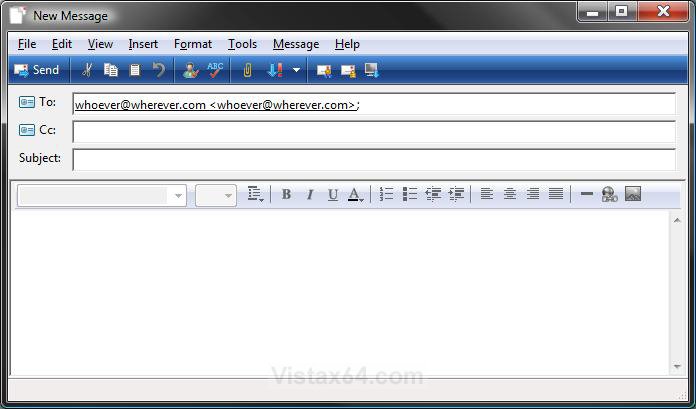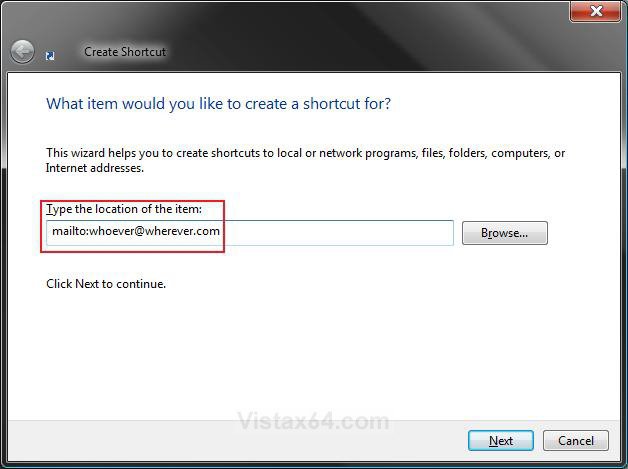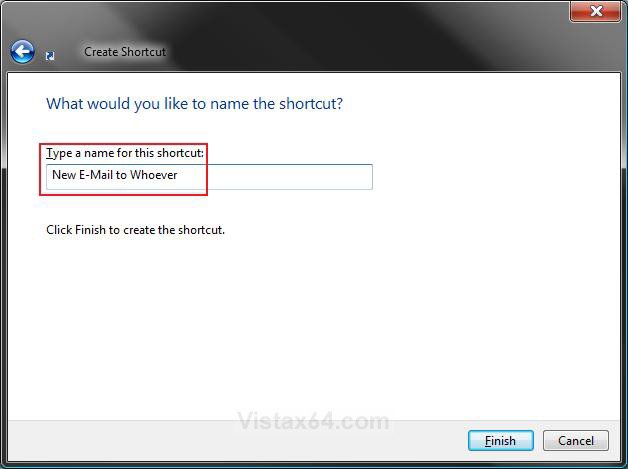How to Create a New E-mail Message to a Specified Contact's E-mail Address Shortcut
This will show you how to create a New E-Mail Message shortcut that will open the New Message window of your default email program with a specified contact's email-address already in the To field in Vista and Windows 7.
This can be handy if you have a contact that you are always sending new email messages to.
Here's How:
1. Right click on a empty area of the desktop, and click on New and Shortcut.
2. Type mailto: plus the email address you want used for the shortcut into the location area, and click on the Next button. (see screenshot below)
NOTE: For example: mailto:[email protected]
3. Type New E-mail to (Whoever) for the name, and click on the Finish button. (see screenshot below)
NOTE: You can name it anything you would like though.
4. You can now Pin to Taskbar (Windows 7 only) or Pin to Start Menu this shortcut, assign a keyboard shortcut to it, or move it where you like for easy use.
That's it,Shawn
Related Tutorials
- How to Create a "New E-mail Message" Shortcut in Vista and Windows 7
- How to Fix Most Problems with Vista Windows Mail
- How to Add the Bcc Recipient to the Windows Mail Compose Message Window
- How to Enable Always Check Spelling Before Sending Message in Windows Mail
- How to Backup and Restore Messages in Windows Mail
- How to Restore the Missing "New Contact" and "New Contact Group" Button in Vista Contacts Folder
Attachments
Last edited: