How to Change the Default Start Page for Internet Explorer No Add-ons
When you start Internet Explorer (No Add-ons), it loads the default about:NoAdd-ons start page instead of the Home page that you had set for Internet Explorer.
This tutorial will show you how to change the default start page for Internet Explorer (No Add-ons) to what you want it to open to instead.
This tutorial will show you how to change the default start page for Internet Explorer (No Add-ons) to what you want it to open to instead.
To open Internet Explorer in No Add-ons mode, open the Start Menu and click on All Programs, Accessories, System Tools, and Internet Explorer (No Add-ons).
EXAMPLE: Internet Explorer (No Add-ons) default start page
Here's How:
1. Pres the Windows + R keys to open the Run dialog, type regedit, and press Enter.
3. If prompted by UAC, click on Continue (Vista) or Yes (Windows 7/8).
4. In regedit, go to the location you want below. (See screenshot below)
For Current User:
HKEY_CURRENT_USER\Software\Microsoft\Internet Explorer\MAIN
For All Users:
NOTE: The site set for the current user location above will override this one. You must be logged in as an administrator to set this location.
HKEY_LOCAL_MACHINE\SOFTWARE\Microsoft\Internet Explorer\MAIN
5. In the right pane of MAIN, double click/tap on Extensions Off Page to modify it. (see screenshot above)
NOTE: If you do not have Extensions Off Page, the right click on a empty area in the right pane, click/tap on New and String Value, type Extensions Off Page, and press Enter.
6. To Change the Start Page to a Web Page of Your Choice
A) Type in the web address (Ex:Vista Forums), and click/tap on OK. (See screenshot below step 8)
B) Go to step 9.
7. To Change the Start Page to a Blank Page
A) Type about:blank, and click/tap on OK.
B) Go to step 9.
8. To Restore the Default Start Page
A) Type about:NoAdd-ons, and click/tap on OK.
9. Close regedit.
10. If Internet Explorer (No Add-ons) is open, then close and reopen it to see the changes.
That's it,Shawn
Related Tutorials
- How to Restore the Internet Explorer No Add-ons Shortcut
- How to Create an Internet Explorer No Add-ons Shortcut
- How to Open Only the First or All Home Pages when Internet Explorer Starts
- How to Add or Change the Home Page in Internet Explorer
- How to Set Internet Explorer 10 (IE10) to Start with Last Browsing Session or Home Page
Attachments
Last edited:

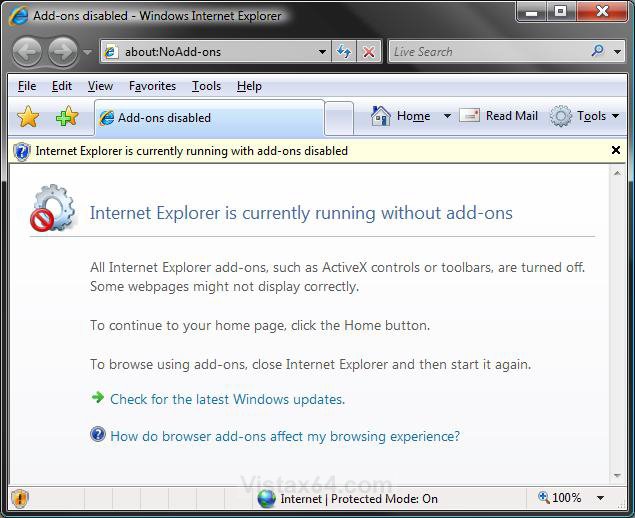
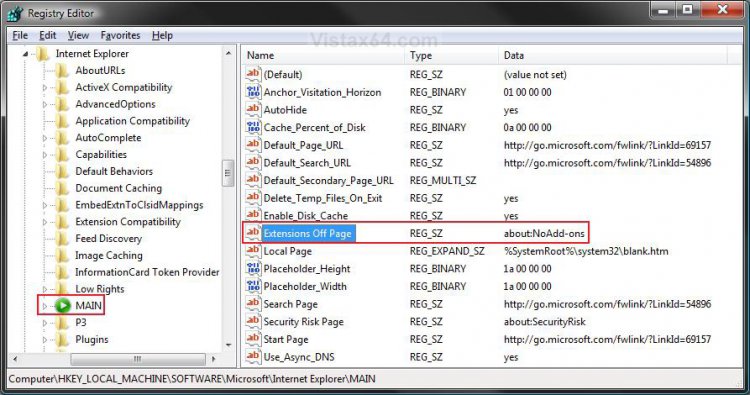
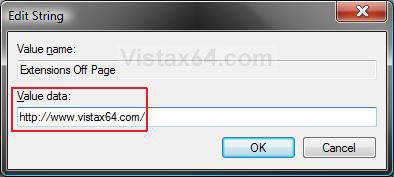
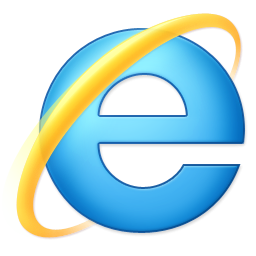

 Ted
Ted