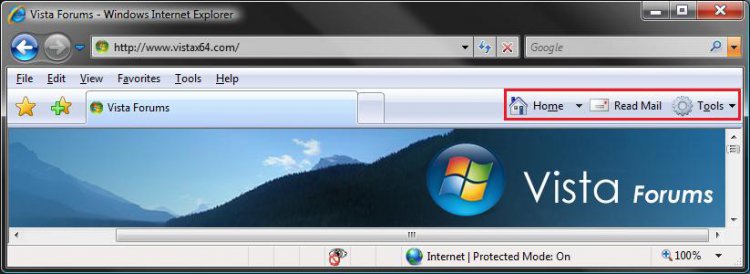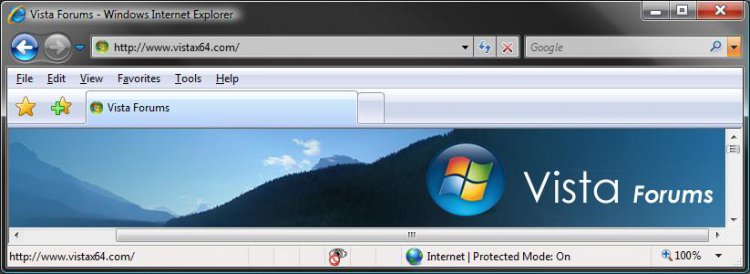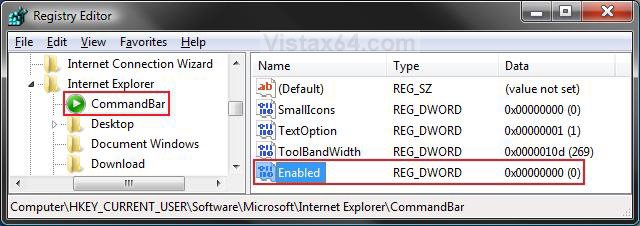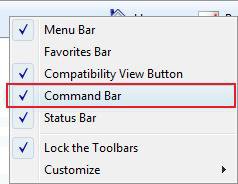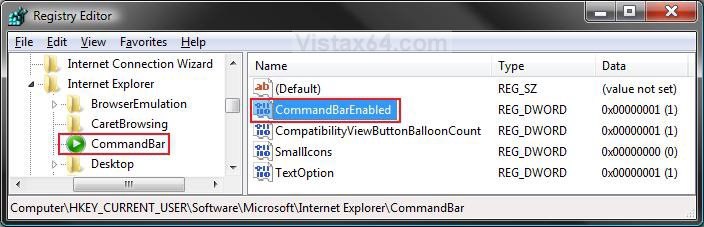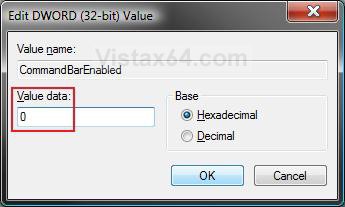How to Turn the Command Bar On or Off in IE7 and IE8
This will show you how to turn the Command Bar on or off in IE7 and IE8 in Vista and Windows 7. These are the toolbar buttons to the right of the tabs.
EXAMPLE: IE7 and IE8 Command Bar Turned On and Off
 OPTION ONE
OPTION ONE 
 METHOD ONE
METHOD ONE 
1. To Turn On the Command Bar
A) Click on the Download button below to download the file below.
Restore_IE7_Command_Bar.reg
B) Go to step 3.
2. To Turn Off the Command Bar
A) Click on the Download button below to download the
Remove_IE7_Command_Bar.reg file.
3. Click on Save, and save the .reg file to the Desktop.
4. Right click on the downloaded .reg file and click on Merge.
5. Click on Run, Continue (UAC-Vista) or Yes (Windows 7), Yes, and then OK when prompted.
6. When done, you can delete the downloaded .reg file if you like.
7. Close and reopen Internet Explorer to see the changes.
 METHOD TWO
METHOD TWO 
1. Open the Start Menu, then type regedit in the search box and press Enter.
2. If prompted by UAC, then click on Continue (Vista) or Yes (Windows 7).
3. In regedit, go to: (See screenshot below)
NOTE: If you do not have CommandBar in the left pane, then right click on Internet Explorer and click on New and Key. Type CommandBar and press Enter.
HKEY_CURRENT_USER\Software\Microsoft\Internet Explorer\CommandBar
4. To Turn Off the Command Bar
A) In the right pane, right click on a empty area and click on New and DWORD (32-bit) Value. (See screenshot above)
B) Type Enable and press Enter. (See screenshot below)
NOTE: If you already have Enable, then make sure it is set to 0 (number zero) by right clicking on Enable, click on Modify, type 0, and click OK.
C) Go to step 6.
5. To Turn On the Command Bar
A) Right click on Enable and click Delete. (See screenshot above)
B) Click on Yes to confirm the deletion.
6. Close Regedit.
7. Close and reopen Internet Explorer to see the changes.
 OPTION TWO
OPTION TWO 
 METHOD ONE
METHOD ONE 
1. Open Internet Explorer 8.
2. Right click on a empty space on the menu bar.
3. To Turn Off the Command Bar
A) Click on Command Bar to uncheck it. (See screenshot below step 4)
4. To Turn Off the Command Bar
A) Click on Command Bar to check it.
 METHOD TWO
METHOD TWO 
1. To Turn On the Command Bar
A) Click on the Download button below to download the file below.
TurnOn_IE8_Command_Bar.reg
B) Go to step 3.
2. To Turn Off the Command Bar
A) Click on the Download button below to download the file below.
TurnOff_IE8_Command_Bar.reg
3. Click on Save, and save the .reg file to the Desktop.
4. Right click on the downloaded .reg file and click on Merge.
5. Click on Run, Continue (UAC-Vista) or Yes (Windows 7), Yes, and then OK when prompted..
6. When done, you can delete the downloaded .reg file if you like.
7. Close and reopen Internet Explorer to see the changes.
 METHOD THREE
METHOD THREE 
1. Open the Start Menu, then type regedit in the search box and press Enter.
2. If prompted by UAC, then click on Continue (Vista) or Yes (Windows 7).
3. In regedit, go to: (See screenshot below step 5)
HKEY_CURRENT_USER\Software\Microsoft\Internet Explorer\CommandBar
4. In the right pane, right click CommandBarEnabled and click on Modify.
5. To Turn Off the Command Bar
A) Type 0 (number zero) and click on OK. (See screenshot below step 7)
B) Go to step 7.
6. To Turn On the Command Bar
A) Type 1 (number zero) and click on OK. (See screenshot below)
7. Close Regedit.
8. Close and reopen Internet Explorer to see the changes.
That's it,
Shawn
Related Tutorials
- How to Put the Menu Bar on Top in Internet Explorer
- How to Create or Remove a Custom Title Bar in Internet Explorer
- How to Delete the Internet Explorer Browsing History in Vista
- How to Create Shortcuts to Delete Internet Explorer Browsing History in Vista
- How to View the Internet Explorer Temporary Internet Files and Settings in Vista
- How to Use Tabbed Browsing in Internet Explorer in Vista
- How to Change the Maximum Download Sessions in Internet Explorer for Vista
- How to Add a Fully Functional Internet Explorer Shortcut Icon to the Desktop in Vista
- How to Fix a Crashing Internet Explorer in Vista
- How to Change the Internet Explorer Search Box Settings in Vista
- How to Allow or Block Cookies in Internet Explorer in Vista
- How to Turn On or Off and Use Internet Explorer Pop-up Blocker in Vista
- How to Enable or Disable Auto-Hide for Vista Explorer Full Screen F11
- How to Add or Remove the Internet Explorer Search Box in Vista
- How to Turn the Command Bar On or Off in IE9 and IE10
Attachments
Last edited: