How to Enable or Disable the Caps Lock Key in Vista
This will show you how to enable or disable the Caps Lock key on your keyboard for all users on the computer. The Caps Lock key is enabled by default in Vista
 OPTION ONE
OPTION ONE 
1. To Disable the Caps Lock Key
A) Click on the Download button below to download the file below.
Disable_Caps_Lock.reg
B) Go to step 3.
2. To Enable the Caps Lock Key
A) Click on the Download button below to download the file below.
Enable_Caps_Lock.reg
3. Right click on the downloaded .reg file and click on Merge to add it to your registry.
4. Click on Run, Continue, Yes, and OK if prompted.
5. Log off and log on, or restart the computer to apply the fix.
6. When done, you can delete the downloaded .reg file if you like.
 OPTION TWO
OPTION TWO 
1. Open the Start Menu.
2. In the white line (Start Search) area, type regedit and press Enter.
3. Click on Continue in the UAC prompt.
4. In regedit, go to: (See screenshot below)
HKEY_LOCAL_MACHINE\SYSTEM\CurrentControlSet\Control\Keyboard Layout
5. To Disable the Caps Lock Key
A) In the right pane, right click on a empty area and click on New and Binary Value. (See screenshot above)
B) Type Scancode Map and press Enter. (See screenshot below)
C) Right click on Scancode Map and click on Modify.
D) Copy and past this below and click on OK. (See screenshots below)
00,00,00,00,00,00,00,00,02,00,00,00,00,00,3a,00,00,00,00,00
E) The registry will now look like this. (See screenshot below)
F) Go to step 7.
6. To Enable the Caps Lock Key
A) In the right pane, right click on Scancode Map and click on Delete. (See screenshot above)
B) Click on Yes to confirm deletion.
7. Close regedit.
8. Log off and log on, or restart the computer to apply the changes.
That's it,
Shawn
Attachments
Last edited:


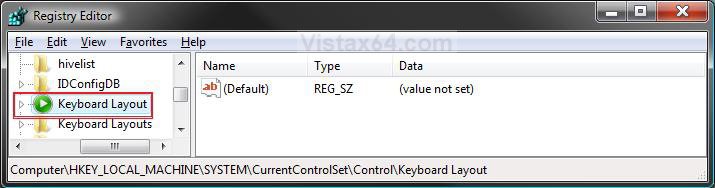
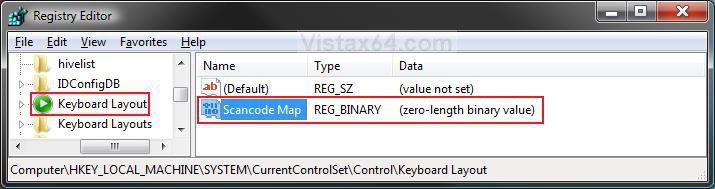
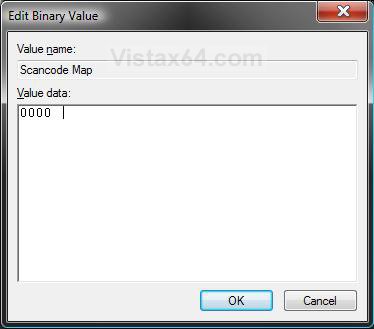
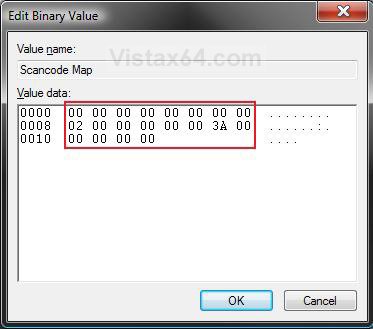
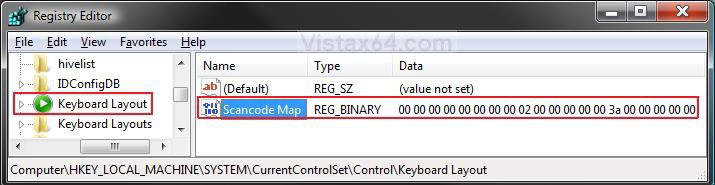



 O well, was worth a shot. Thank you for your amazing tutorials!
O well, was worth a shot. Thank you for your amazing tutorials!