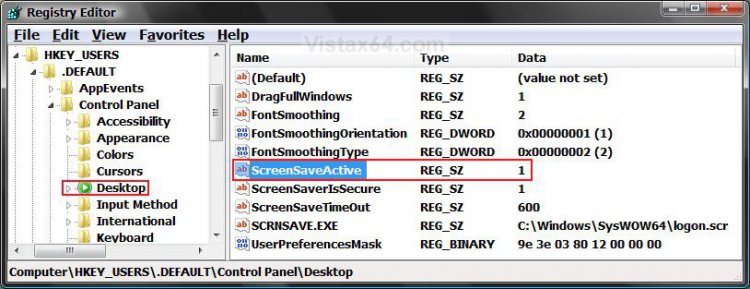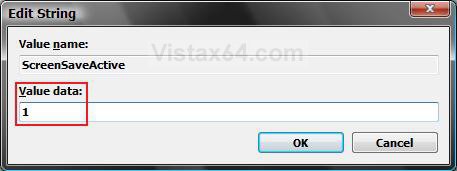How to Enable or Disable the Log On Screen Saver in Vista
When you are in a logon screen and do not click on a user and just let it sit, in 10 minutes (wait time) you will see the default logon screen saver. This will show you how to enable (turn on) or disable (turn off) the logon screen saver. The logon screen saver is enabled by default.
 OPTION ONE
OPTION ONE 
1. To Disable the Logon Screen Saver
A) Click on the Download button below to download the file below.
Disable_Logon_Screen_Saver.reg
B) Go to step 3.
2. To Enable the Logon Screen Saver
A) Click on the Download button below to download the file below.
Enable_Logon_Screen_Saver.reg
3. Click on Save, and save the .reg file to the Desktop.
4. Right click on the downloaded .reg file and click on Merge.
5. Click on Run, Continue (UAC), Yes, and then OK when prompted.
6. When done, you can delete the downloaded .reg file if you like.
 OPTION TWO
OPTION TWO 
1. Open the Start Menu.
2. In the white line (Start Search) area, type regedit and press Enter.
3. Click on Continue in the UAC prompt.
4. In regedit, go to: (See screenshot below)
HKEY_USERS\.DEFAULT\Control Panel\Desktop
5. In the right pane, right click on ScreenSaveActive and click n Modify. (See screenshot above)
6. To Disable the Logon Screen Saver
A) Type 0 (number zero) and click on OK. (See screenshot below step 7)
B) Go to step 8.
7. To Enable the Logon Screen Saver
A) Type 1 and click on OK.
8. Close regedit.
That's it,Shawn
Related Tutorials
- How to Change the Logon Screen in Vista
- How to Use and Change a Screen Saver in Vista
- How to Enable the Hidden Aurora Boot Screen in Vista
- How to Change the Default Boot Screen in Vista SP1
- How to Display a Logon Message Title and Text in Vista
- How to Logon Automatically at Startup in Vista
- How to Enable or Disable Secure Logon in Vista
- How to Add or Remove the Screen Saver Option in Vista
- How to Specify a Default Screen Saver for Users in Vista
- How to Change the Logon Screen Saver Wait Time in Vista
Attachments
Last edited: