How to Encrypt your Entire Drive or a Partition without BitLocker
Using this will slow your computer slightly down as everything has to be encrypted/decrypted as the drive writes or reads.
Ensure you have a recovery disk!
Administrative Access Required
Step One [1] The Download
Go to TrueCrypt - Free Open-Source On-The-Fly Disk Encryption Software for Windows Vista/XP, Mac OS X and Linux - Downloads and download the software
Step Two [2] The Installation
Follow the prompts to install the software, when you come to this section (below) click Encrypt the system...
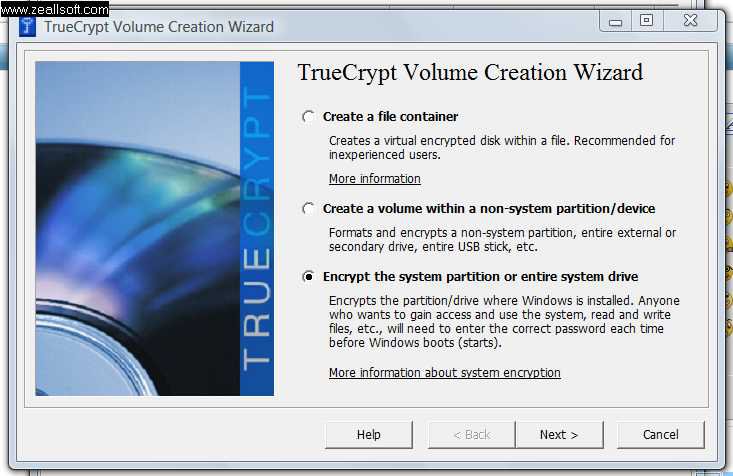
Step Three [3] The Encryption [Part A]
Follow the prompts, Pick an Algorithm (Recommend AES) . Pick a password, Ensure the password is at least 25 characters with upper & lower case letters, numbers and special characters.
Step Four [4] The Encryption [Part B]
When you pick a recovery disk location it should not exsist. Give the disk an name, then burn it via a burner application (Nero, windows burner etc.) OR If you do not have the resources to burn, download daemon tools and mount the Recovery Disk iso to verify disk. Just email yourself the iso and if your encryption codes should become corrupt just go download the attachment and burn at a friends or something.
Step Five [5] The Finishing Touches
After your computer reboots and assuming all the tests pass, your computer will begin encrypting ALL data for super security

Encryption takes time, you can pause to shutdown then resume encrypting when you log in again
Congrats, you have just increased your system security a lot!







Attachments
Last edited by a moderator:

