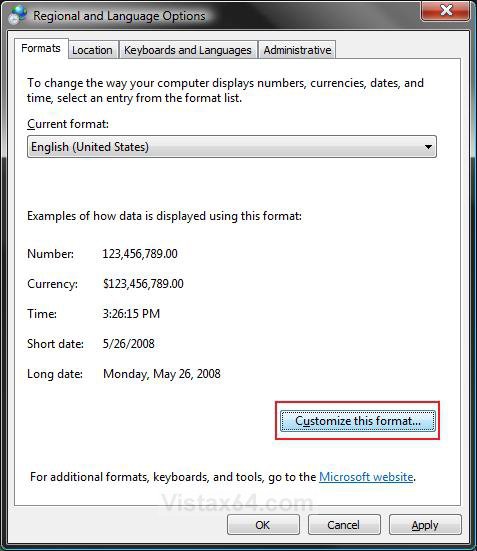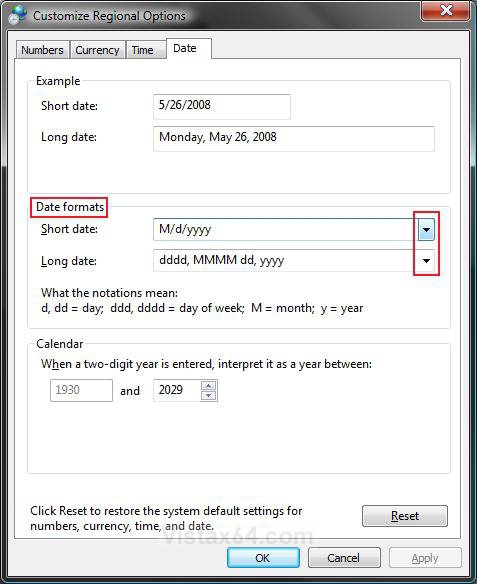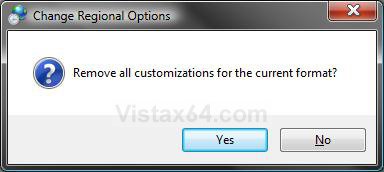How to Change the Date Format in Vista
This will show you how to change the Date Format in Vista to how you want the date to appear.
For example, the default Short date: M/d/yyyy and Long date: dddd, MMMM dd, yyyy formats.
For example, the default Short date: M/d/yyyy and Long date: dddd, MMMM dd, yyyy formats.
Here's How:
1. Open the Control Panel. (Classic View)
2. Click on the Regional and Language Options icon.
3. Click on the Customize this format button. (See screenshot below)
4. Click on the Date tab. (See screenshot below step 6)
5. To Change the Short Date Format
A) Click on the drop down arrow to the right of the Short date: and click on the date format you want. (See screenshot below step 6)
B) Click on the Apply button.
NOTE: This will change the Example section so you will see what the format you selected in step 5A looks like.
C) If you do not like the way it looks in the example, then repeat steps 5A and 5B until you find one you like.
6. To Change the Long Date Format
A) Click on the drop down arrow to the right of the Long date: and click on the date format you want. (See screenshot below)
B) Click on the Apply button.
NOTE: This will change the Example section so you will see what the format you selected in step 6A looks like.
C) If you do not like the way it looks in the example, then repeat steps 6A and 6B until you find one you like.
7. To Reset the Date Format back to Default
NOTE: This resets the Short date: to M/d/yyyy and the Long date: to dddd, MMMM dd, yyyy. This may vary depending on your region.
A) Click on the Reset button. (See screenshot above)
B) Click Yes to confirm. (See screenshot below)
8. Click on OK. (See screenshot below step 6C)
That's it,Shawn
Related Tutorials
- How to See the Date and Time on the Taskbar in Vista
- How to Use Internet Time Synchronization in Windows
- How to Change the Internet Time Synchronization Update Interval in Windows
- How to Add Additional Time Zone Clocks in Vista
- How to Change the Date and Time in Vista
- How to Change the Time Zone in Vista
- How to Set the Clock to Military 24 Hour Time in Vista
Attachments
Last edited by a moderator: