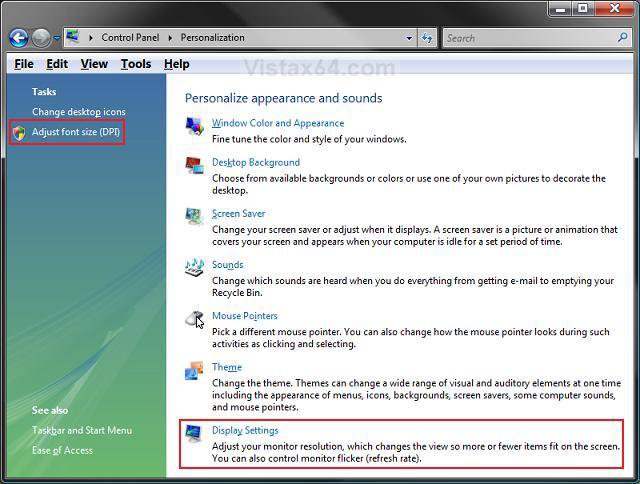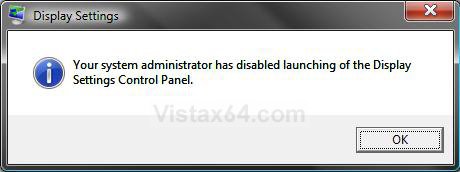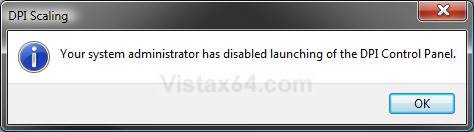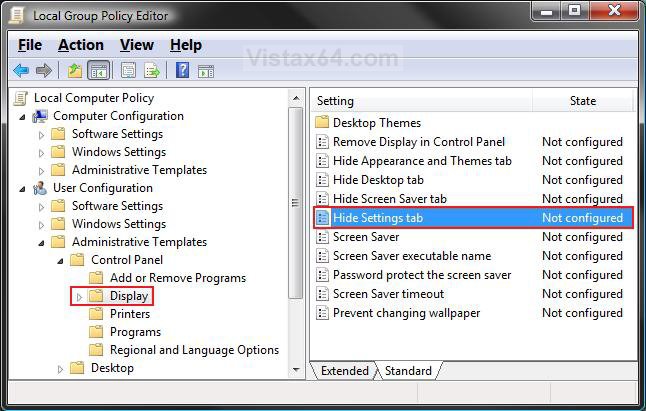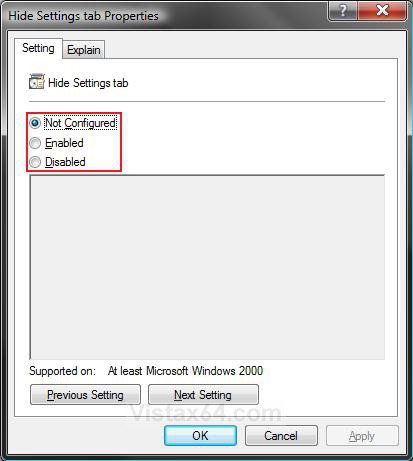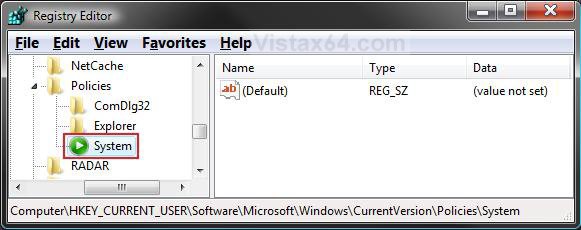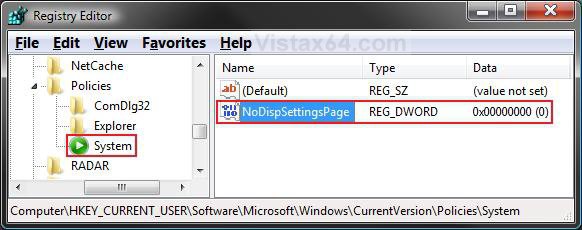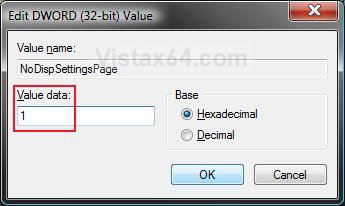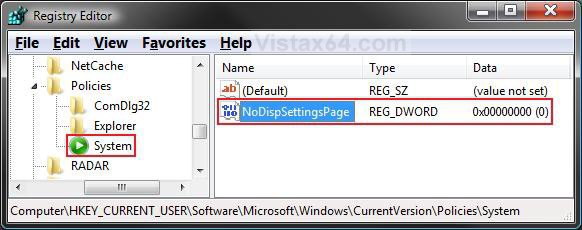How to Enable or Disable Changing Display Settings in Vista
This will enable or disable the ability to change the Display Settings for all users on the computer. The Display Settings include DPI size, screen resolution, screen refresh rate, and color depth.
Changing the Display Settings is enabled by default in Vista.
EXAMPLE: Display Settings and DPI link in the Personalize window
NOTE: You will see this window by right clicking on a empty space on the desktop and click Personalize, or opening the Control Panel (Classic View) and click on the Personalization icon.
EXAMPLE: Changing the Display Settings and DPI size are Disabled MessageNOTE: These are the messages you get when you click on the links boxed in red above when changing the Display Settings is disabled.
 OPTION ONE
OPTION ONE 
1. Open the all users, specific users or groups, or all users except administrators Local Group Policy Editor for how you want this policy applied.
2. In the left pane, click on User Configuration, Administrative Templates, Control Panel, and Display. (See screenshot below step 5)
3. In the right pane, right click on Hide Settings tab and click on Properties. (See screenshot above)
4. To Enable Changing the Display Settings
A) Select (dot) Disabled or Not Configured and click on OK. (See screenshot below step 7)
B) Go to step 8.
5. To Disable Changing the Display Settings
A) Select (dot) Enabled and click on OK.
6. Close the Local Group Policy Editor window. Your done.
 OPTION TWO
OPTION TWO 
1. To Disable Changing the Display Settings
A) Click on the Download button below to download the file below.
Disable_Display_Settings.reg
B) Go to step 3.
2. To Enable Changing the Display Settings
A) Click on the Download button below to download the file below.
Enable_Display_Settings.reg
3. Click on Save, and save the .reg file to the Desktop.
4. Right click on the downloaded .reg file and click on Merge.
5. Click on Run, Continue (UAC), Yes, and then OK when prompted.
6. When done, you can delete the downloaded .reg file if you like.
 OPTION THREE
OPTION THREE 
1. Open the Start Menu.
2. In the white line (Start Search) area, type regedit and press Enter.
3. Click on the Continue button in the UAC prompt.
4. In regedit, go to: (See screenshot below)
NOTE: If you do not have System, then right click on Polices and click on New and Key. Type System and press Enter.
HKEY_CURRENT_USER\Software\Microsoft\Windows\CurrentVersion\Policies\System
5. To Disable Changing the Display Settings
A) In the right pane of System, right click on a empty area and click on New and DWORD (32-bit) Value. Type NoDispSettingsPage and press Enter. (See screenshot below)
B) Right click on NoDispSettingsPage and click on Modify.
C) Type 1 and click on OK. (See screenshot below)
D) The registry will now look like this. (See screenshot below)
E) Go to step 7.
6. To Enable Changing the Display Settings
A) In the right pane of System, right click on NoDispSettingsPage and click on Delete. (See screenshot above)
B) Click on Yes to confirm delete.
7. Close regedit.
That's it,Shawn
Related Tutorials
- How to Change the Screen Resolution in Vista
- How to Change the DPI Scale in Vista
- How to Change the Screen Refresh Rate in Vista
- How to Add or Remove the Theme Option in Vista
- How to Add or Remove the Screen Saver Option in Vista
- How to Enable or Prevent the Desktop Background Wallpaper from being Changed in Vista
Attachments
Last edited: