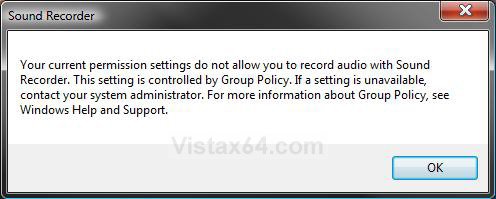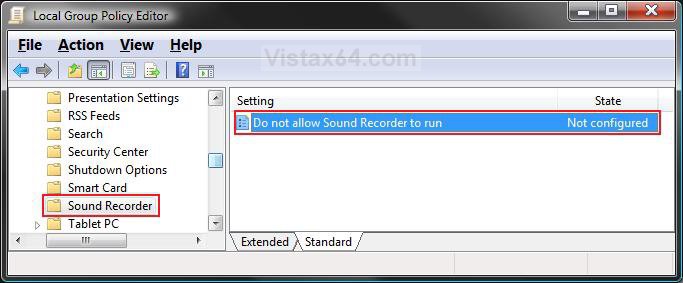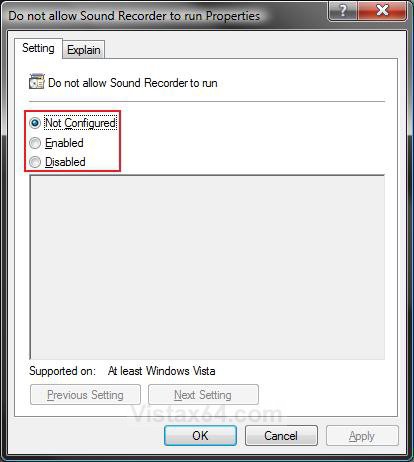How to Enable or Disable Sound Recorder in Vista
This will show you how to enable or disable the ability to use Sound Recorder for all user accounts on the computer. Sound Recorder is enabled by default in Vista.
Using Sound Recorder, you can record sound as a digital media file on your computer from a variety of devices, such as a microphone that is plugged in to your sound card.
The Sound Recorder EXE file is located at the location below.
C:\Windows\System32\SoundRecorder.exe
C:\Windows\System32\SoundRecorder.exe
EXAMPLE: Sound Recorder
NOTE: The shortcut for Sound Recorder is in the Start menu at: All Programs, Accessories, Sound Recorder.
EXAMPLE: Sound Recorder Disabled MessageNOTE: This is the message a user will see when they try to run Sound Recorder if it is disabled.
 METHOD ONE
METHOD ONE 
NOTE: This method is only available for the Vista Business, Ultimate, and Enterprise editions. See Method Two below for the Vista Home Basic and Home Premium editions.
1. Open the all users, specific users or groups, or all users except administrators Local Group Policy Editor for how you want this policy applied.
2. In the left pane, click on User Configuration, Administrative Templates, Windows Components, and Sound Recorder. (See screenshot below)
3. In the right pane, right click on Do not allow Sound Recorder to run and click on Properties. (See screenshot above)
4. To Enable Sound Recorder
A) Dot Disabled or Not Configured and click on OK. (See screenshot below step 5A)
B) Go to step 6.
5. To Disable Sound Recorder
A) Dot Enabled and click on OK.
6. Close Local Group Policy Editor window. Your done.
 METHOD TWO
METHOD TWO 
NOTE: This method will work for all Vista versions.
1. To Enable Sound Recorder
A) Click on the download button below to download the file below.
Enable_Sound_Recorder.reg
B) Go to step 3.
2. To Disable Sound Recorder
A) Click on the download button below to download the file below.
Disable_Sound_Recorder.reg
3. Click on Save, and save the .reg file to the Desktop.
4. Right click on the downloaded .reg file and click on Merge.
5. Click on Run, Continue (UAC), Yes, and then OK when prompted.
6. When done, you can delete the downloaded .reg file if you like.
That's it,Shawn
Attachments
Last edited: