How to See What Your Boot Up Time is in Vista
To optimize the boot/shutdown of Windows, it is necessary to know precisely the reboot time of the computer to be able to refine its adjustments.
But rather than having the hand on a stop watch at the time of the reboot, better use this easy way, You will appreciate how simple it is to use and the precision of the result.
The relative time value will then give you a point of comparison to optimize the boot/shutdown of your computer.
But rather than having the hand on a stop watch at the time of the reboot, better use this easy way, You will appreciate how simple it is to use and the precision of the result.
The relative time value will then give you a point of comparison to optimize the boot/shutdown of your computer.
For fun you can post your results here: ReBoot Time
EXAMPLE: ReBoot-Time dialog box
NOTE: This is what you will see after running the VB Script file from below and when you computer finishes restarting.
Here's How:In order to calculate the time of rebooting Windows, we will use a VB Script (Visual BASIC Scripting Edition). Let us learn first how it works.
The script writes a value in the registry (HKCU \ Software \ Microsoft \ Current Version \ run) so that it can be started again when booting. Then, another value containing the time is writen in the registry when the reboot is launched. While rebooting, the script records the hour in a variable then checks if the first value containing the time exists. If so, it is then enough to compare two times in order to obtain the time of rebooting. Then, the two keys added in the registry are removed (the run key and the key where the time is stored).
The script writes a value in the registry (HKCU \ Software \ Microsoft \ Current Version \ run) so that it can be started again when booting. Then, another value containing the time is writen in the registry when the reboot is launched. While rebooting, the script records the hour in a variable then checks if the first value containing the time exists. If so, it is then enough to compare two times in order to obtain the time of rebooting. Then, the two keys added in the registry are removed (the run key and the key where the time is stored).
1) Open your favorite text editor (notepad will do the job perfectly) and copy/paste the following script:
Code:
Option Explicit
On Error Resume Next
Dim Wsh, Time1, Time2, Result, PathFile, MsgResult, MsgA, AppName, KeyA, KeyB, TimeDiff
MsgA = "Please close all running applications and click on OK."
KeyA = "HKEY_CURRENT_USER\Software\RestartTime\"
KeyB = "HKEY_CURRENT_USER\Software\Microsoft\Windows\CurrentVersion\Run\RestartTime"
AppName = "ReBoot-Time"
Set Wsh = CreateObject("WScript.Shell")
PathFile = """" & WScript.ScriptFullName & """"
Result = wsh.RegRead(KeyA & "Times")
if Result = "" then
MsgResult = Msgbox (MsgA, vbOKCancel, AppName)
If MsgResult = vbcancel then WScript.Quit
Wsh.RegWrite KeyA & "Times", left(Time,8), "REG_SZ"
Wsh.RegWrite KeyB, PathFile, "REG_SZ"
Wsh.Run "cmd /c Shutdown -r -t 00", false, 0
else
Wsh.RegDelete KeyA & "Times"
Wsh.RegDelete KeyA
Wsh.RegDelete KeyB
TimeDiff = DateDiff("s",Result,left(Time,8))
MsgBox "Your computer reboots in " & TimeDiff & " seconds", VbInformation, AppName
end if
wscript.Quit2) Save the file wherever you want on the same HDD (desktop for example) as ReBoot-Time.vbs (you can choose whatever name as far as the extension is ".VBS".
You can also download the script file here:
 < Click to Download
< Click to DownloadUse of the Script:
- Double click on the script icon if it is on your desktop or on the file if you saved it in a particular folder.
- Close all the running applications and click the OK button in the dialog box.
- The computer will reboot and when Windows will be ready to be used, a new dialog box will open displaying the time your computer took to reboot.
Attachments
Last edited by a moderator:

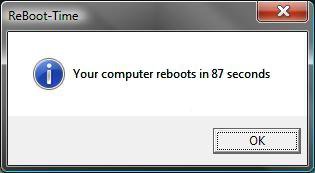



 4 second difference one time I tried it.
4 second difference one time I tried it.