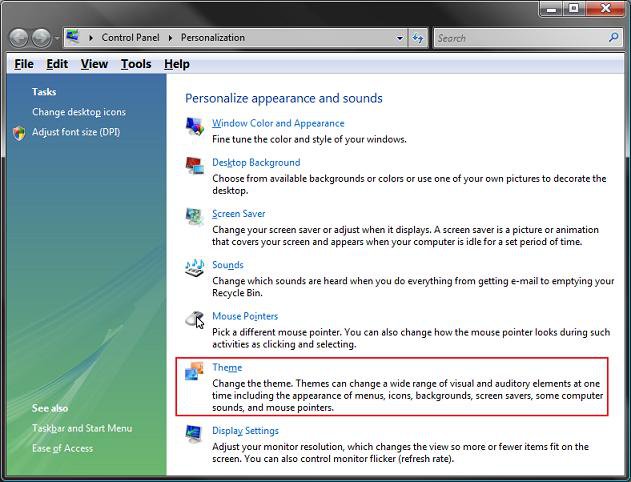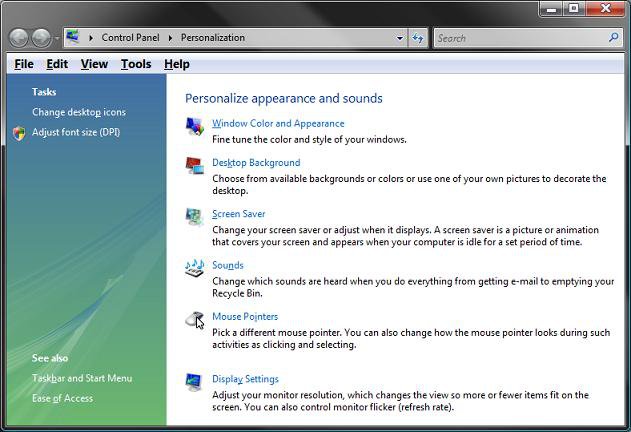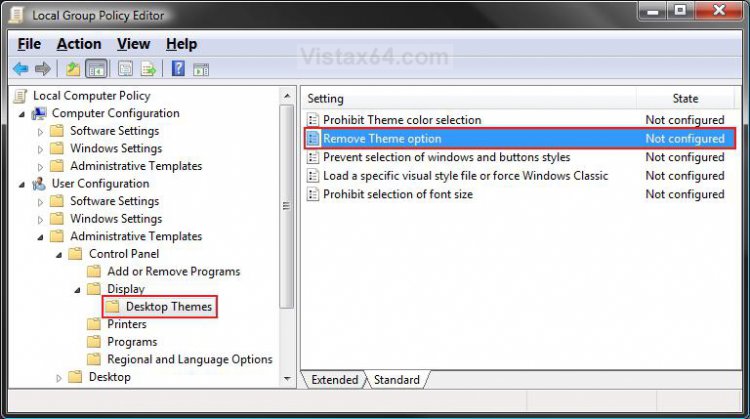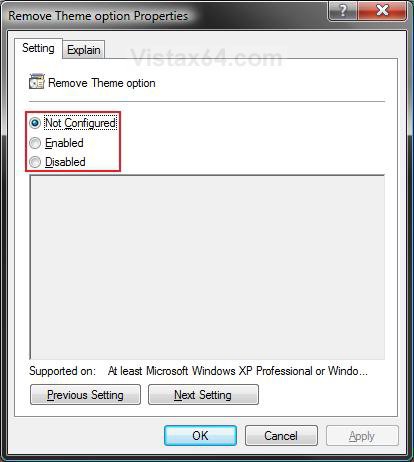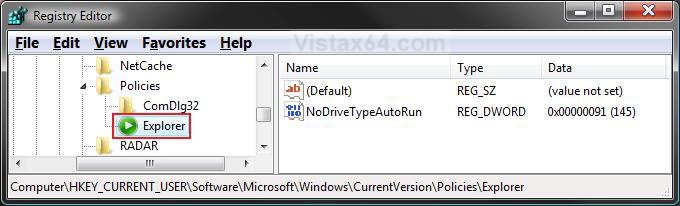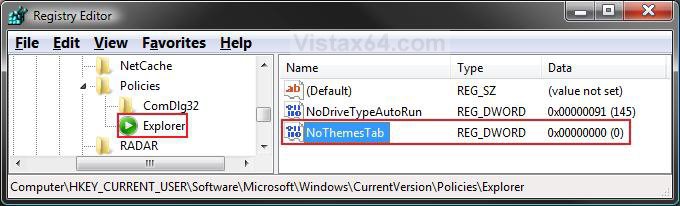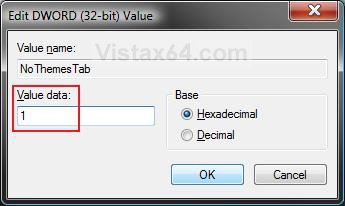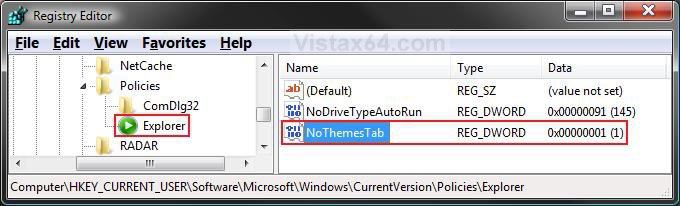How to Add or Remove the Theme Option in Vista
This will show you how to add or remove the Theme option from the Personalize appearance and sounds window for all users on the computer. By default, the Theme option is added.
A Desktop Theme is a collection of visual elements and sounds for your computer desktop. These elements consists of the appearance of menus, icons, wallpapers, screen savers, fonts, some computer sounds, mouse pointers, and etc.
NOTE: To see this window, right click on a empty space on the desktop and click Personalize.
EXAMPLE: Theme Option RemovedNOTE: To see this window, right click on a empty space on the desktop and click Personalize.
 OPTION ONE
OPTION ONE 
1. Open the all users, specific users or groups, or all users except administrators Local Group Policy Editor for how you want this policy applied.
2. In the left pane, click on User Configuration, Administrative Templates, Control Panel, Display, and Desktop Themes. (See screenshot below)
3. In the right pane, right click on Remove Theme option and click on Properties. (See screenshot above)
4. To Add Theme Option
A) Dot Disabled or Not Configured and click on OK. (See screenshot below step 5A)
B) Go to step 6.
5. To Remove Theme Option
A) Dot Enabled and click on OK.
6. Close the Local Group Policy Editor window. Your done.
 OPTION TWO
OPTION TWO 
1. To Add Theme Option
A) Click on the Download button below to download the file below.
Add_Theme_Option.reg
B) Go to step 3.
2. To Remove Theme Option
A) Click on the Download button below to download the file below.
Remove_Theme_Option.reg
Attachments
Last edited by a moderator: