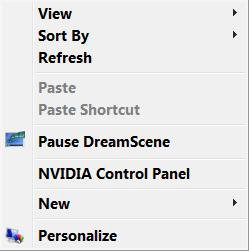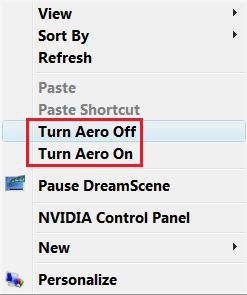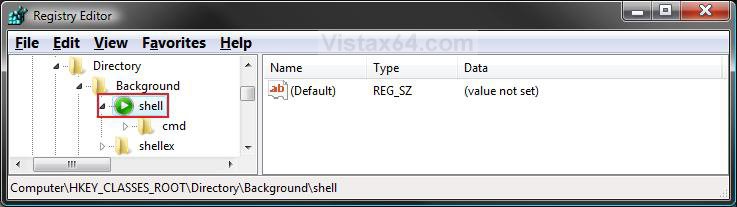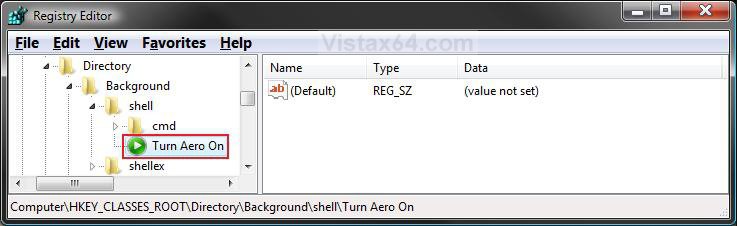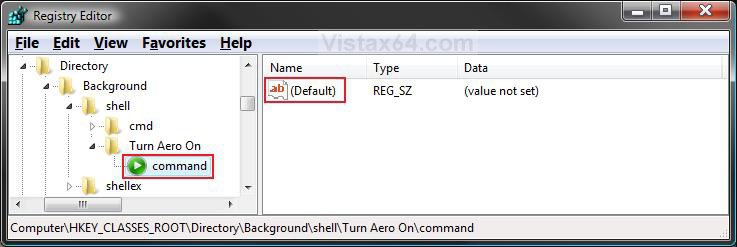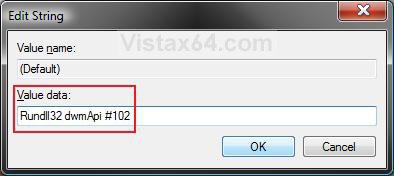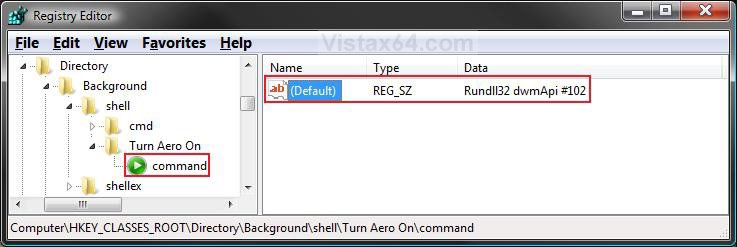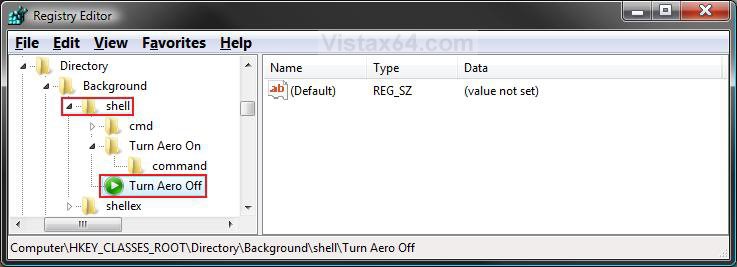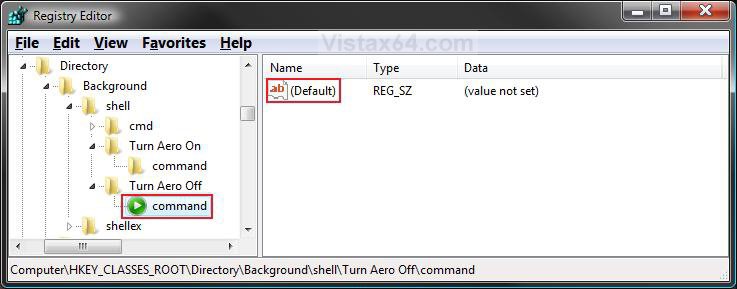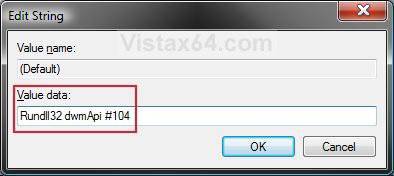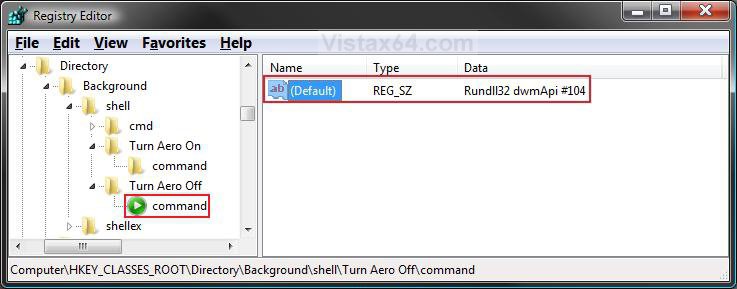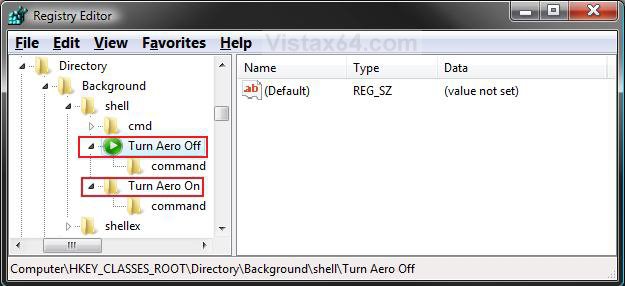How to Add or Remove Turn Aero On or Off from the Vista Context Menu
This will show you how to add or remove Turn Aero On and Turn Aero Off to the desktop and Windows Explorer Context (right click) menu to turn the Aero Glass Transparency On or Off at will.
You will need to be logged in as an administrator to be able to do this tutorial.
You will need to be logged in as an administrator to be able to do this tutorial.
You will need to have the Windows Aero color scheme selected in order for the Glass Transparency to work.
HARDWARE REQUIREMENTS FOR: WINDOWS AERO Color Scheme
See: Windows Help and Support: Troubleshoot problems with Windows Aero
NOTE: The Windows Aero color scheme is not available for the Vista Home Basic edition.
See: Windows Help and Support: Troubleshoot problems with Windows Aero
NOTE: The Windows Aero color scheme is not available for the Vista Home Basic edition.

- 1 GHz 32-bit or 64-bit processor
- 1 GB of system memory
- Support for DirectX 9 graphics with 128 MB memory (in order to enable Aero theme)
- You must be have True Color (32 bit) set instead of High Color (16 bit).
- The desktop composition and Animate controls and elements inside windows options need to be enabled in Visual Effects.
- The Desktop Window Manager Session Manager and Themes Services need to be set as Started and Automatic.
- Refresh or update your WEI score. You will need an WEI score minimum of 2.0 in both Graphics & Gaming graphics in order for Aero to be activated.
EXAMPLE: Context menu before and after Turn Aero On and Turn Aero Off is added
 METHOD ONE
METHOD ONE 
1. To Add Turn Aero On and Turn Aero Off
A) Click on the download button below to download the file below.
Add_Turn_Aero-On_Off.reg
B) Go to step 3.
2. To Remove Turn Aero On and Turn Aero Off
A) Click on the download button below to download the file below.
Remove_Turn_Aero-On_Off.reg
3. Click on Save, and save the .reg file to the Desktop.
4. Right click on the downloaded .reg file and click on Merge.
5. Click on the Run button for Security Warning pop-up.
6. Click on Run, Continue (UAC-Vista), Yes, and then OK when prompted.
7. When done, you can delete the downloaded .reg file if you like.
 METHOD TWO
METHOD TWO 
1. Open the Start Menu, then type regedit in the serach boxand press Enter.
2. If prompted by UAC, then click on Continue.
3. In regedit, go to: (See screenshot below step 4)
HKEY_CLASSES_ROOT\Directory\Background\shell
4. To Add Turn Aero On and Turn Aero Off
A) In the left pane, right click on shell and click on New, then Key.
5. Type Turn Aero On and press Enter. (See screenshot below)
6. In the left pane, right click on Turn Aero On and click on New, then Key.
7. Type command and press Enter. (See screenshot below)
8. In the right pane, right click on (Default) and click on Modify.
9. Type Rundll32 dwmApi #102 and click on OK. (See screenshot below)
10. The registry will now look like this so far. (See screenshot below)
11. In the left pane, right click on shell and click on New, then Key. (See screenshot below)
12. Type Turn Aero Off and press Enter.
13. In the left pane, right click on Turn Aero Off and click on New, then Key.
14. Type command and press Enter. (See screenshot below)
15. In the right pane, right click on (Default) and click on Modify.
16. Type Rundll32 dwmApi #104 and click on OK. (See screenshot below)
A) Go to step 20.
17. The registy will now look like this. (See screenshot below)
18. To Remove Turn Aero On and Turn Aero Off
A) In the left pane, right click on Turn Aero Off and click on Delete. (See screenshot below)
B) Click on Yes to confirm deletion.
C) In the left pane, right click on Turn Aero On and click on Delete. (See screenshot below)
D) Click on Yes to confirm deletion.
19. Close regedit.
That's it,Shawn
Related Tutorials
- How to Expand the Context (Shortcuts) Menu in Vista
- How to Customize the Context Menu for the Start Menu in Vista
- How to Customize the Send To Context Menu in Vista
- How to Customize the Recycle Bin Context Menu in Vista
- How to Add Encrypt and Decrypt to the Context Menu in Vista
- How to Add and Remove a New Menu Item in Vista
- How to Add Take Ownership to the Context Menu in Vista
- How to Copy the Full Path of a File or Folder in Vista
- How to Add Flip 3D to the Context Menu in Vista
- How to Restore or Remove New from the Context Menu in Vista
- How to Enable or Disable the Context Menu in Vista
- How to Remove or Show Drive Letters in the Vista Send To Context Menu
- How to Add View and Print File Directory to the Context Menu in Vista
- How to Add COPY TO FOLDER and MOVE TO FOLDER to the Context Menu in Vista
- How to Add or Remove Copy as Path from the Vista Context Menu
- How to Add or Remove Send To from the Vista Context Menu
- How to Enable or Disable Aero Glass Transparency
- How to Change the Color Scheme in Vista
- How to Add System Properties to Computer Context Menu in Vista
- How to Restore or Remove "Restore Previous Versions" from the Vista Context Menu
- How to Add Empty Folder and Subfolders to the Vista Context Menu
Attachments
Last edited: