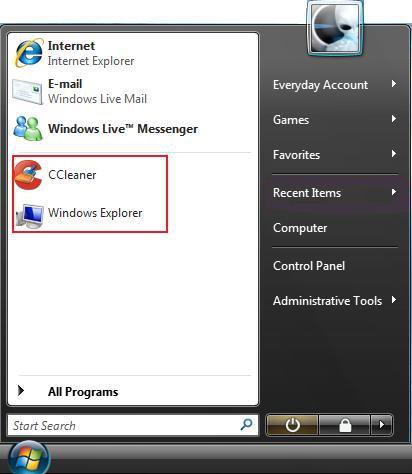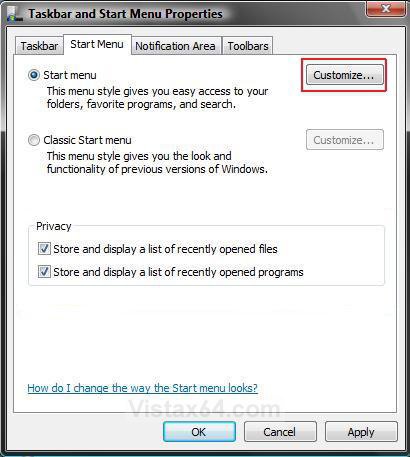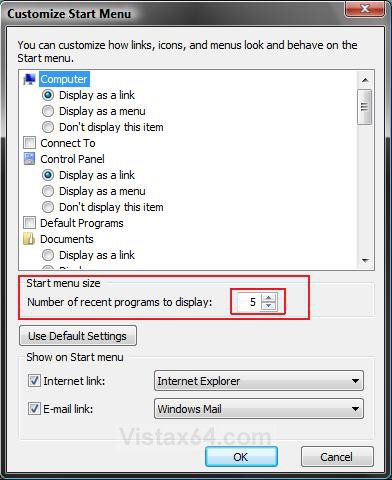How to Change the Number of Recent Programs to Display in the Vista Start Menu
This will show you how to change how many recently opened programs will be displayed in the Vista Start menu Pin to area.
You will need to have the Recent Programs list turned on first.
EXAMPLE: Start Menu Recent Programs List
Here's How:
1. Right click on the Start menu button and click Properties.
2. Click on the Customize button to the right of the Start menu ticker. (See screenshot below)
3. Under the Start menu size section, change the number to how many recently opened programs you want displayed in the Start menu. (See screenshot below)
4. Click on OK.
5. Click on OK. (See screenshot below step 2)
That's it,Shawn
Related Tutorials
- How to Fix Recent Programs Not Being Remembered in Vista
- How to Customize the Start Menu in Vista
- How to Pin a Program Icon to the Start Menu in Vista
- How to Add or Delete a Shortcut or Folder From the Start Menu in Vista
- How to Change the Start Menu to Classic View in Vista
- How to Pin a Folder Icon to the Start Menu in Vista
- How to Display Small or Large Icons in the Vista Start Menu
- How to Turn the Recent Items List On or Off in Vista
- How to Clear the Recent Items List History in Vista
- How to Enable or Disable Clear Recent Document Items History on Exit
Attachments
Last edited: