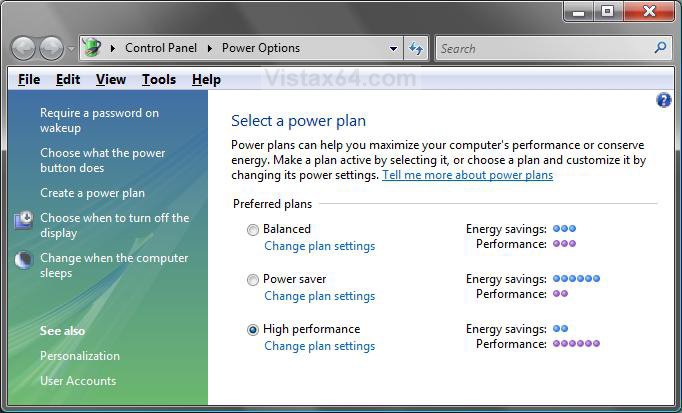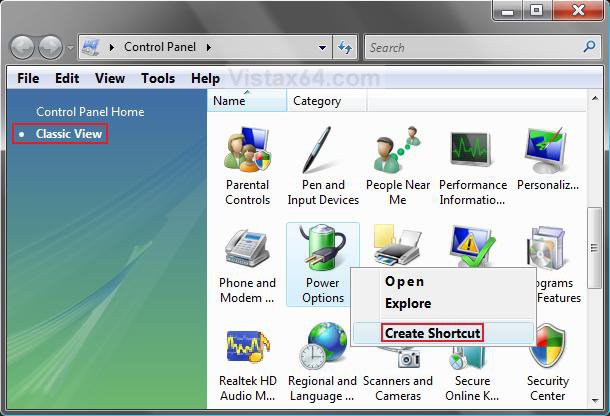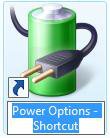How to Create a "Power Options" Shortcut in Vista
This will show you how to create a Power Options, or any other Control Panel item, shortcut on the desktop. You can then move it where you like to use it at.
If you are using a laptop on battery power, or have a desktop computer connected to a backup battery UPS device, then you will have the Power icon available in the Notification System Tray Icons.
For more on this, see: How to Enable or Disable the Notification Area System Icons in Vista
For more on this, see: How to Enable or Disable the Notification Area System Icons in Vista
NOTE: This is what the shortcut will open to.
Here's How:
1. Open the Control Panel.
NOTE: Open Start menu and click on the Control Panel button.
2. Click on the Classic View link in the upper left corner. (See screenshot below step 4)
3. Right click on the Power Options icon and click Create Shortcut.
NOTE: This will create a shortcut on the desktop. You can also do this for any other Control Panel icon you want a shortcut for to.
4. Close the Control Panel.
5. Right click on the new Power Options shortcut on the desktop and click on Rename. (See screenshot below step 6)
NOTE: To have the shortcut name prefix or arrow removed from any other newly created shortcuts, see: How To Remove The Shortcut Prefix On The Shortcut Name in Vista and How to Remove or Change the Shortcut Arrow in Vista.
6. Type in a name you want for the shortcut and press Enter.
7. Now you can move this shortcut to where you like for easy use.
NOTE: For example, in Quick Launch.
That's it,Shawn
Related Tutorials
- How to Troubleshoot a Vista Sleep Mode Problem and Find a Solution
- How to Use Quick Launch in Vista
- How to Create a Hibernate Shortcut in Vista
- How to Create a Log Off Shortcut in Vista
- How to Create a Shutdown Computer Shortcut in Vista
- How to Create a Restart Computer Shortcut in Vista
- How to Create a Abort Shortcut in Vista
- How to Create a Search Desktop Shortcut on Vista
- How to Create a Lock Computer Shortcut in Vista
- How to Create a Switch User Desktop Shortcut in Vista
- How to Change a Icon in the Control Panel in Vista
- How to Change the Desktop Control Panel Icon in Vista
- How to Hide a Control Panel Icon in Vista
- How to Enable or Disable the Control Panel in Vista
- How to Only Show Specified Control Panel Icons in Vista
- How to Restore the Administrative Tools Shortcuts in Vista
- How to Force Control Panel Home or Classic View in Vista
- How to Create a Sleep Shortcut on the Desktop in Vista
- How to Changed the Return to Sleep Timeout for a Unattended Wake Up in Vista
- How to Restore the Default Power Plan Settings in Vista
Last edited by a moderator: