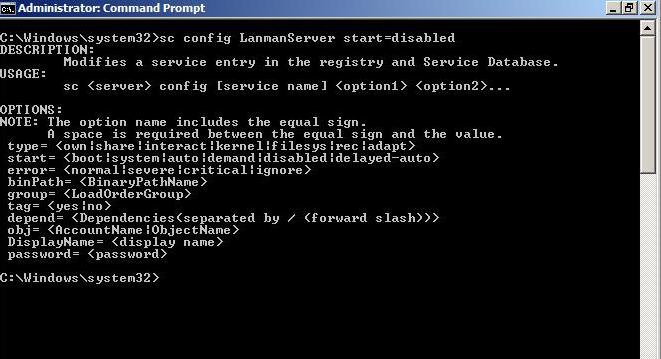How to Turn File Sharing On or Off in Vista
This will show you how to turn file sharing on or off for all people on your network to be able to access the files and printers that you have set to Share on your computer.
Check the Network Location Type settings.
- If your network location type is set to Private (Home or Work), then file sharing is turned on by default.
- If your network location type is set to Public, then file sharing is turned off by default.
 STEP ONE
STEP ONE 
NOTE: This is your connection properties for your network adapter device.
1. Open the Control Panel (Classic View).
2. Click on the Networking and Sharing Center icon.
3. Click on Manage network connections in the upper left corner.
4. Right click on the Network Connection you want to share the Public folder with, and click on Properties.
5. Click on Continue in the UAC prompt.
6. Check File and Printer Sharing for Microsoft Networks and click on OK. (See screenshot below)
NOTE: This is checked by default. This must be checked to be able to turn on file sharing in STEP TWO below.
 STEP TWO
STEP TWO 
1. Open the Control Panel (Classic view).
A) Click on the Network and Sharing Center icon.
B) Go to step 3.
OR
2. Right click on the taskbar Network system tray icon.
A) Click on Network and Sharing Center.
3. Click on the down arrow to the right of File sharing to expand it. (See screenshot below)
4. To Turn On File Sharing
NOTE: With file sharing on, all people on your network will have access to the files and printers that you have set to Share on your computer.
A) Select (dot) Turn on file sharing. (See screenshot below step 7)
B) Go to step 6.
5. To Turn Off File Sharing
NOTE: With file sharing off, all people on your network will not be able to access the files and printers that you have set to Share on your computer.
A) Select (dot) Turn off file sharing. (See screenshot below step 7)
6. Click on the Apply button.
7. If prompted, click on Continue in the UAC prompt.
 STEP THREE
STEP THREE 
1. For how, see: How to Enable Simple File Sharing in Vista
That's it,Shawn
Related Tutorials
- How to Add or Delete an Exception in Windows Firewall in Vista
- How to Use Windows Firewall With Advanced Security in Vista
- How to Find the Computer IP Address in Vista
- How to Change the Computer Name in Vista
- How to Change the Workgroup Name in Vista
- How to Turn Network Discovery On or Off in Vista
- How to Turn Public Folder Sharing On or Off in Vista
- How to Change the Network Location Type in Vista
- How to View and Browse a Computer or Device on a Network in Vista
- How to Enable Simple File Sharing in Vista
Attachments
Last edited:

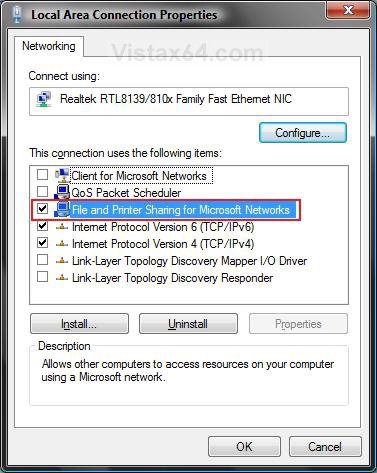
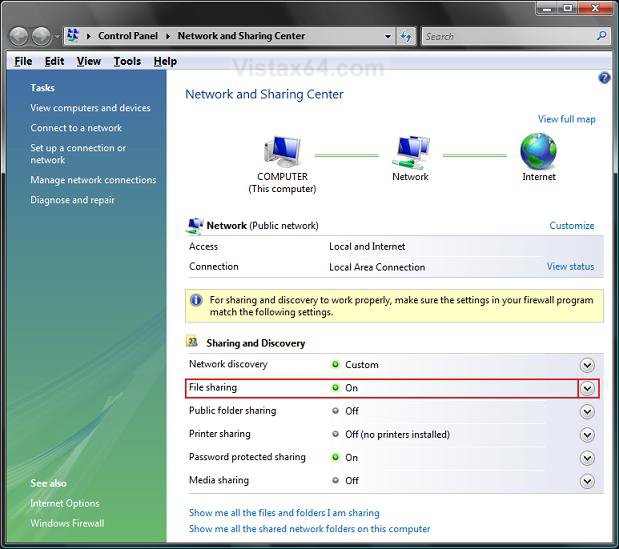
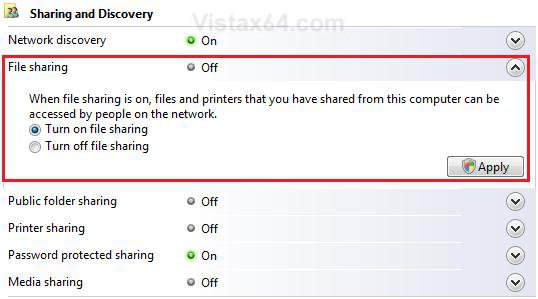

 it din`t work.
it din`t work.