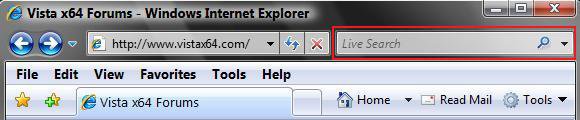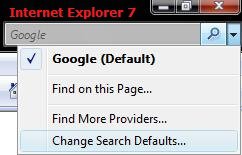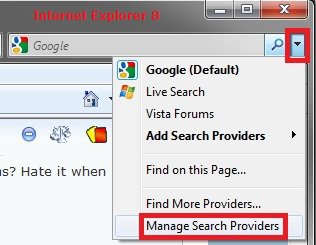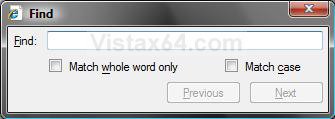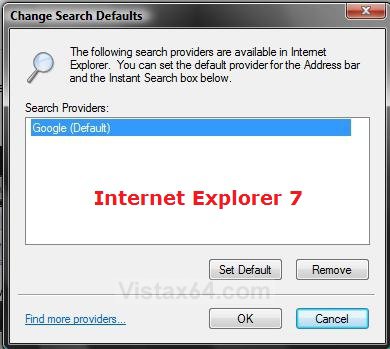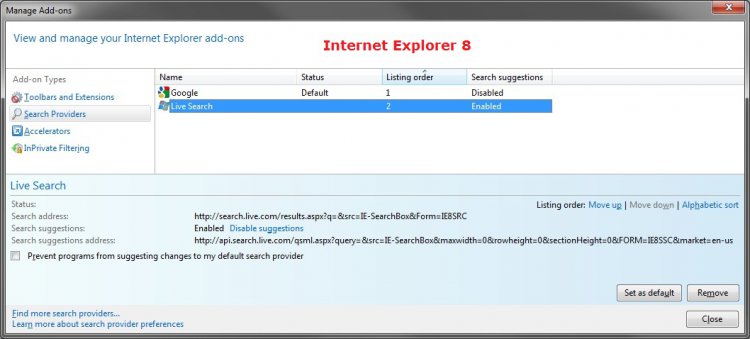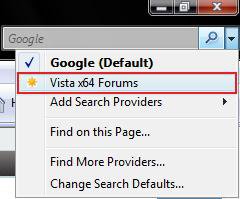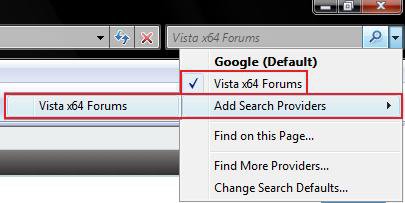How to Change the Internet Explorer Search Box Settings
This will show you how to use, setup, and change the default search provider for the Internet Explorer Search box.
To add or remove the Iternet Explorer Search box for all user accounts, see: How to Add or Remove the Internet Explorer Search Box in Vista
The keyboard shortcut to open and take you to the Internet Explorer Search box is: CTRL+E
EXAMPLE: Internet Explorer Search Box
Here's How:
1. To Search the Web
A) Type what you want to search for and press Enter or click the magnifying glass button. (See example screenshot above)
2. To Use and Change the Search Box Options
A) Click on the drop down arrow for the search box options. (See screenshots below)
NOTE: See steps 3, 4, and 5 below for an explanation of each option.
3. To Search for text on the current webpage
A) Click on Find on this Page. (See screenshot above)
NOTE: You can also press CTRL+F to see this box.
4. To Add a Different Search Provider
A) Click on Find More Providers. (See screenshot below step 2)
NOTE: This wil take you to a Microsoft website where you can choose from a list of different seach providers. (EX: Google)
5. To Change Search Defaults
NOTE: This allows you to set or remove a default search provider that you have already added from step 4.
A) Click on Change Search Defaults (IE7) or Manage Search Providers (IE8). (See screenshot below step 2)
B) To Change Default Search Provider - Click on a search provider to highlight it and click on the Default (IE7) or Set as default (IE8) button. (See screenshot below)
C) To Remove a Search Provider - Click on a search provider to highlight it and click on the Remove button. (See screenshots below)
6. To Search a Site from the Search Box
NOTE: If you are on a site and the arrow next to the magnifying glass turns orange, then that site can be searched from the search box or added as a provider.
A) Click on the orange arrow. (See screenshot below)
B) Check the site. (See screenshot below)
NOTE: For example, Vista X64 Forums.
C) You can now type something into the search box and press Enter for it be searched on the website.
7. To Add a Site as the Default Search Provider
NOTE: If you are on a site and the arrow next to the magnifying glass turns orange, then that site can be searched from the search box or added as a provider.
A) Click on Add Search Providers. (See screenshot below)
B) Click on the Site you want to add.
NOTE: For example, Vista X64 Forums.
That's it,
Shawn
Related Tutorials
- How to Put the Menu Bar on Top in Internet Explorer
- How to Create or Remove a Custom Title Bar in Internet Explorer
- How to Delete the Internet Explorer Browsing History in Vista
- How to View the Internet Explorer Temporary Internet Files and Settings in Vista
- How to Use Tabbed Browsing in Internet Explorer in Vista
- How to Change the Maximum Download Sessions in Internet Explorer for Vista
- How to Add a Fully Functional Internet Explorer Shortcut Icon to the Desktop in Vista
- How to Fix a Crashing Internet Explorer in Vista
- How to Use Find CTRL+F to Find Text on a Page
- How Add or Remove the IE7 and IE8 Search Box
- How to Allow or Block Cookies in Internet Explorer in Vista
- How to Turn On or Off and Use Internet Explorer Pop-up Blocker in Vista
- How to Enable or Disable Auto-Hide for Vista Explorer Full Screen F11
- How to Remove or Restore the Vista Internet Explorer Command Bar
Attachments
Last edited: