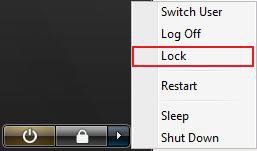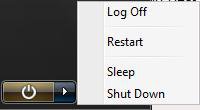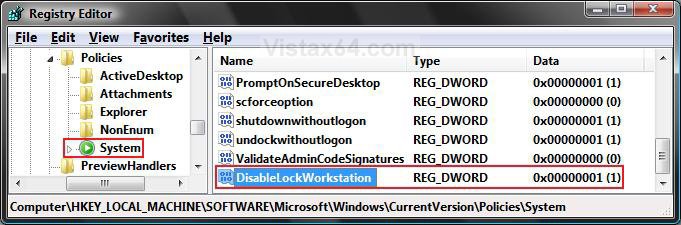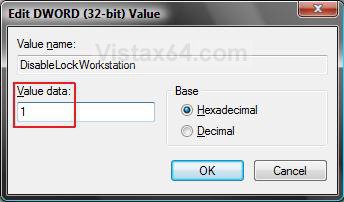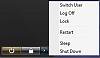How to Add or Remove Lock and Switch User from the Start Menu in Vista
This will show you how to add or remove Lock and Switch User from the Start Menu for all user accounts on the computer.
If you only wanted to add or remove Switch User, then see: How to Add or Remove Switch User from the Start Menu in Vista
EXAMPLE: Before (Add) and After (Remove) Switch User and Lock
 OPTION ONE
OPTION ONE 
1. To Remove Lock and Switch User
A) Click on the Download button below to download the file below.
Remove_Lock_Start_Menu.reg
B) Go to step 3.
2. To Add Lock and Switch User
A) Click on the Download button below to download the file below.
Add_Lock_Start_Menu.reg
3. Click on Save, and save the .reg file to the Desktop.
4. Right click the downloaded .reg file and click on Merge.
5. Click on Run, Continue (UAC), Yes, and then OK when prompted.
6. Log off and log on, or restart the computer to apply the changes.
7. When done, you can delete the downloaded .reg file if you like.
 OPTION TWO
OPTION TWO 
1. Open the Start Menu.
2. In the white line (Start Search) area, type regedit and press Enter.
3. Click on Continue in the UAC prompt.
4. In regedit, go to: (See screenshot below step 5C)
NOTE: If you do not have System, then right click on Polices and click on New and Key, then type System and press Enter.
HKEY_LOCAL_MACHINE\SOFTWARE\Microsoft\Windows\CurrentVersion\Policies\System
5. To Remove Lock and Switch User
A) In the right pane of the System key, right click on a empty area and click on New and click DWORD (32 bit) Value.
B) Type DisableLockWorkstation and press Enter. (See screenshot below)
C) Right click on DisableLockWorkstation and click on Modify. (See screenshot below)
D) Type 1 and click on OK. (See screenshot below)
6. To Add Switch User
A) Right click on DisableLockWorkstation and click Delete. (See screenshot below step 5C)
B) Click on Yes to confirm the delete.
7. Close regedit.
8. Log off and log on, or restart the computer to apply the changes.
That's it,Shawn
Related Tutorials
- How to Remove or Show the Start Menu Shutdown Options in Vista
- How to Shutdown, Restart, Switch User, Log Off, Sleep, or Lock Vista from the Keyboard
- How to Customize the Start Menu in Vista
- How to Create a Lock Computer Shortcut in Vista
- How to Add or Remove Log Off from the Start Menu in Vista
- How to Add or Remove Switch User from the Start Menu in Vista
- How to Enable or Disable Lock Computer in Vista
- How to Create a Switch User Desktop Shortcut in Vista
- How to Add "Lock Computer and Turn Off Monitor" to the Context Menu in Windows
Attachments
Last edited: