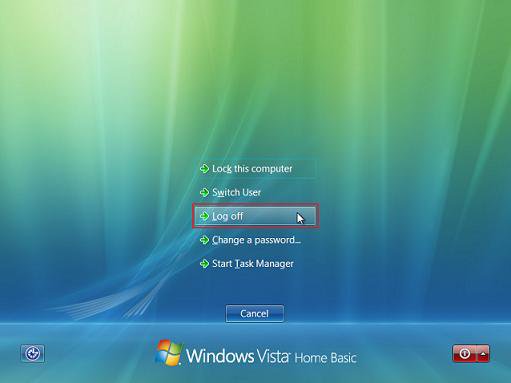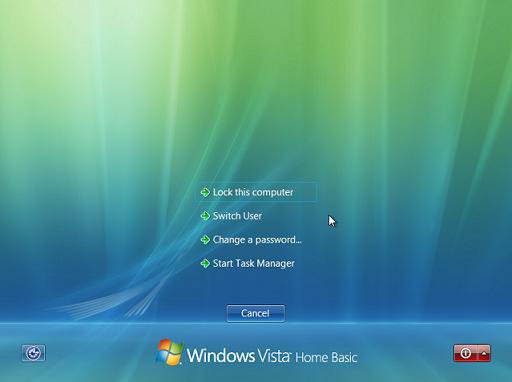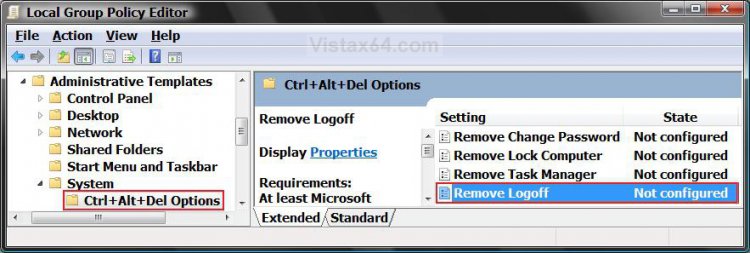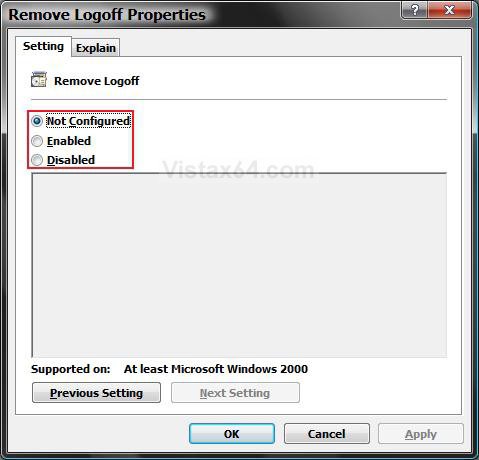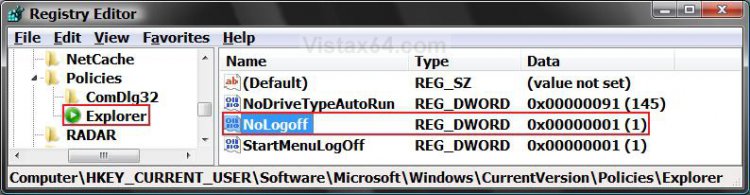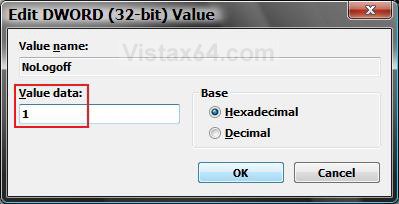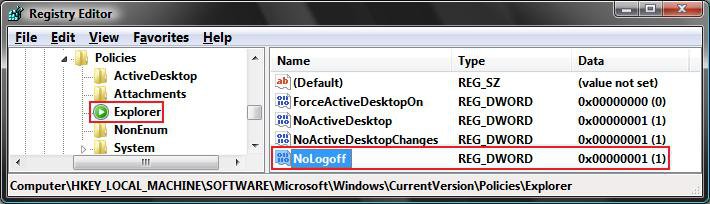How to Add or Remove Log Off from the Ctrl+Alt+Delete Screen in Vista
This will show you how to add or remove Log Off from the the Windows Security screen when you press CTRL+ALT+DEL for all user accounts on the computer.
This will also add or remove Log off from the Shut Down Windows screen when you press ALT+F4 from the Desktop. For more about this, see: How to Shutdown, Restart, Switch User, Log Off, Sleep, or Lock Vista from the Keyboard
EXAMPLE: Default (Added) Log Off and Removed Log Off
 OPTION ONE
OPTION ONE 
NOTE: This option is only available in the Vista Business, Ultimate, and Enterprise editions. See OPTION TWO or OPTION THREE below for the Vista Home Basic and Home Premium editions.
1. Open the all users, specific users or groups, or all users except administrators Local Group Policy Editor for how you want this policy applied.
2. In the left pane, click on User Configuration, Administrative Templates, System, Ctrl+Alt+Del Options. (See screenshot below)
3. In the right pane, right click on Remove Logoff and click on Properties. (See screenshot above)
4. To Add Log Off
A) Dot Disabled or Not Configured and click on OK. (See screenshot below step 5A)
B) Go to step 6.
5. To Remove Log Off
A) Dot Enabled and click on OK.
6. Close the Local Group Policy Editor window. Your done.
 OPTION TWO
OPTION TWO 
NOTE: This method will work for all Vista editions.
1. To Add Log Off
A) Click on the Download button below to download the file below.
Add_CtrlAltDel_LogOff.reg
B) Go to step 3.
2. To Remove Log Off
A) Click on the Download button below to download the file below.
Remove_CtrlAltDel_LogOff.reg
3. Click on Save, and save the .reg file to the Desktop.
4. Right click on the downloaded .reg file and click on Merge.
5. Click on Run, Continue (UAC), Yes, and then OK when prompted.
6. Log off and log on, or restart the computer to apply the changes.
7. When done, you can delete the .reg file (On Desktop).
 OPTION THREE
OPTION THREE 
NOTE: This method will work for all Vista editions.
1. Open the Start Menu.
2. In the white line (Start Search) area, type regedit and press Enter.
3. Click on the Continue button in the UAC prompt.
4. In regedit, go to: (See screenshot below step 5C)
NOTE: If you do not have Explorer, then right click on Polices and click on New and Key, then type Explorer and press Enter.
HKEY_CURRENT_USER\Software\Microsoft\Windows\CurrentVersion\Policies\Explorer
5. To Remove Log Off from the Ctrl+Alt+Del Screen
A) In the right pane, right click on a empty area and click on New and DWORD (32-bit) Value. (See screenshot below)
B) Type NoLogoff and press Enter.
C) Right click on NoLogoff and click on Modify.
D) Type 1 and click on OK. (See screenshot below)
6. To Add Log Off to the Ctrl+Alt+Del Screen
A) In the right pane, right click on NoLogOff and click on Delete. (See screenshot below step 5C)
B) Click on Yes to confirm deletion.
C) In regedit, go to: (See screenshot below)
HKEY_LOCAL_MACHINE\SOFTWARE\Microsoft\Windows\CurrentVersion\Policies\Explorer
D) In the right pane, repeat steps 6A and 6B if NoLogOff is there to.
7. Close regedit.
8. Log off and log on, or restart the computer to apply the changes.
That's it,Shawn
Related Tutorials
- How to Remove or Show the Start Menu Shutdown Options in Vista
- How to Disable or Enable Switch User on the Vista Start Menu
- How to Create a Log Off Shortcut in Vista
- How to Shutdown, Restart, Switch User, Log Off, Sleep, or Lock Vista from the Keyboard
- How to Add or Remove Log Off from the Start Menu in Vista
- How to Enable or Disable Lock Computer in Vista
- How to Log Off a Local User in Vista
- How to Add or Remove Change Password from the Vista Ctrl+Alt+Delete Screen
Attachments
Last edited: