How to See the Folder Size in Vista
In Vista Windows Explorer you can see the size of a file in the Size column. However, the folder is left blank with no size. This will show you how to see the size for the folder.
This was done on purpose. On large content folders, it can take a few seconds to gather the size information for it. Now image that mulitplied by how many folders are in the window (EX: C:\Windows\System32). It could make navigating Windows Explorer an extremely slow nightmare.
EXAMPLE: Windows Explorer Folder Size Column
 OPTION ONE
OPTION ONE 
NOTE: This is turned on by default in Vista. You will still only be able to see the size of one folder at a time though.
1. Open Folder Options.
NOTE: For more on this see: How to Turn Pop-up Descriptions On or Off in Vista
2. Check Display file size information in folder tips. (See left screenshot below step 4)
3. Check Show pop-up description for folder and desktop items. (See right screenshot below step 4)
4. Click on OK.
5. Move the pointer over the folder you want to see the size for and let it hover. (See screenshot below)
6. A pop-up will show you the Size and Date created of the folder.
NOTE: It might take a second if the folder has a large content.
 OPTION TWO
OPTION TWO 
NOTE: This method contains more details than just the pop-up description in Option One above.
1. Right click on the folder and click on Properties. (See example at top)
NOTE: You can also select the folder, and press Alt+Enter to open the properties windows of the folder.
2. You will now see the size information under the General tab. (See screenshot below)
NOTE: It might take a moment if the folder has a large content.
That's it,
Shawn
Related Tutorials
- How to Turn Pop-up Descriptions On or Off in Vista
- How to Open and Change Folder Options in Vista
- How to Hide or Show Hidden Files and Folders in Vista
- How to Open Each Folder in the Same or it's Own Separate Window in Vista
- How to Set and Unset the Read-only File and Folder Attribute in Vista
- How to Change a Folder Preview Picture in Vista
- How to Change a Folder Icon in Vista
- How to Pin a Folder to the Start Menu in Vista
- How to Copy the Full Path of a File or Folder in Vista
Attachments
Last edited:

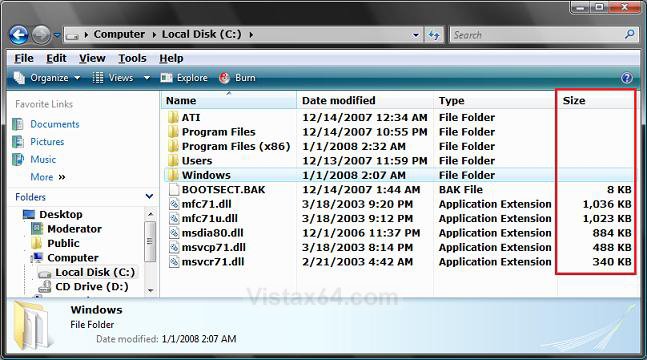
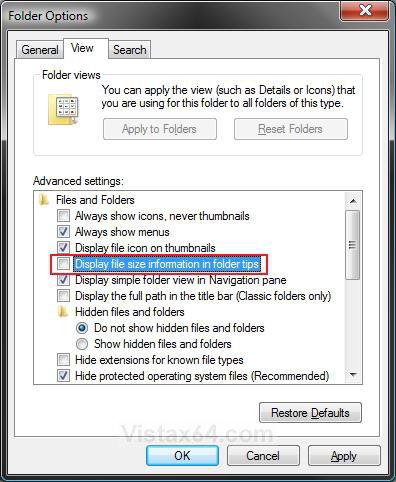
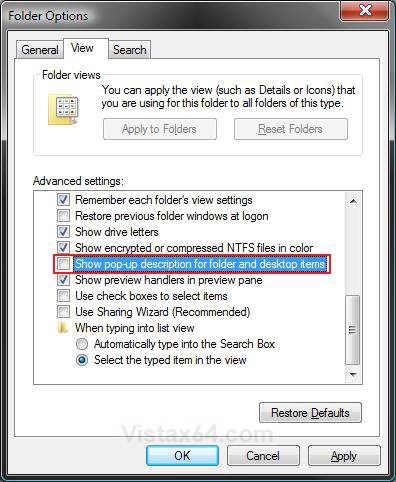
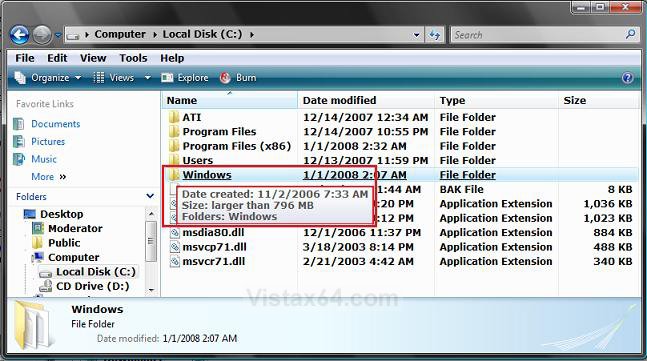
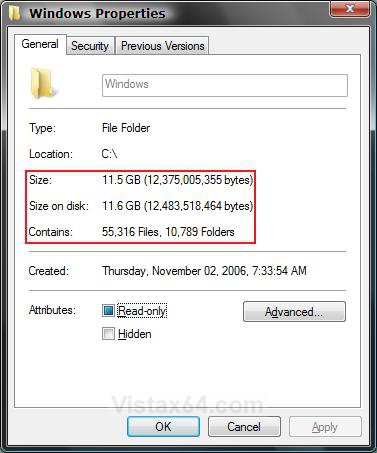






 .
. , but heck it sure works like a dream.
, but heck it sure works like a dream.