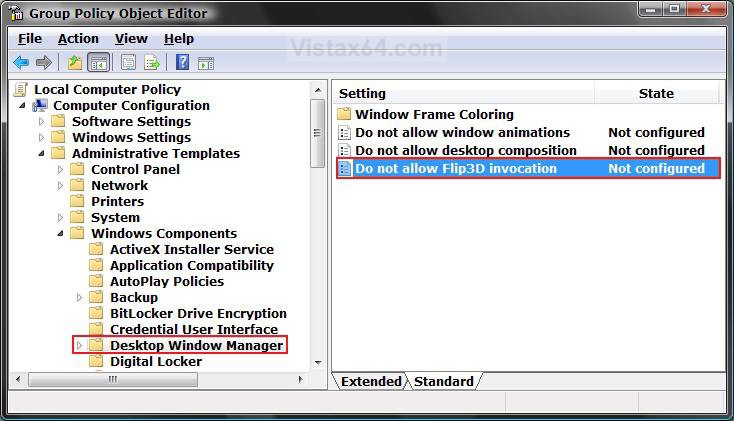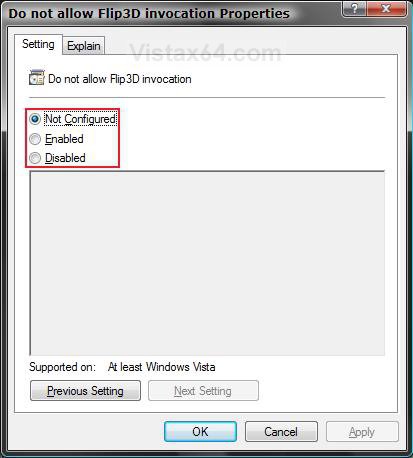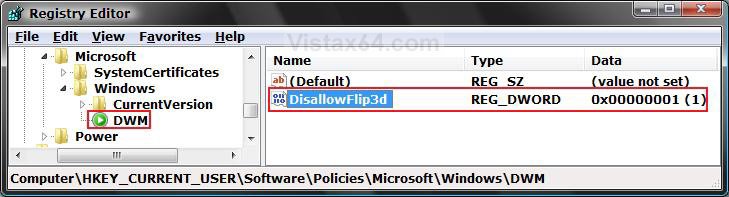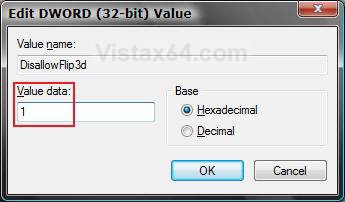How to Enable or Disable Flip 3D in Vista
This will enable or disable the use of the Flip 3D feature. This can be helpful if you want to disable the shortcut keys for this. Flip 3D is enabled by default. Flip 3D is called Switch between windows in Quick Launch.
If you have just lost the Switch between windows (Flip 3D) shortcut icon in Quick Launch and Flip 3D still works by the keyboard shortcut, then see: How to Use and Create a Flip 3D Shortcut in Vista
You must have the Windows Aero color scheme turned on for the Glass Transparency, Taskbar Thumbnail Previews, and Flip 3D features. See: How to Change the Color Scheme in Vista
HARDWARE REQUIREMENTS FOR: WINDOWS AERO
See: Windows Help and Support: Troubleshoot problems with Windows Aero
NOTE: The Windows Aero color scheme is not available for the Vista Home Basic version.
HARDWARE REQUIREMENTS FOR: WINDOWS AERO
See: Windows Help and Support: Troubleshoot problems with Windows Aero
NOTE: The Windows Aero color scheme is not available for the Vista Home Basic version.

- 1 GHz 32-bit or 64-bit processor
- 1 GB of system memory
- A graphics card with support for DirectX 9 graphics with at least 128 MB of memory.
- The graphics card must support Pixel Shader 2.0 and the Windows Display Driver Model (WDDM).
- You must be have True Color (32 bit) set instead of High Color (16 bit).
- The Desktop Window Manager Session Manager and Themes Services need to be set as Started and Automatic.
- Refresh or update your WEI score.
- The Windows Aero color scheme selected and turned on.
- The Enable desktop composition and Animate controls and elements inside windows options enabled in Visual Effects.
Keyboard Shortcut Keys
NOTE: Press the shortcut key combinations in bold below to activate Flip 3D, and follow the directions next to them for how to use it.
NOTE: It is called Switch between windows in Quick Lauch. Use the Tab or Arrow keys to scroll through the open windows, then press Enter to select the window in the front.
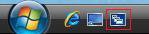
NOTE: Press the shortcut key combinations in bold below to activate Flip 3D, and follow the directions next to them for how to use it.
- Windows Key + Tab = Press and hold Windows Key, then press Tab (Or roll mouse scroll wheel) to scroll through the open windows. Choose the open window you want by releasing the Windows Key when it is up front.
- Ctrl + Windows Key + Tab = Scroll through the open windows by pressing the Tab key, arrow keys, or roll the mouse scroll wheel. Click on the window you want to see, or press Enter when it is up front.
NOTE: It is called Switch between windows in Quick Lauch. Use the Tab or Arrow keys to scroll through the open windows, then press Enter to select the window in the front.
EXAMPLE: Flip 3D Enabled
 METHOD ONE
METHOD ONE 
NOTE: This method is only available for the Vista Business, Ultimate, and Enterprise editions. This is applied to all user accounts on the computer. See Method Two or Method Threebelow for the Vista Home Premium edition.
1. Open the all users, specific users or groups, or all users except administrators Local Group Policy Editor for how you want this policy applied.
2. In the left pane, click on User Configuration, Administrative Templates, Windows Components, and Desktop Window Manager. (See screenshot below)
3. In the right pane, right click on Do not allow Flip3D invocation and click on Properties. (See screenshot above)
4. To Enable Flip 3D
A) Select (dot) Disabled or Not Configured and click on OK. (See screenshot below step 5A)
B) Go to step 6.
5. To Disable Flip 3D
A) Select (dot) Enabled and click on OK.
6. Close the Local Group Policy Editor window.
7. Log off and log on, or restart the computer to apply.
 METHOD TWO
METHOD TWO 
NOTE: This will work for all Vista versions except for the Home Basic version.
1. To Disable Flip 3D
A) Click on the Download button below to download the file below.
Disable_Flip3D.reg
B) Go to step 3.
2. To Enable Flip 3D
A) Click on the Download button below to download the file below.
Enable_Flip3D.reg
3. Click on Save, and save the .reg file to the Desktop.
4. Right click on the downloaded .reg file and click on Merge.
5. Click on Run, Continue (UAC), Yes, and then OK when prompted.
6. When done, you can delete the downloaded .reg file if you like.
7. Log off and log on, or restart the computer to apply.
 METHOD THREE
METHOD THREE 
NOTE: This will work for all Vista versions except for the Home Basic version.
1. Open the Start Menu.
2. In the white line (Start Search) area, type regedit and press Enter.
3. If prompted by UAC, thgen click on the Continue button.
4. In regedit, go to: (See screenshot below step 5B)
NOTE: If you do not have DWM, then right click on Windows and click on New and Key. Type DWM and press Enter.
HKEY_CURRENT_USER\Software\Policies\Microsoft\Windows\DWM
5. To Disable Flip 3D
A) In the right pane, right click on a empty area and click on New and DWORD (32-bit)
Value and type DisallowFlip3d and press Enter.
B) Right click on DisallowFlip3d and click on Modify.
C) Type 1 and click on OK. (See screenshot below)
D) Go to step 7.
6. To Enable Flip 3D
A) In the right pane, right click on DisallowFlip3d and click on Delete. (See screenshot below step 5B)
B) Click on Yes to confirm deletion.
C) Go to step 7.
7. Close Regedit.
8. Log off and log on, or restart the computer to apply.
That's it,Shawn
Attachments
Last edited: