How to Disable or Enable the Transient Multimon Manager (TMM) in Vista
Transient Multimon Manager (TMM) is a Microsoft Windows Vista operating system feature targeted at improving the user experience of connecting and disconnecting displays, particularly for the mobile user. This is the 2-3 second delay followed by a blank black screen as Vista searches for monitor changes when you startup Vista. For more information on TMM, see: Microsoft: Transient Multimon Manager (TMM)
TMM is enabled by default in Vista. Disabling TMM will get rid of that 2-3 second delay at startup.
If you do not use a external monitor for a mobile PC or multiple monitors on a desktop PC, then you can safely disable TMM. Do not disable TMM if you do.
Here's How:
1. Open the Start Menu.
A) Click on All Programs, Accessories, System Tools, and Task Schedular.
B) Go to step 2.
OR
1. Open the Control Panel (Classic View).
A) Click on Administrative Tools -> Computer Management.
2. If prompted, click on Continue in the UAC prompt.
3. In the left pane, expand Task Scheduler, Task Scheduler Library, Microsoft, Windows, and click on MobilePC. (See screenshot below)
4. In the middle pane, right click on TMM.
5. To Disable TMM
A) Click on Disable.
B) Go to step 7.
6. To Enable TMM
A) Click on Enable.
NOTE: TMM is enabled by default in Vista.
7. Close Task Scheduler.
8. Log off and log on, or restart the computer to see the change.
That's it,Shawn
Attachments
Last edited by a moderator:

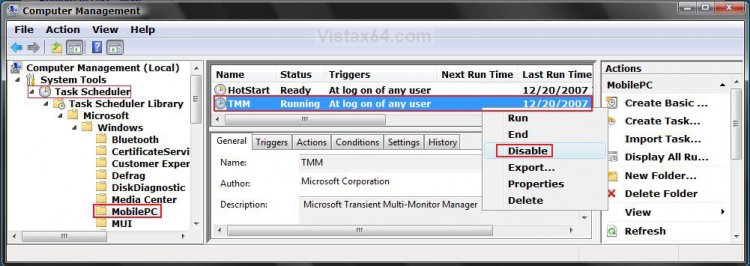


 As always, thank you for all your help.
As always, thank you for all your help. With all of the messing around and testing I do, I'm always messing something up during the process.
With all of the messing around and testing I do, I'm always messing something up during the process. 