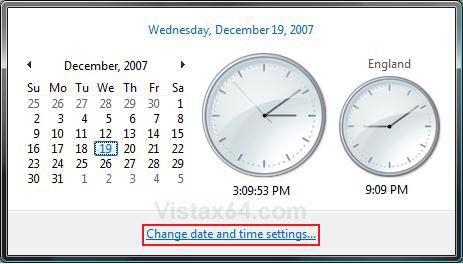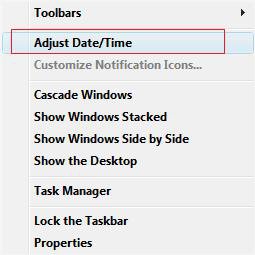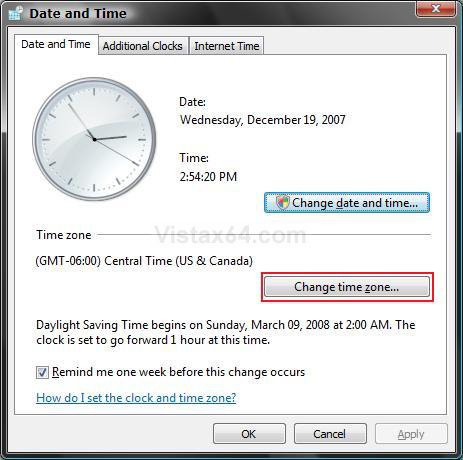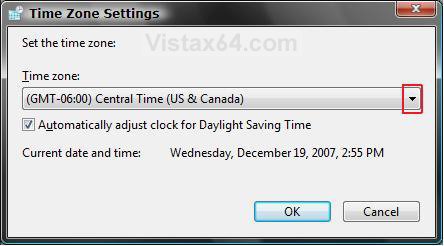How to Change the Time Zone in Vista
This will show you how to change the Time Zone in Vista.
 OPTION ONE
OPTION ONE 
1. Click on the clock on the taskbar. (See screenshot below)
2. Click on Change date and time settings. (See screenshot below)
3. Go to step 3 in OPTION TWO below.
 OPTION TWO
OPTION TWO 
1. Right click on the clock on the taskbar. (See screenshot below)
2. Click on Adjust Date/Time. (See screenshot below)
3. Click the Change time zone button. (See screenshot below)
NOTE: Check the Remind me one week before this change occurs box to be reminded of the Daylight Savings time change.
4. Change the Time zone to the correct one for your region. (See screenshot below)
NOTE: If your time zone observes daylight saving time and you want your computer's clock to be adjusted automatically when daylight saving time changes, make sure the Automatically adjust clock for Daylight Saving Time check box is selected.
5. Click on OK to apply the changes.
6. Click on OK. (See screenshot below step 3)
That's it,Shawn
Related Tutorials
- How to Change the Internet Time Synchronization Update Interval in Windows
- How to Use Internet Time Synchronization in Windows
- How to See the Date and Time on the Taskbar in Vista
- How to Set the Clock to Military 24 Hour Time in Vista
- How to Add Additional Time Zone Clocks in Vista
- How to Change the Date and Time in Vista
- How to Change the Date Format in Vista
- How to Restore Missing Default Time Zones in Vista
Attachments
Last edited: