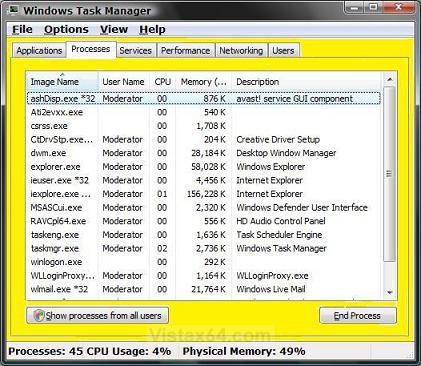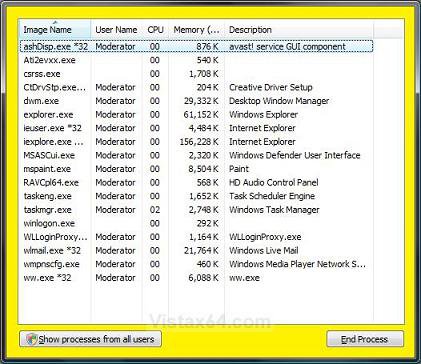How to Switch Between Normal and Small Footprint Mode in Vista and Windows 7 Task Manager
This shows you how to switch between the normal and small footprint mode in Task Manager to save window space.
This can sometimes be mistaken as a problem with Task Manager.
Here's How:
1. Open Task Manager by:
A) Press CTRL+SHIFT+ESC.
OR
B) Right click on the taskbar and click on Task Manager.
2. Click on the tab you want to see. (see screenshots below)
3. Double click on a border of Task Manager to switch between modes.
NOTE: See the border areas highlighted in yellow below.
Normal Taskbar Footprint Mode:
Small Taskbar Footprint Mode:
That's it,
Shawn
Related Tutorials
- How to Enable or Disable Task Manager in Vista
- How to Restart Explorer in Vista
- How to Open and Close a Application and Process in Vista Task Manager
- How to Use the Resource Monitor in Vista
- How to Log Off a Local User in Vista
- How to Disconnect a Network User Connection in Vista
- How to Send a Message to Another User in Vista
- How to Turn On or Off Vista Task Manager Always On Top
- How to Create a Elevated Vista Task Manager Shortcut
Attachments
Last edited by a moderator: