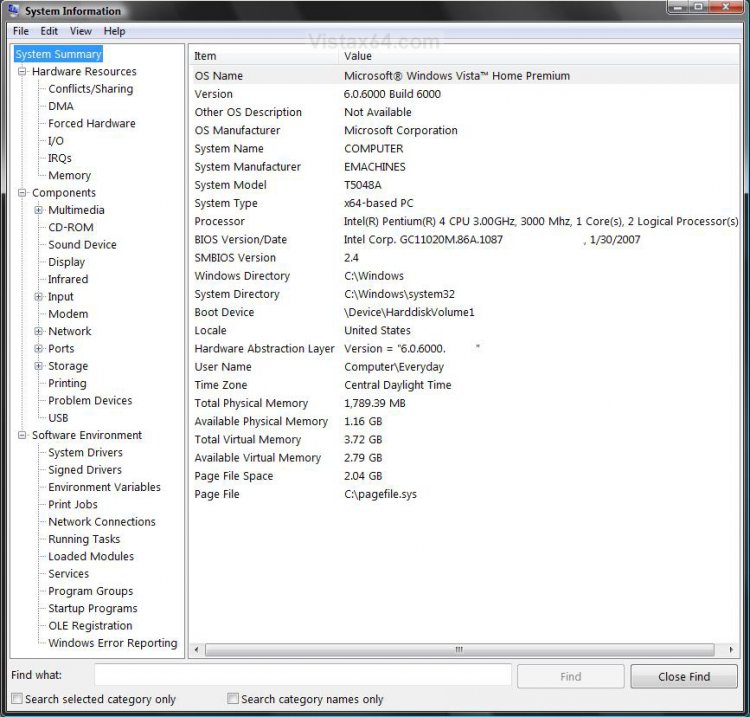How to See System Information in Vista and Windows 7
System Information shows details about your computer's hardware configuration, computer components, and software, including drivers.
This tutorial will show you how to open and see System Information about Windows.
This tutorial will show you how to open and see System Information about Windows.
To see if your drivers are signed or not, then open System Information and look under Software Environment and Signed Drivers. In the right pane, look under the Signed column to see. You will also see more helpful information about them there to.
Here's How:
1. Open the Start Menu.
A) Click on All Programs, Accessories, System Tools, and System Information.
B) Go to step 3.
OR
2. Open the Start Menu.
A) In the white line (Start Search) area, type msinfo32 and press Enter.
3. Look through the information. (See screenshot below)
NOTE: You can Copy and Paste the information by highlighting the text and clicking on Edit and Copy. You can then right click and Paste it to where you want.
That's it,
Shawn
Related Tutorials
- How to See Windows Vista Current License Information
- How to See Vista Boot Information at Startup
- How to Display Information About Previous Logons During User Logon in Vista
- How to Find the Computer IP Address in Vista
- How to See What the System Uptime is in Vista
- How to Add a Logo and Support Information to Vista
- How to See the About Windows in Vista
- How to Change the Computer Name in Vista
- How to Open and Use File Signature Verification in Vista
- Enable or Disable Detailed Logon, Logoff, and Shutdown Status Messages in Vista
- How to See Windows 7 License Information
- How to See what the System "Up Time" is in Vista and Windows 7
- See Original Installation Date and Time of Windows 7 and Windows 8
- How to Use Speccy to View Your System Information in Windows
Attachments
Last edited by a moderator: