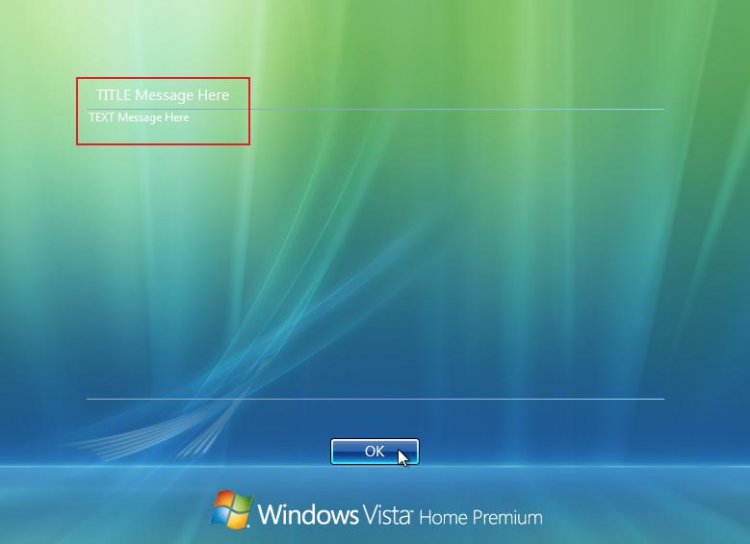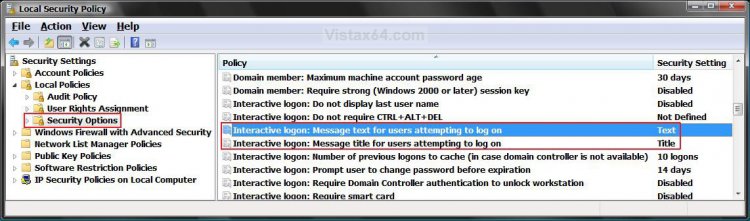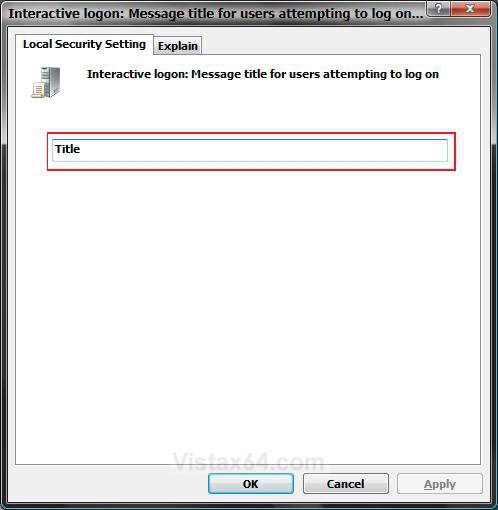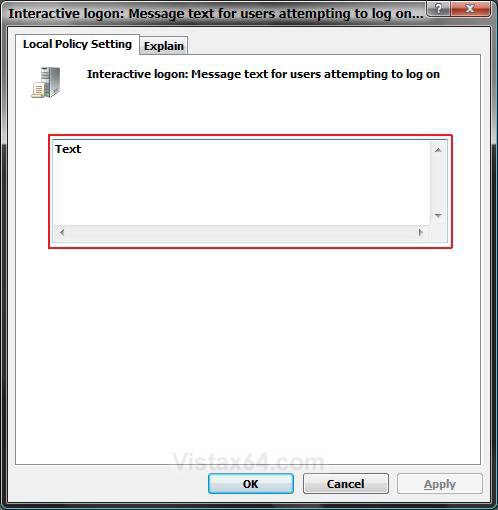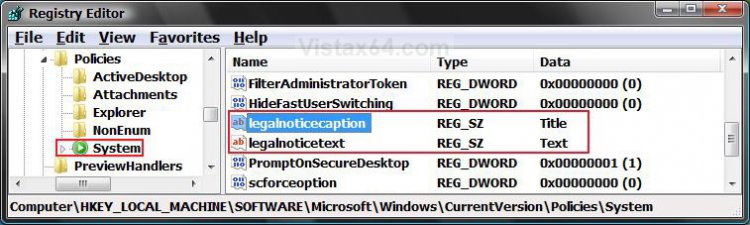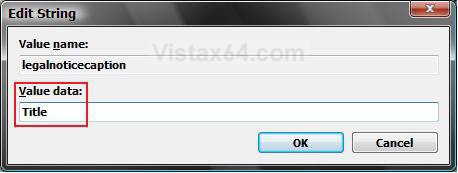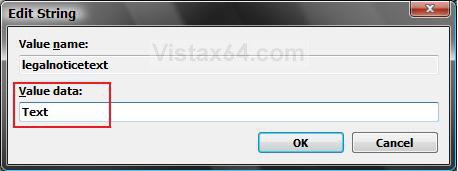How to Display a Log on Screen Title and Text Message in Vista and Windows 7
This will allow you to display whatever Title and or Text Message you want displayed before the log on screen appears in Vista and Windows 7.
This can be helpful for listing policies or logon procedures for example.
This can be helpful for listing policies or logon procedures for example.
EXAMPLE: Logon Title and Text Message Screen
NOTE: The Text message can fill the entire space between the lines. When you click OK , you will be taken to the logon screen.
 METHOD ONE
METHOD ONE 
1. Open the Local Security Policy editor.
2. In the left pane, click on Local Policies and Security Options. (See screenshot below)
3. For a Message Title
A) In the right pane, right click on Interactive logon: Message title for users attempting to log on and click on Properties. (See screenshot above)
B) Type in a title that you want and click on OK. (See screenshot below)
NOTE: Leave it blank if you do not want a Message Title. Leaving both the Message Title and Text blank will remove the Logon Title and Text screen.
4. For a Message Text
A) In the right pane, right click on Interactive logon: Message text for users attempting to log on and click on Properties. (See screenshot below step 2)
B) Type in the text that you want and click on OK. (See screenshot below)
NOTE: Leave it blank if you do not want a Message Title. Leaving both the Message Title and Text blank will remove the Logon Title and Text screen.
5. Close the Local Security Policy window.
6. Log off to see the messages if you like.
 METHOD TWO
METHOD TWO 
1. Open the Start Menu, then type regedit in the search box and press Enter.
2. If prompted by UAC, then click on Continue (Vista) or Yes (Windows 7)
3. In regedit, navigate to the location below. (See screenshot below)
HKEY_LOCAL_MACHINE\SOFTWARE\Microsoft\Windows\CurrentVersion\Policies\System
4. For a Message Title
A) In the right pane, right click on legalnoticecaption and click on Modify. (See screenshot above)
B) Type in a title that you want and click on OK. (See screenshot below)
NOTE: Leave it blank if you do not want a Message Title. Leaving both the Message Title and Text blank will remove the Logon Title and Text screen.
5. For a Message Text
A) In the right pane, right click on legalnoticetext and click on Modify. (See screenshot below step 4)
B) Type in the text that you want and click on OK. (See screenshot below)
NOTE: Leave it empty if you do not want a Message Text. Leaving both the Message Title and Text blank will remove the Logon Title and Text screen.
6. Close regedit.
7. Log off to see the messages if you like.
That's it,Shawn
Related Tutorials
- How to Change the Logon Screen Saver Wait Time in Vista
- How to Create or Remove a Custom Title Bar in Internet Explorer 7
- How to Display Information About Previous Logons During User Logon in Vista
- How to Change the Logon Screen in Vista
- How to Make Vista Require a Username and Password at Logon
- How to Hide a User Account in Vista
- How to Logon Automatically at Startup in Vista
- How to Enable or Disable Secure Logon in Vista
- How to Set a Default User Logon Picture for All Users in Vista and Windows 7
- How to Enable or Disable the Log On Screen Saver in Vista
- How to Set Vista Account Lockout when a User Fails to Logon
- How to Change the "Welcome" Text Message at Log On in Windows 7 and Vista
Attachments
Last edited by a moderator: