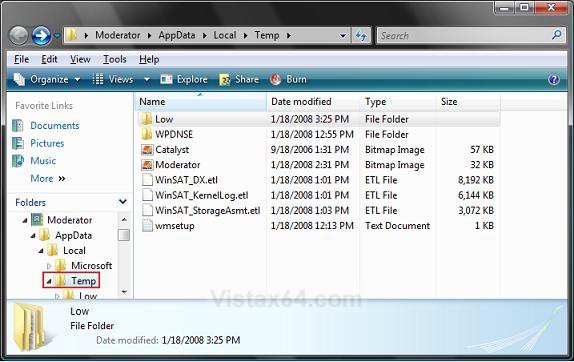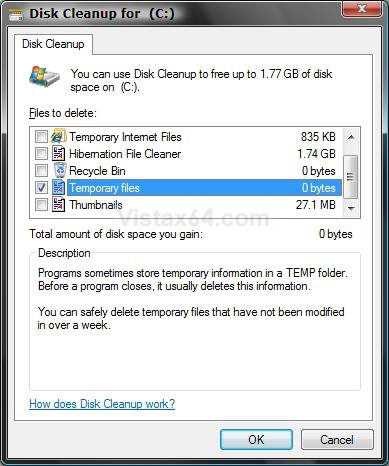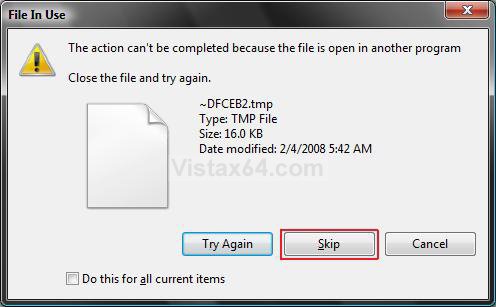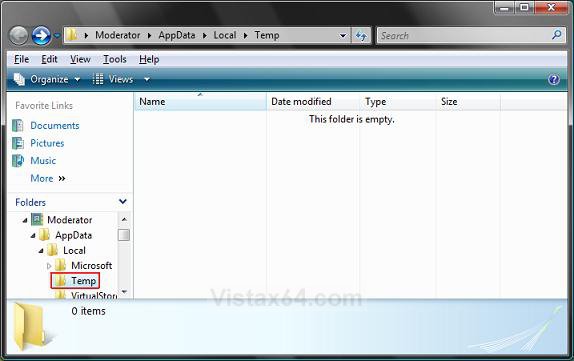How to Clear Vista Temporary Files in the Temp Folder
The Temp folder is where Vista and programs sometimes store temporary files. Sometimes these files are not deleted after Vista or the program is finished with them. This can cause the temp folder to fill up with junk temp files which may cause Vista to take longer to access the Temp folder and create a slight delay.
This will show you how to clear the Vista temporary files through Disk Cleanup or manually in the Temp folder.
This will show you how to clear the Vista temporary files through Disk Cleanup or manually in the Temp folder.
The Vista Temp folder is located at:
C:\Users\(User-Name)\AppData\Local\Temp
C:\Users\(User-Name)\AppData\Local\Temp
While it is safe to delete these files, it is best not to do this while installing or uninstalling anything.
CCleaner is a free program that is great at keeping the temporary files cleaned up and more.
EXAMPLE: Vista User Account Temp Folder
 METHOD ONE
METHOD ONE 
Disk Cleanup will only delete Temporary files that have not been modified in 7 days. To clear everything, see METHOD TWO below, or How to Set Disk Cleanup to Delete Vista Temporary Files Less than a Week Old .
1. Open Disk Cleanup.
2. Check Temporary files. (See screenshot below)
3. Click on OK.
4. Click on Delete Files to confirm the action.
 METHOD TWO
METHOD TWO 
1. Open the Start Menu.
2. In the white line (Start Search) area, type %temp% and press Enter.
NOTE: This opens the Temp folder.
3. Delete anything you want in this folder. (See screenshots below step 4)
If you delete the Low folder, it can prevent you from printing from Internet Explorer. To fix this, close all Internet Explorer windows and reopen Internet Explorer to recreate the Low folder. You can also manually fix this by recreating the Low folder in the Temp folder below, open a elevated command prompt, then Copy and Paste the command below in the command prompt and press enter.
Code:
icacls %UserProfile%\AppData\Local\Temp\Low /setintegritylevel (OI)(CI)low
If you receive a File In Use error message while the files are being deleted, then this just means that one of the temp files is in use by a program right now. Click Skip to continue deleting the other files, then close all open programs, and repeat the steps above. If you still receive the message, then restart the computer or logoff and logon, and repeat the process again. (See screenshot below)
4. Close the Temp folder when done.
That's it,
Shawn
Related Tutorials
- How to Delete the Internet Explorer Browsing History in Vista
- How to Create Shortcuts to Delete Internet Explorer Browsing History in Vista
- How to Use Disk Cleanup in Vista
- How to Clear the Thumbnail Cache in Vista
- How to See and Flush the Contents of the DNS Resolver Cache in Vista
- How to Rebuild the Icon Cache in Vista
- How to Create a "Clear Clipboard" Shortcut in Windows
- How to Use the Vista SP1 Disk Cleanup Tool
- How to Use the Vista SP2 Disk Cleanup Tool
- How to Set Disk Cleanup to Delete Vista Temporary Files Less than a Week Old
- How to Enable or Disable Clear Virtual Memory Paging File at Shutdown in Vista
- How to Run the Extended Disk Cleanup in Vista
- How to Replace Delete in the Recycle Bin Context Menu in Vista
- How to Customize the Recycle Bin Context Menu in Vista
Last edited by a moderator: