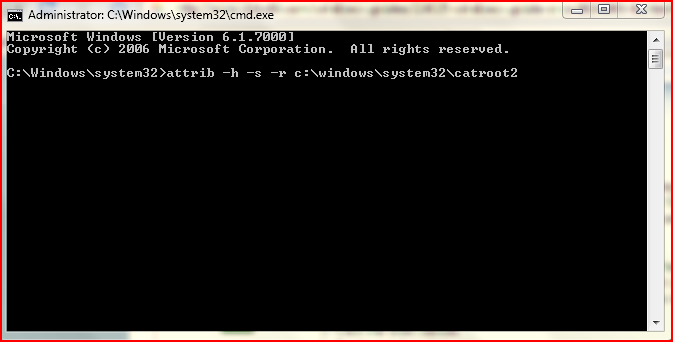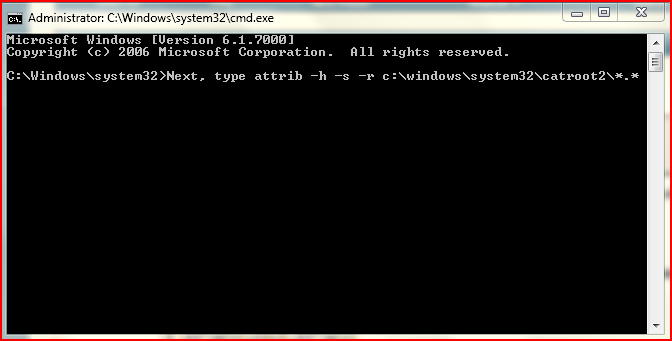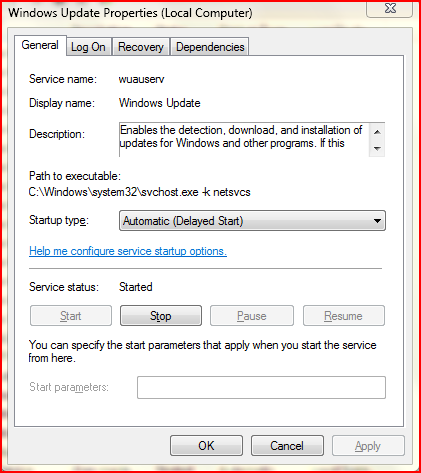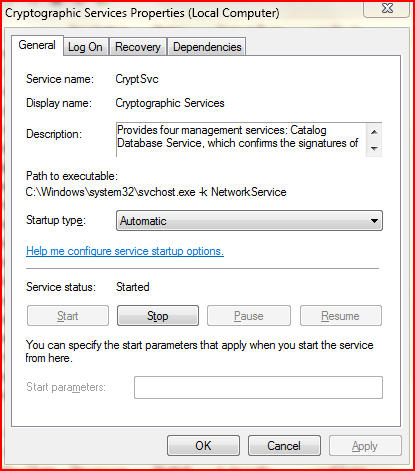How to Fix the Windows Update 80246005 Error in Vista
If you receive Windows Update error 80246005 while checking for updates, it usually means either you cannot save files to the Catroot2 folder, or that the Cryptographic Service was not started or is not working properly. To allow files to be saved in the Catroot2 folder Windows Update might fail if Vista cannot copy files to the Catroot2 folder or replace files that are in that folder (for example, if the folder or its files are set to read-only). To change the folder so you can write files to it, follow the steps below.
Here's How:
2: Type attrib -h -s -r c:\windows\system32\catroot2 and then press ENTER.
3: Next, type attrib -h -s -r c:\windows\system32\catroot2\*.* (where c:\ is the drive where Vista is installed), and then press ENTER.
4: Type Exit, and then press ENTER to close the Command Prompt window.
5: Open Services.msc.
6: In the Services dialog box, double click on Windows Update.
7: Set the service as Automatic, and click on Apply.
8: Stop the service and Start or vice versa.
9: Double click on the Cryptographic Services service.
10: Set the service to Automatic, and click on Apply.
11. Stop the service and Start.
12: Close the Services Dialog Box.
13: Restart your computer and update windows.

Attachments
Last edited by a moderator: