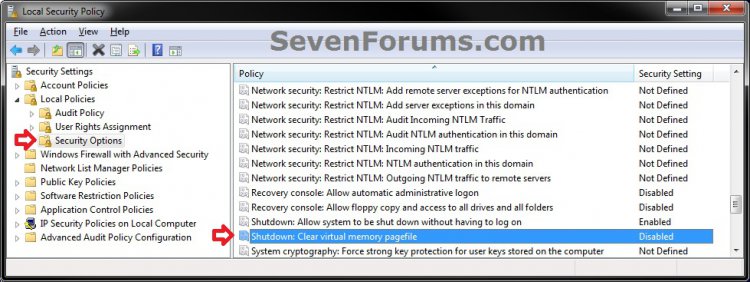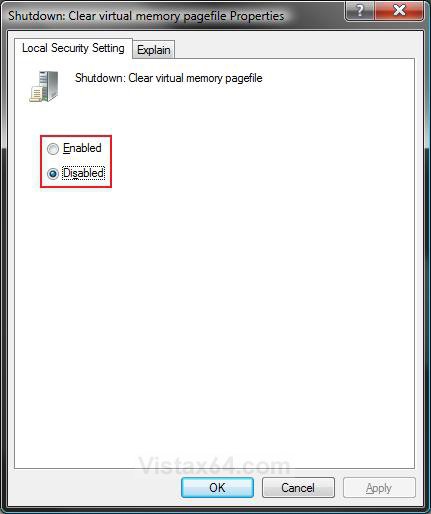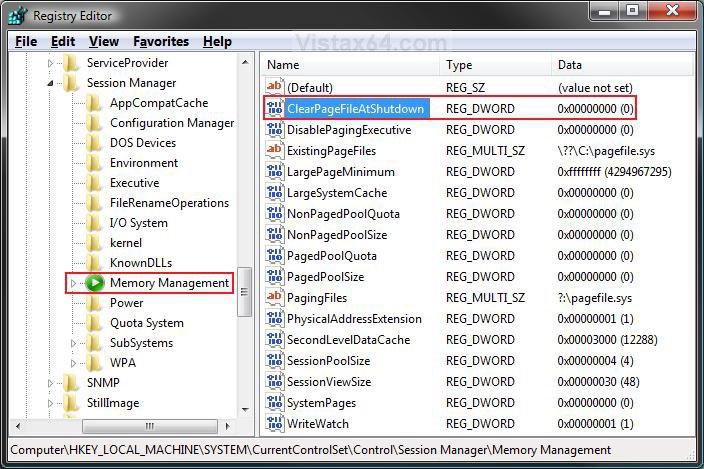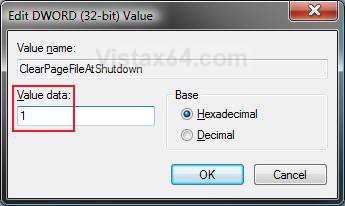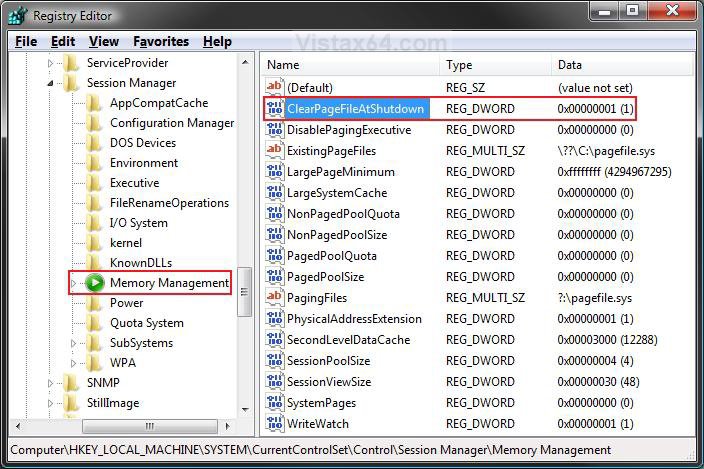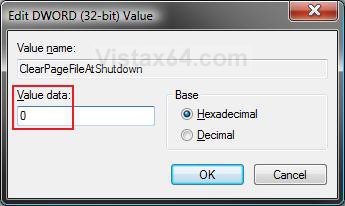How to Enable or Disable "Clear Virtual Memory Paging File at Shutdown" in Vista and Windows 7
This will show you how to enable or disable clearing the virtual memory pagefile when you restart or shutdown the computer.
By default, this setting is disabled in Vista and Windows 7.
By default, this setting is disabled in Vista and Windows 7.
WHY ENABLE:
Sensitive information may have been temporarily stored in the virtual memory pagefile. For this security reason and others, it may be a good idea to enable this setting to clear the virtual memory pagefile occasionally or when you suspect this. When this setting is enabled it will clear the virtual memory pagefile, and the hibernation file only on a portable computer, when you restart or shutdown the computer.
WHY DISABLE:
When this setting is enabled it can add around a minute or so to how long it takes your computer to shutdown and restart. How much time it will add depends on how much RAM you have installed and how big the Virtual Memory Paging File is set at.
- To see how much time it takes to restart the computer with this setting enabled or disabled, see: How to See What Your Boot Up Time is in Vista
- The Virtual Memory Paging File is a hidden protected operating system file located at:
C:\pagefile.sys
 OPTION ONE
OPTION ONE 
1. To Disable Clear Paging File at Shutdown
NOTE: This is the default setting.
A) Click on the Download button below to download the file below.
Disable_Clear_Page_File.reg
B) Go to step 3.
2. To Enable Clear Paging File at Shutdown
A) Click on the Download button below to download the file below.
Enable_Clear_Page_File.reg
3. Click on Save, and save the .reg file to the Desktop.
4. Right click on the downloaded .reg file and click on Merge.
5. Click on Run, Continue (UAC-Vista) or Yes (Windows 7), Yes, and then OK when prompted.
6. When done, you can delete the downloaded .reg file if you like.
7. If you enabled this setting, then restart or shutdown the computer to clear the Virtual Memory Paging File.
 OPTION TWO
OPTION TWO 
1. Open the Local Security Policy.
2. In the left pane, click on to expand Local Policies and User Rights Assignment, then open Security Settings. (See screenshot below)
3. In the right pane, right click on Shutdown: Clear virtual memory pagefile and click on Properties.
4. To Enable Clear Paging File at Shutdown
A) Select (dot) Enabled and click on OK. (See screenshot below step 5A)
B) Go to step 6.
5. To Disable Clear Paging File at Shutdown
NOTE: This is the default setting.
A) Select (dot) Disabled and click on OK.
6. Close Local Group Policy Editor window. Your done.
7. If you enabled this setting, then restart or shutdown the computer to clear the Virtual Memory Paging File.
 OPTION THREE
OPTION THREE 
1. Open the Start Menu, then type regedit in the search box and press Enter.
2. If prompted by UAC, then click on the Continue (Vista) or Yes (Windows 7).
4. In regedit, navigate to the location below. (See screenshot below)
Code:
[/INDENT][/INDENT]
[INDENT][INDENT]HKEY_LOCAL_MACHINE\SYSTEM\CurrentControlSet\Control\Session Manager\Memory Management[/INDENT][/INDENT]
[INDENT][INDENT]
5. To Enable Clear Paging File at Shutdown
A) In the right pane, right click on ClearPageFileAtShutdown and click on Modify. (See screenshot above)
B) Type 1 and click on OK. (See screenshot below)
C) The registry will now look like this. (See screenshot below)
E) Go to step 7.
6. To Disable Clear Paging File at Shutdown
NOTE: This is the default setting.
A) In the right pane, right click on ClearPageFileAtShutdown and click on Modify. (See screenshot above)
B) Type 0 (number zero) and click on OK. (See screenshot below)
C) The registry will now look like this. (See screenshot below step 4)
7. Close regedit.
8. If you enabled this setting, then restart or shutdown the computer to clear the Virtual Memory Paging File.
That's it,Shawn
Related Tutorials
- How to Delete the Internet Explorer Browsing History in Vista
- How to Use Disk Cleanup in Vista
- How to Clear the Thumbnail Cache in Vista
- How to See and Flush the Contents of the DNS Resolver Cache in Vista
- How to Rebuild the Icon Cache in Vista
- How to Create a "Clear Clipboard" Shortcut in Windows
- How to Use the Vista SP1 Disk Cleanup Tool
- How to Set Disk Cleanup to Delete Vista Temporary Files Less than a Week Old
- How to Clear Vista Temporary Files in the Temp Folder
- How to Change the Virtual Memory Paging File in Vista and Windows 7
- How to Speed Up the Performance of Vista
- How to Enable or Disable Page File Encryption in Vista and Windows 7
Attachments
Last edited by a moderator: