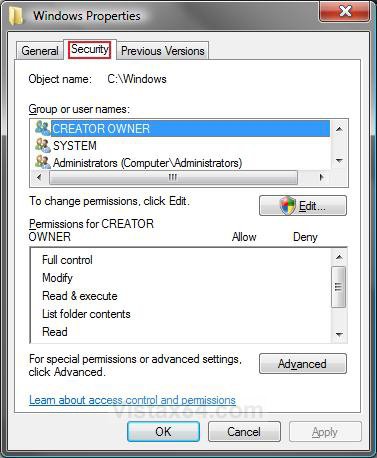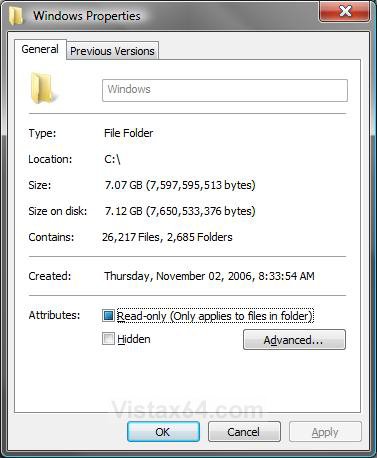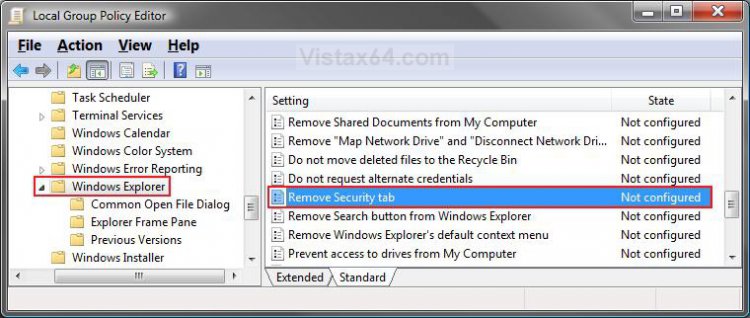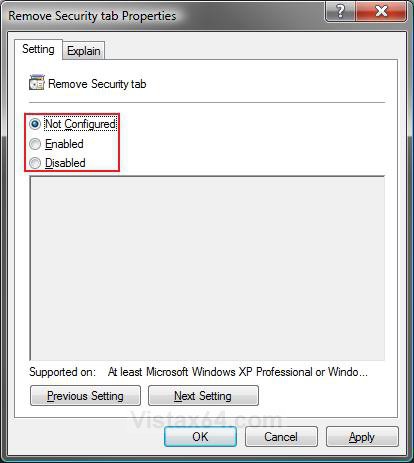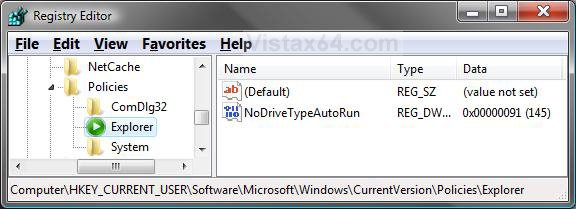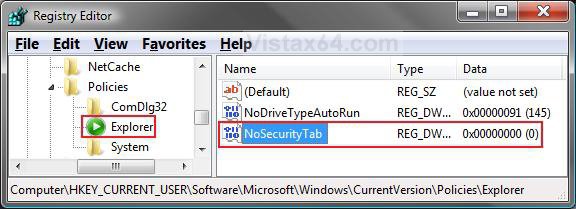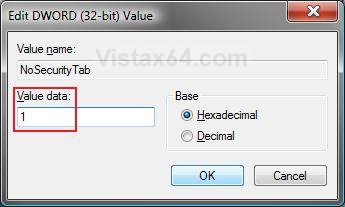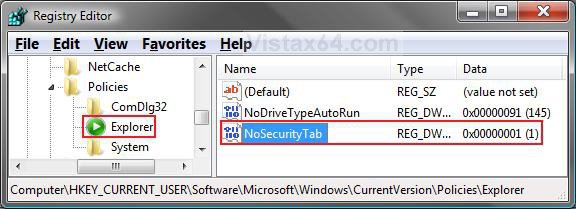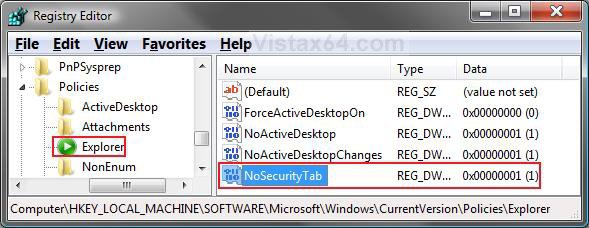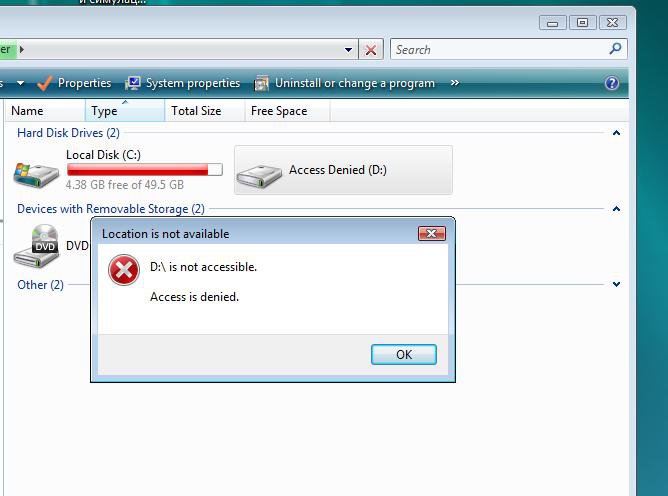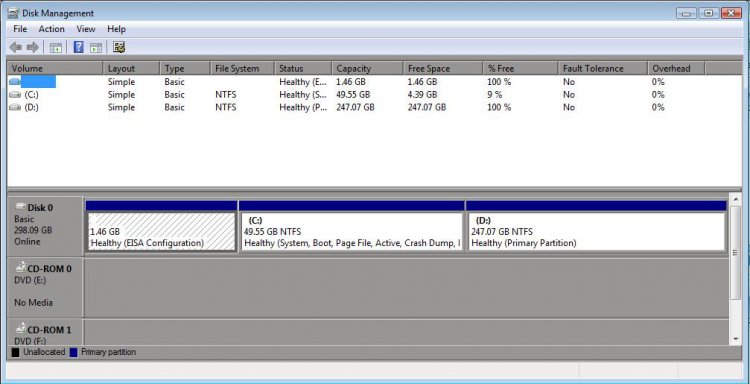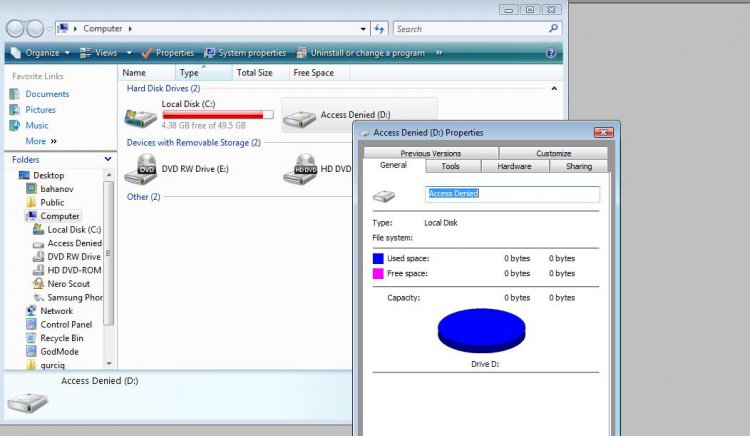How to Restore or Remove the Security Tab in Vista
This will show you how to restore or remove the Security tab in the Properties window of all folders, files, shortcuts, and drives for all users on the computer.
The Security tab is not available on file and folder properties in Windows Vista Home Premium, Vista Home Basic, and Vista Starter editions. The Security tab also is not available if you are using the FAT or FAT32 file system.
The Security tab is not available on file and folder properties in Windows Vista Home Premium, Vista Home Basic, and Vista Starter editions. The Security tab also is not available if you are using the FAT or FAT32 file system.
If the Security tab is removed, users will not be able to change the security settings or view a list of all users that have access to folders, files, shortcuts, and drives.
EXAMPLE: Security tab Before and After removed from Properties
 METHOD ONE
METHOD ONE 
1. Open the all users, specific users or groups, or all users except administrators Local Group Policy Editor for how you want this policy applied.
2. In the left pane, click on User Configuration, Administrative Templates, Windows Components, and Windows Explorer. (See screenshot below)
3. In the right pane, right click on Remove Security tab and click on Properties. (See screeshot above)
4. To Restore the Security Tab
A) Select (dot) Disabled or Not Configured and click on OK. (See screenshot below step 5A)
B) Go to step 6.
5. To Remove the Security Tab
A) Select (dot) Enabled and click on OK. (See screenshot below)
6. Close the Local Group Policy Editor window. Your done.
 METHOD TWO
METHOD TWO 
1. To Restore the Security Tab
A) Click on the download button below to download the file below.
Restore_Security_Tab.reg
B) Go to step 3.
2. To Remove the Security Tab
A) Click on the download button below to download the file below.
Remove_Security_Tab.reg
3. Click on Save, and save the .reg file to the Desktop.
4. Right click on the downloaded .reg file and click on Merge.
5. Click on Run, Continue (UAC), Yes, and then OK when prompted.
6. Log off and log on, or restart the computer to apply the changes.
7. When done, you can delete the downloaded .reg file if you like.
 METHOD THREE
METHOD THREE 
1. Open the Start Menu.
2. In the white line (Start Search) area, type regedit and press Enter.
3. Click on Continue in the UAC prompt.
4. In regedit, go to: (See screenshot below)
HKEY_CURRENT_USER\Software\Microsoft\Windows\CurrentVersion\Policies\Explorer
5. To Remove the Security Tab
A) In the right pane, right click on a empty area and click on New and DWORD (32-bit) Value. (See screenshot above)
B) Type NoSecurityTab and press Enter. (See screenshot below)
C) Right click on NoSecurityTab and click on Modify.
D) Type 1 and click on OK. (See screenshot below)
E) The registry will now look like this. (See screenshot below)
F) Go to step 7.
6. To Restore the Security Tab
A) In the right pane, right click on NoSecurityTab and click on Delete. (See screenshot above)
B) Click on Yes to confirm the deletion.
C) In regedit, go to: (See screenshot below)
HKEY_LOCAL_MACHINE\SOFTWARE\Microsoft\Windows\CurrentVersion\Policies\Explorer
D) In the right pane, right click on NoSecurityTab if it is here to and click on Delete.
NOTE: If NoSecurityTab is not here also, then it is ok. Go to step 7.
E) Click on Yes to confirm the deletion.
7. Close regedit.
8. Log off and log on, or restart the computer to apply the changes.
That's it,Shawn
Related Tutorials
- How to Disable or Enable the Security Center Alert Warning Notification in Vista
- How to Disable or Enable the Security Center in Vista
- How to Take Ownership of a Item in Vista
- How to Add Take Ownership to the Context Menu in Vista
- How to Turn Windows Defender On or Off
- How to Turn UAC On or Off in Vista
- How to Turn DEP On or Off for a Program
- How to Enable or Disable DEP in Vista
- How to Restore or Remove Previous Versions Tab from Properties in Vista
- How to Restore or Remove the Compatibilty Properties Tab in Vista
- How to Allow or Deny Permissions to Users and Groups
- How to Add or Remove "Details" Tab in File Properties in Windows
Attachments
Last edited: