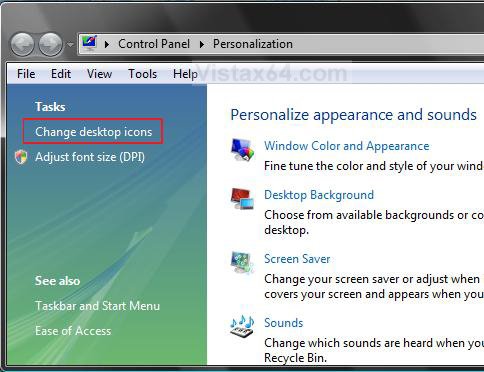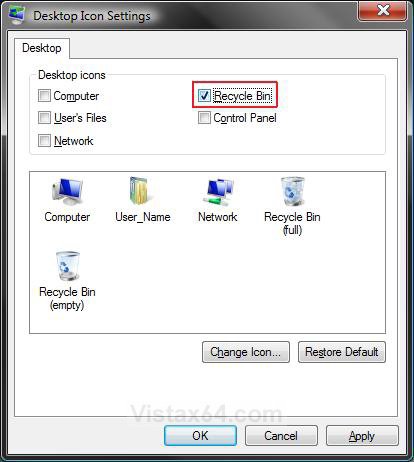How to Restore the Recycle Bin back to the Desktop in Vista
This will show you how to restore the Recycle Bin back to the desktop if it was deleted by mistake or is missing.
The Recycle Bin usually gets deleted by mistake when you right click on the Recycle Bin and click on Delete instead of Empty Recycle Bin.
- First, check to make sure that the Recycle Bin was not just moved off-screen by accident.
- Right click on a empty space on the desktop and click on View and click on Auto Arrange to check it.
- Second, check to make sure that the desktop icons are not set to hide.
- Right click on a empty space on the desktop and click on View and click on Show Desktop Icons to check it.
- If you have more than one monitor, check to make sure that it did not get moved to the other monitor screen by mistake.
EXAMPLE: The Recycle Bin - Full and Empty
Here's How:
1. Right click on a empty area of the desktop and click Personalize.
2. Click on the Change desktop icons link in the upper left corner. (See screenshot below)
3. Check the Recycle Bin box. (See screenshot below)
4. Click on OK.
That's it,
Shawn
Related Tutorials
- How to Customize the Recycle Bin Storage Size in Vista
- How to Replace Delete in the Recycle Bin Context Menu in Vista
- How to Set Recycle Bin to Permanently Delete a Item Immediately in Vista
- How to Enable or Disable the Recycle Bin Delete Confirmation Dialog in Vista
- How to Customize the Recycle Bin Context Menu in Vista
- How to Restore and Change a Desktop Icon in Vista
- How to Restore Previous Versions of a File and Folder in Vista
- How to Fix a Corrupted Recycle Bin in Vista
- How to Fix the Recycle Bin Icon Not Refreshing When Emptied
- How to Allow or Prevent the Vista Recycle Bin Icon to Display
Attachments
Last edited by a moderator: