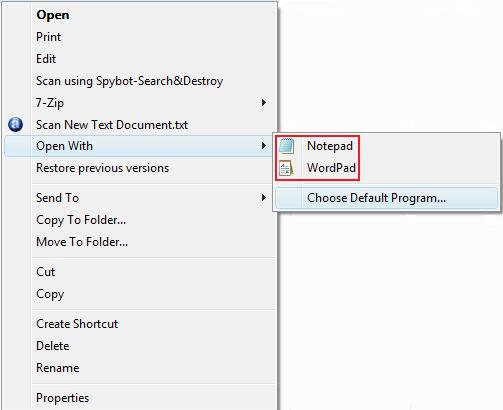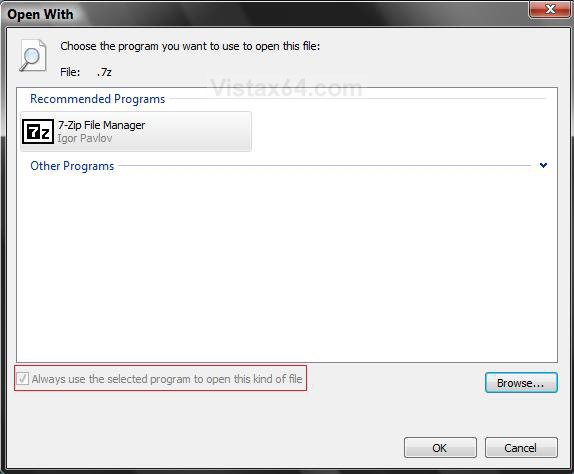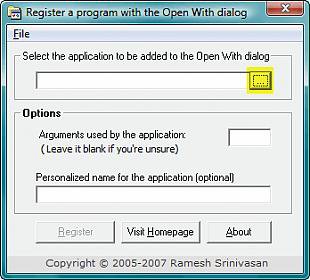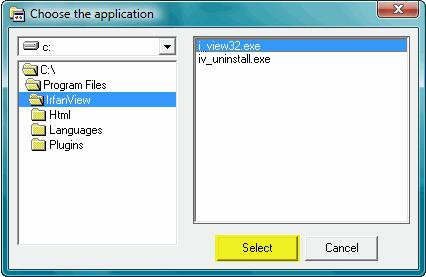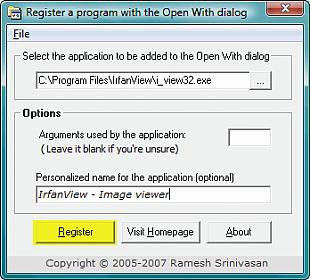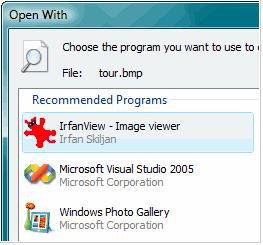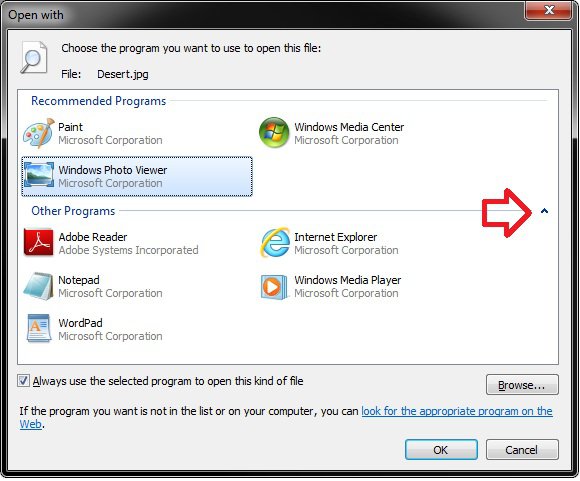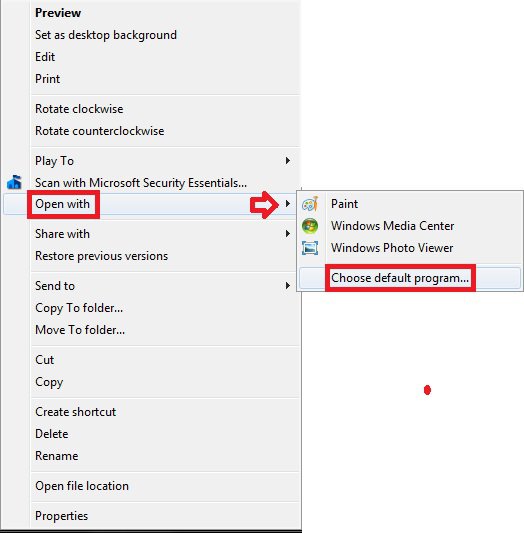How to Add a Program to "Open With" in Vista and Windows 7
When you right click on a file and click Open With, a list of registered programs are displayed in the Open With window to choose from. This will show you how to register a program so that it will be added to the Open With list.
EXAMPLE: Open With Context Menu
EXAMPLE: Open With window
 METHOD ONE
METHOD ONE 
NOTE: This will not always register the program and add it to the Open With window for next time.
1. For Vista
A) See METHOD ONE here: How to Associate a Individual File Extension Type with a Program in Vista
2. For Windows 7
 METHOD TWO
METHOD TWO 
NOTE: The program OpenWithAdd can be helpful in circumstances when you manually add a program and it does not get added to the Open With window. OpenWithAdd will register the program and add it to Open With a lot easier.
WRITTEN BY: Ramesh Srinivasan
1. Go to: http://windowsxp.mvps.org/openwithadd.htm
2. Click on the OpenWithAdd.zip download link at the link above to download the file.
3. Save it to your Desktop and extract the two files OpenWithAdd.exe and readme.txt.
NOTE: OpenWithAdd.exe is stand-alone exe file and does not need to be installed. You can move this file to where you want and create a shortcut for it.
4. Click on OpenWithAdd.exe to open the program.
5. Type in the full path of the exe file of the program you want to add to Open With, or click the browse (...) button. (See screenshot below)
6. If you clicked browse (...), then navigate to the exe file of the program you want to add to Open With. (See screenshot below)
A) Click on Select.
7. Click on Register. (See screenshot below)
8. It is now added. (See screenshot below)
That's it,
Shawn
Related Tutorials
- How to Associate a Individual File Extension Type With a Program in Vista
- How to Add Back and Set Windows Mail Default Associations
- How to Unassociate a File Extension Type in Vista
- How to Set Default Associations For a Program in Vista
- Restore Default Vista File Extension Type Associations
- How to Remove or Restore the Open With Context Menu Item in Windows
- How to Clean Up and Remove Programs from the "Open with" Context Menu
- How to Fix "Open with" Opening with Notepad or Error Message
- How to Add or Remove "Always use selected program" in Open with
- How to Have "Always use selected program" Always Checked or Unchecked in "Open with"
Attachments
Last edited by a moderator: