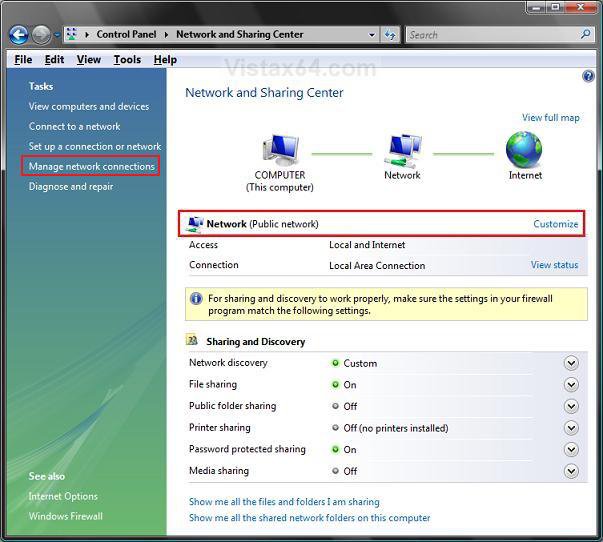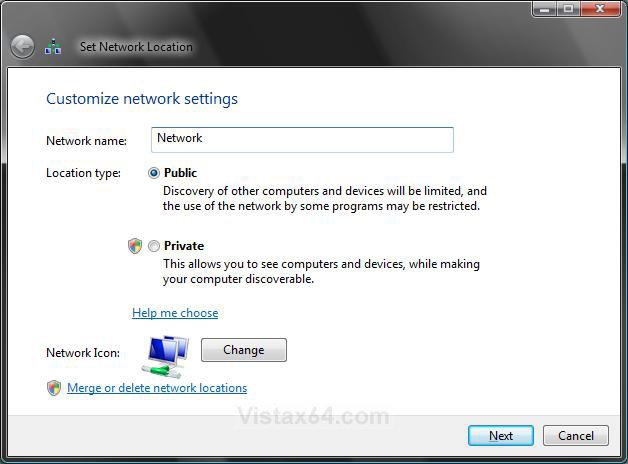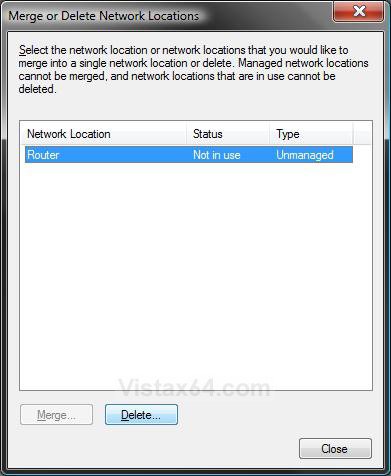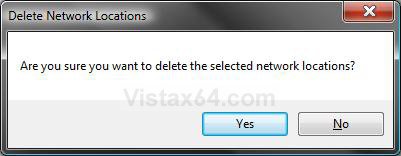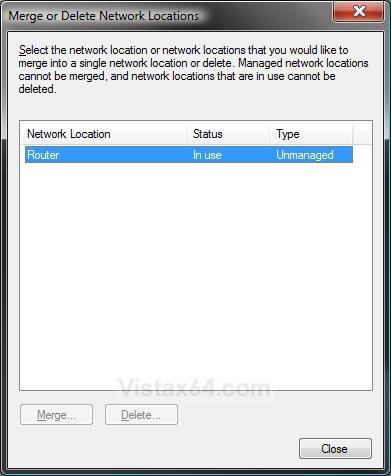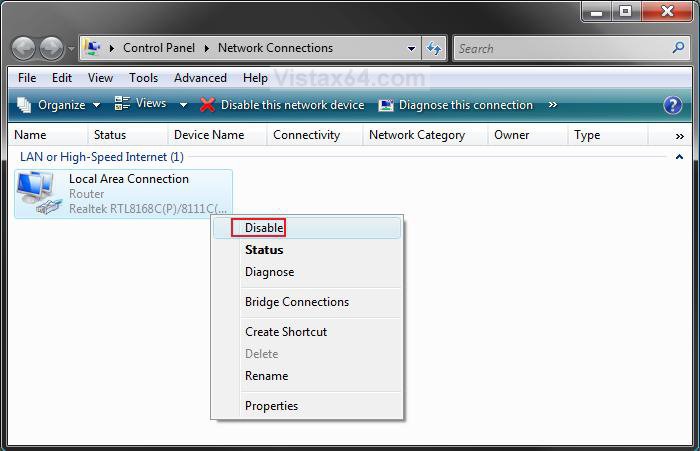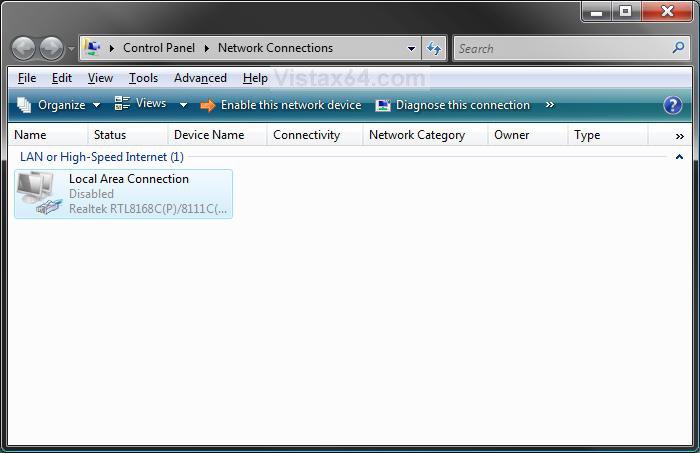How to Delete a Network Connection in Vista
This will show you how to delete a network connection that you have setup on your computer in Vista.
If you delete your only network connection, then you will have no network connection until you setup another one.
Here's How:
1. Open the Control Panel (Classic view).
A) Click on the Network and Sharing Center icon.
B) Go to step 2.
OR
1. Right click on the taskbar Network system tray icon.
A) Click on Network and Sharing Center.
2. Click on the Customize link. (See screenshot below)
3. Click on the Merge or delete network locations link. (See screenshot below step 4)
4. Click on Continue in the UAC prompt.
5. If the Network Location the you want to delete has a Not in use Status
A) Click on the Network Location you want to delete and click on the Delete button. (See screenshot below)
B) Click on Yes to confirm deletion. (See screenshot below)
C) Go to step 7.
6. If the Network Location the you want to delete has a In use Status
A) Close the Merge or Delete Network Locations window. (See screenshot below)
NOTE: Leave the Set Network Location window open. (See screenshot below step 4)
B) Click on the Manage network connections link in the upper left area of the Network and Sharing Center window. (See screenshot below step 2)
C) Right click on the Network connection you want to delete and click on Disable. (See screenshot below)
D) Click on Continue in the UAC prompt.
E) Close the Network Connection window. (See screenshot below)
F) Click on the Merge or delete network locations link. (See screenshot below step 4)
G) Click on Continue in the UAC prompt.
H) Click on the Network Location you want to delete and click on the Delete button. (See screenshot below)
NOTE: Notice the Network Location status is now Not in use.
I) Click on Yes to confirm deletion. (See screenshot below)
7. Click on the Close button. (See screenshot below step 5A or 6C)
8. Close the Set Network Location window. (See screenshot below step 4)
9. Close Network and Sharing Center window. (See screenshot below step 2)
That's it,Shawn
Attachments
Last edited: