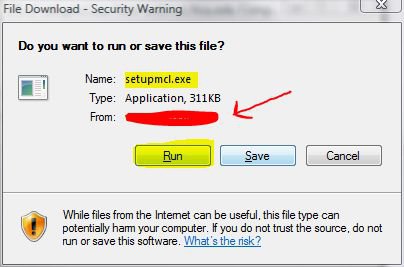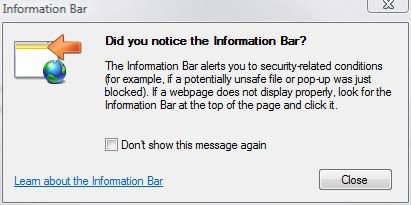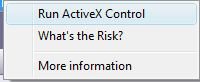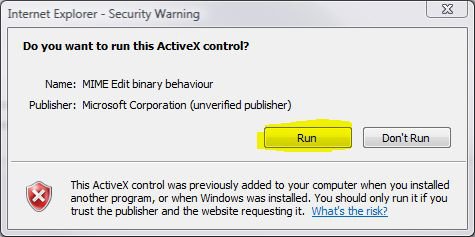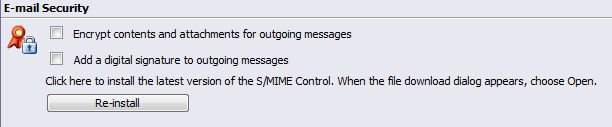Hi,
KJH5550, and welcome to the forums.
A word before the solution: OWA is
not Outlook - it is set up by your email administrator at work, and is completely
web-
based (except for a few small security apps that need to be periodically updated). Unfortunately, I don't know why Exchange server / OWA cannot be set to automatically push these out to the clients, but at any rate, just wanted to make sure you new OWA and Outlook are two different animals.
As to the fix - well, that is easy:
- Log into your email, using Internet Explorer (important, as Firefox does not support ActiveX).
- In the Navigation Panel on the left hand side (this is the default, unless you have yours set up differently) at the very bottom you'll see the Options button - click it.
- In the main window, scroll down until you see the following:

Click the Download button (highlighted in pic)
- Next you'll see:
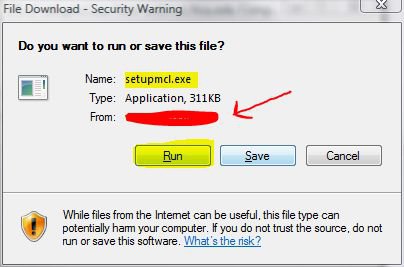
Notice that I have highlighted the Run button - make sure to click that as opposed to Save. Also, the part I 'redlined' out will say your server name from your company.
- Next, you should see a Windows Vista UAC prompt for Elevated privileges (all ActiveX installs in Vista machines generate this message, unless you have UAC turned off) so click Continue (it is safe to do so this time, because you *asked* for this to be installed).
- Now, IE will give you a warning that the website is trying to install an addon:
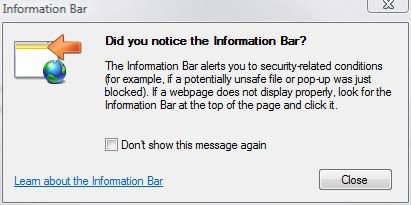
(You may not see this one particular dialog box if you have previously checked "Don't show this message again". However, if you do, click Close - I recommend that you do *not* check "Don't show this message again", as it is a security measure.)
- And above at the top you will see:

- When you click anywhere on the yellow area, you'll get:
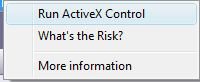
Click on Run ActiveX Control
- You should now see this:
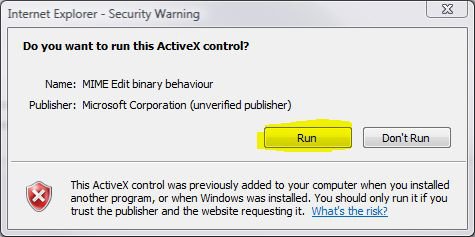
Again, be sure to click Run
- Your IE page should refresh. Now, go back to options and that area should look like this:
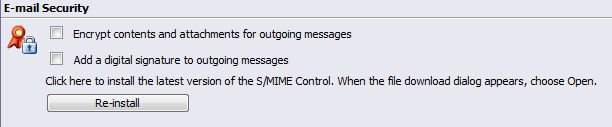
That's it - you should be good to go.
(Note: I have occasionally seen where the user may need to actually log out all the way and then log back in in order to be able to reply to email / compose emails. Also, you might get a prompt the first time to allow that ActiveX to be run, similar to step(s) (5,) 6 & 7. Just do the same thing again and allow it to run.
HTH