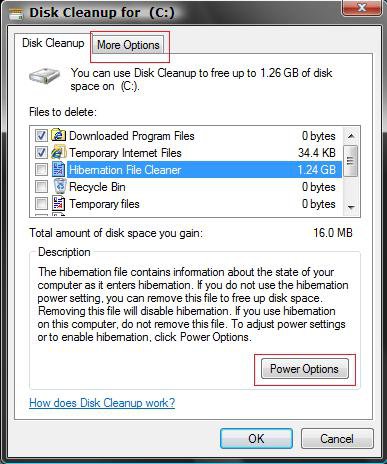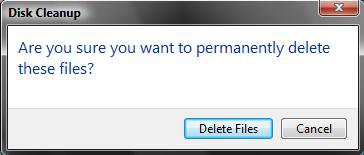How to Enable or Disable Hibernation in Vista
If you accidentally wiped out the Hibernation file Cleaner in Disk Cleanup and caused your hybrid sleep or hibernate mode to stop working, then you accidentally disabled the hiberfil.sys file. By default, the size of the hiberfil.sys file is 75% of the total amount of installed RAM (memory) when hibernate is enabled in Vista.
For more information, see: Microsoft Help and Support: KB929658 and Microsoft Help and Support: KB928897
For more information, see: Microsoft Help and Support: KB929658 and Microsoft Help and Support: KB928897
If you cleaned (disabled) this, all Hybrid and Hibernate settings will also be removed from the Advanced Power Options window. You will still be able to use normal Sleep mode though.
To set your computer to either use or not use Hybrid or Hibernate sleep mode, make sure that the Power Plan Options in steps 7 and 8 in STEP TWO here: How to Troubleshoot a Vista Sleep Mode Problem and Find a Solution, then either enable (use) or disable (not use) hibernation below.
 METHOD ONE
METHOD ONE 
1. Open a Elevated Command Prompt.
2. Click on Continue in the UAC prompt.
3. To Enable or Restore the Hibernation File
A) In the elevated command prompt, type powercfg -h on and press Enter. (See screenshot below step 4)
B) Set the recommended settings for Hibernation in STEP TWO here.
C) Go to step 5.
4. To Disable or Remove the Hibernation File
NOTE: Using Disk Cleanup in METHOD TWO below is another way to disable or remove the hibernation file.
A) In the elevated command prompt, type powercfg -h off and press Enter.
5. Close the elevated command prompt when it is finished.
NOTE: The Hibernation File Cleaner is now added back or removed from Disk Cleanup and the hibernate sleep mode is enabled or disabled again.
 METHOD TWO
METHOD TWO 
1. Open Disk Cleanup.
2. To Disable or Remove the Hibernation File
A) Check the Hibernation File Cleaner box and click OK. (See screenshot below)
B) Click on Delete Files to confirm. (See screenshot below)
NOTE: Disk Cleanup will now delete the Hibernation file and close.
That's it,
Shawn
Related Tutorials
- How to Troubleshoot a Vista Sleep Mode Problem and Find a Solution
- How to Create a Hibernate Shortcut in Vista
- How to Use Disk Cleanup in Vista
- How to Changed the Return to Sleep Timeout for a Unattended Wake Up in Vista
- How to Restore the Default Power Plan Settings in Vista
- How to Set Up a Timed Hibernate
- How to Change the Size of the hiberfil.sys File in Windows 7 and Vista
Attachments
Last edited by a moderator: