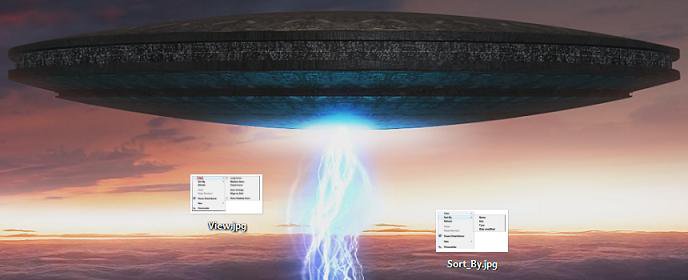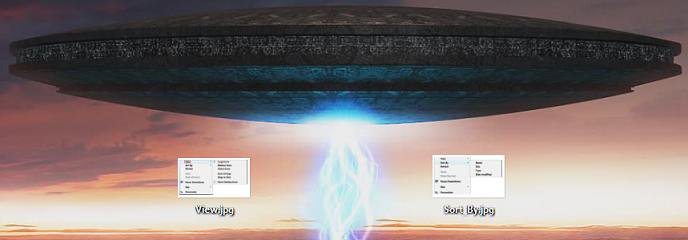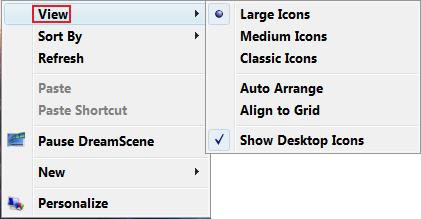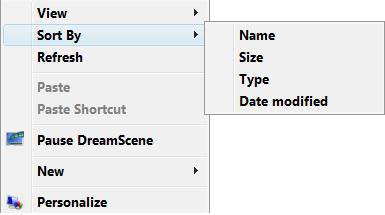How to Change the Desktop Icons View Alignment and Sort By Order in Vista
This will show you how to hide or show all icons on the desktop, or change how all of the icons are aligned (View) and sorted (Sort By) on the desktop to how you want them displayed.
EXAMPLE: View Before (Everything Unchecked), Align to Grid, and Auto Arrange
 OPTION ONE
OPTION ONE 
1. Right click on the desktop and click on View. (See screenshot below step 3)
2. To Hide All Desktop Icons
A) Click on Show All Icons to uncheck it. (See screenshot below step 3)
3. To Show All Dekstop Icons
A) Click on Show All Icons to check it.
 OPTION TWO
OPTION TWO 
1. Right click on the desktop and click on View. (See screenshot below step 4)
2. To Have the Icons Stay Where Placed on the Desktop
A) Click on Align to Grid and Auto Arrange to uncheck them. (See screenshot below step 4)
3. To Have the Icons Align to a Grid
NOTE: The icons will still basically be left where placed on the Desktop, but they will be moved slightly to keep them aligned to a grid on the desktop. It keeps the icons from overlapping each other. (See the middle Example above)
A) Click on Align to Grid to check it. (See screenshot below step 4)
4. To Have the Icons Automatically Align
NOTE: The icons will be automatically aligned starting at the upper left corner of the desktop to a grid. (See the bottom Example above)
A) Click on Auto Arrange to check it. (See sceenshot below)
 OPTION THREE
OPTION THREE 
- This will automatically align all of the icons starting at the upper left corner of the desktop according to what you select to sort them by below. (See bottom example at the top)
- This will not set any View alignment settings in OPTION ONE above.
1. Right click on the desktop and click on Sort By. (See screenshot below )
2. Click on a option to change the icons to be sorted by that order option.
NOTE: These are the sort by Name, Size, Type, and Date modified options.
That's it,
Shawn
Related Tutorials
- How to Restore and Change a Desktop Icon in Vista
- How to Create a "Desktop Icon Settings" Shortcut in Vista and Windows 7
- How to Change the Size of Desktop Icons in Vista
- How to Add or Remove a Desktop Toolbar in Vista
- How to Change the Desktop Theme in Vista
- How to Hide or Show Desktop Icon Text in Vista
- How to Add or Remove the Public Folder Desktop Icon in Vista
Attachments
Last edited: