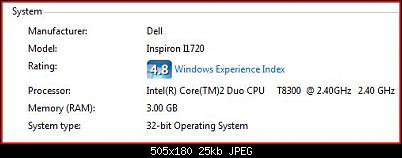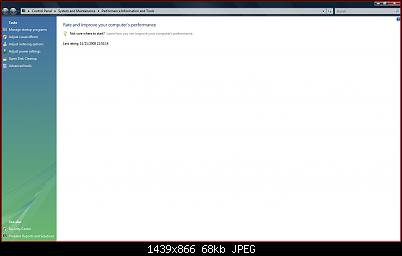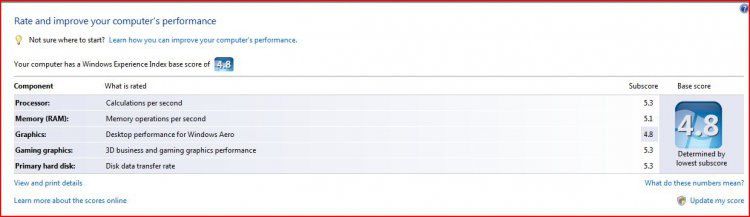Witch-King-of-Angmar
Member
Hi everyone!
It has been a long time since I checked my WEI and I decided to check it today. I was greeted with the first attachment ("Capture1").
Then I clicked on the WEI to check how each of my components rated.
It was blank!! (see "Capture2"). :huh:
Has anyone any idea how this happened? Or how to fix it? It doesn't bother me that much, but I would like to see it back...
Many thanks for your help!
(P.S. This site is great! Has really helped me out in past.)
Thanks again!
It has been a long time since I checked my WEI and I decided to check it today. I was greeted with the first attachment ("Capture1").

Then I clicked on the WEI to check how each of my components rated.
It was blank!! (see "Capture2"). :huh:
Has anyone any idea how this happened? Or how to fix it? It doesn't bother me that much, but I would like to see it back...
Many thanks for your help!
(P.S. This site is great! Has really helped me out in past.)
Thanks again!
Attachments
My Computer
System One
-
- Manufacturer/Model
- Dell Inspiron 1720
- CPU
- Intel Core Duo Processor T8300
- Memory
- 3072MB Dual Channel
- Graphics card(s)
- NVIDIA GeForce 8600M GT