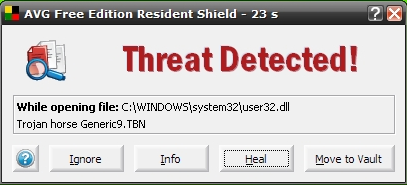
On AVG Website :-
In case you are not able to run your Windows XP operating system after AVG virus definition update, it may be caused by a false positive on a specific "user32.dll" system file. The file was moved to the AVG Virus Vault and deleted. Therefore it is not possible to start Windows. Please follow the steps below to rectify this situation:
1. Please insert the Windows XP installation CD and boot computer from this CD.
2. Choose and run
Recovery Console.
3. Choose Windows operating system you want to repair.
4. Disable
AVG Resident Shield from loading. You can disable loading services/drivers with "
disable" command, i.e. you have to type the following commands (some
of them might not be present in all AVG editions):
disable avgMfx86
disable avgMfa86
disable avgldx86
disable avglda86
5. Restore the
User32.dll file from the Windows XP installation CD (instead "D:" use letter of your CD-ROM drive):
expand D:\i386\user32.dl_ c:\windows\system32\
In case the command fails, please use the following command to rename original
user32.dll and repeat the command above.
ren user32.dll user32.bak
6. Restart computer and boot Windows normally.
7. In order to re-enable the AVG Resident Shield services we recommend that you perform the AVG repair installation as follows:
- Download the latest AVG installation package from the following webpage and save it on your hard disk:
AVG Antivirus and Security Software - Download products
(AVG Anti-Virus 8.0)
AVG Antivirus and Security Software - Download products
(AVG Internet Security 8.0)
AVG Antivirus and Security Software - Download products
(AVG Anti-Virus plus Firewall 8.0)
- When you are prompted, please do not open this file directly from the internet, but click the
Save button and choose a location, where the installation
file should be stored. We recommend saving the file to the
Desktop.
- Restart your computer.
- Locate the downloaded AVG installation file (it has a four color square icon and its name starts with AVG_...) and launch the installation by
double-clicking on it.
- Follow the installation wizard.
- When prompted, please select the
Repair installation option.
- Enter your license number when you are asked (we recommend that you use the copy&paste* method to enter this license number into the installation form).
- Restart your computer and update AVG.

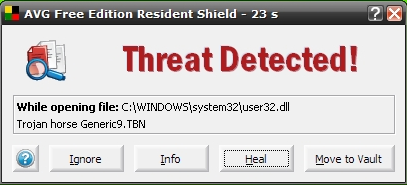

 Ted
Ted