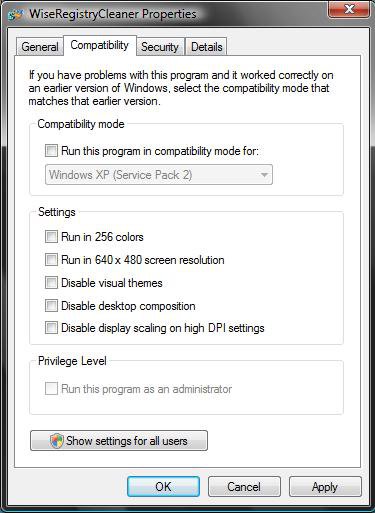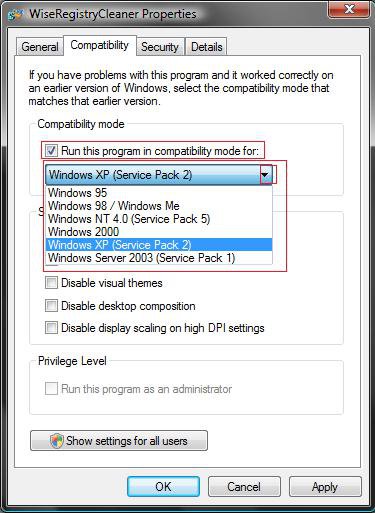How to Use Compatibility Mode in Vista
Compatibility mode is a feature in Vista that lets you run programs in Vista written for earlier versions of Windows. It is not a guarantee that it will work, but it may help the program run better or like normal.
For the best possible result you should try running the installation program in compatibility mode also, then try running the program's shortcut or .exe file in compatibility mode after it is installed. Some programs may also require to use Run as Administrator (step 8 below).
- If you turned off User Account Control (UAC), then some programs will be required to use compatibility mode to run properly.
- Do not use Compatibility mode on older antivirus programs, disk utilities, or other system programs, because it might cause data loss or create a security risk. These type of programs run to specifically for the Windows version they were made for.
To see if you hardware or software is listed as compatible with Vista, see: Windows Vista Compatibility Center
Here's How:
Some older programs may just need a updated version or patch installed before they will run properly in Vista.
1. Right click on the program's shortcut, .exe file, or installation program.
2. Click on Properties.
3. Click on the Compatibility tab.
NOTE: If these options are grayed out, then you may be able to put the program in compatiblilty mode by adding it manually to the list.
4. To Have the Program Run in Compatibility Mode
A) Check the Run this program in compatibility mode for box. (See screenshot below)
B) Continue to step 5.
5. Settings Section
NOTE: On some older applications, it may be necessary to select and try different combinations of these display setting options if the application still does not quite run properly. (See the screenshot above).
6. To Select or Change a Compatibility Mode for the Program
A) Click on the drop down menu arrow and select which version of Windows the program was made for. (See screenshot below step 10)
NOTE: Always pick the latest Windows version the program was made for to have a better chance of it running in Vista.
B) Go to Step 8.
7. To Remove the Program from Running in Compatibility Mode
A) Uncheck the Run this program in compatibility mode for box. (See screenshot below step 10)
B) Go to step 10.
8. To Have the Program Run as Administrator
NOTE: On some older programs and installation files, it may be required for them to Run as administrator for it run properly. This is usually due to the fact that the older program was not designed for the UAC permission approval in Vista. Test running the program without using this first.
A) Check the Run this program as an administrator box. (See screenshot below step 10)
B) Go to step 10.
9. To Stop the Program from Running as Administrator
A) Uncheck the Run this program as an administrator box. (See screenshot below step 10)
10. Click on OK to apply and close window.
11. Now try and run the program to see if it will run properly.
NOTE: If it does not run properly, then try another compatibility mode setting.
That's it,Shawn
Attachments
Last edited by a moderator: